Our phones have become an essential part of our lives, and we are becoming dependent on them for our daily activities. So, when your iPhone is not charging correctly, it is frustrating and may affect your daily routine. So, today, we are going to discuss why my iPhone 15 Pro Max is not charging. We will discuss the causes of this issue and provide some guaranteed solutions.

- Part 1: Why Isn't My iPhone 15 Pro Max Charging?
- Part 2: How to Fix iPhone 15 Pro Max Not Charging?
- Part 3: FAQ
Part 1: Why Isn't My iPhone 15 Pro Max Charging?
Why is my iPhone 15 Pro Max not charging? This is a valid question because the correct answer leads to the right solution. The most probable reasons for the iPhone 15 not charging are either a faulty charging cable, faulty power outlet, charging port, or software glitches.
- Faulty charging cable: A faulty or low-quality third-party charging cable is the most common reason the iPhone 15 won't charge. We highly encourage you to use the original charging cable, which keeps your phone charging and working great.
- Faulty Power Outlet: When investigating why my iPhone 15 Pro Max is not charging, I must check my power outlet. A faulty power outlet or a burnt wire can also affect your phone's charging.
- Charging Port: Another common cause of iPhone 15 not charging is a faulty or dusty charging port. Sometimes dust settles in your iPhone's charging port, and since you cannot easily reach it, the dust can accumulate, and your iPhone 15 won't charge.
- Software Glitches: Apple devices are generally very robust and bug-free. However, some malware can still sneak in through third-party apps. When this happens, your iPhone’s charging can be affected.
Part 2: How to Fix iPhone 15 Pro Max Not Charging?
Method 1: Check the Basics
As we discussed in the reasons why my iPhone 15 pro max is not charging, simple basic stuff is usually the cause you can fix quickly. You can start by inspecting the charging cable and adapter, checking the charging port, and ensuring the proper power source is used.
Use Another Power Source
When your iPhone 15 does not charge when plugged in, you can use an alternate power source, another wall socket, or another wall outlet to ensure that the issue is not with the phone.
Change Your Charging Cable
Your charging cable may wear out and become faulty due to extensive use. Sometimes, you can see the cut, while other times, the damage is inside, and you may not notice. Also, if you are using a third-party app, your iPhone may not charge. So, getting a new original charging cable, ESR cable, or PD charger can fix the iPhone 15 not charging issue.
Clean Your Charging Port
Sometimes, dirt can accumulate in the charging port and block it. If your iPhone is not charging, there are two ways to fix this issue. You can either try cleaning it yourself or consult a professional.
You can try to clean your charging port using a clean paper towel, cleaning liquid (e.g., without alcohol), and a tiny sharp object like a wooden toothpick. Now, wrap the paper towel around the toothpick and carefully scrape the port.
If you do not get the desired results or you are skeptical about your technical skills, you can take your iPhone to a professional repair outlet or an Apple store and have it cleaned.
Method 2: Use a Professional Tool to Fix the iPhone 15 Pro Max not Charging
Reiboot is a professional iOS system recovery tool developed by Tenorshare. It helps users fix over 150+ issues related to their iOS devices, including iPhones, iPads, and iPods, without needing advanced technical knowledge. It can resolve system-related problems that cause your device to become unresponsive, stuck, or malfunctioning while keeping the data intact.
Why choose ReiBoot?
- One-Click Downgrade: ReiBoot offers a simple and straightforward solution to downgrade iOS 18 Beta to version 17 with just one click.
- All-in-one professional software: Fix 150+ iOS/iPadOS/tvOS/macOS system issues on your iDevice: iPhone unable to verify update, iOS 18 stuck in recovery mode, iOS 18 battery drain and iPhone developer mode not showing...
- Safe and Secure: ReiBoot ensures a safe and secure downgrade process, minimizing the risk of data loss and other potential issues.
- Compatibility: ReiBoot is compatible with a wide range of iPad models and iOS versions, making it suitable for various devices and situations.
- Data Retention: Most importantly,with ReiBoot, users won't lose any data during the downgrade process, ensuring that their important files, photos, and settings remain intact.
Here’s how to use ReiBoot to fix iphone 15 pro max not charging:
Step 1: Download and install ReiBoot on your computer and connect your iPhone with the computer.
Step 2: Launch the Reiboot software on your computer.
Step 3: Click on the "Start Repair" option.

Step 4: Once the device is detected, select the Standard Repair option, then click on the Standard Repair button at the bottom.

Step 5: Hit on the Download button to initiate the downloading process of the firmware package. If you’ve already downloaded it, click on the Browse button to import it from the computer.

Step 6: Once the downloading is completed, click on the Start Standard Repair option. Wait for the progress bar to get completed.

Step 7: Once the process is finished, your iPhone will restart automatically.

Method 3: Reboot your phone
When you cannot figure out why your iPhone 15 Pro Max is not charging, you can try rebooting your phone. Rebooting can refresh your phone's memory and iOS and help it recover. Here is how to reboot your iPhone.
1.Press and hold down the power or volume buttons until you see the "Slide to Power Off" message on the screen.
2.Swipe the slide to power off your phone.
3.Wait about two minutes, then switch on your mobile by pressing and holding the power button.
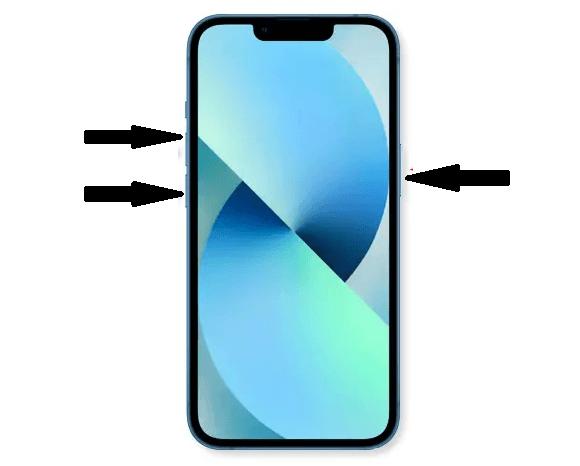
Method 4: Update iOS to the Latest Version: iOS 18
When iPhone 15 won't charge, upgrading to the latest iOS 18 is a very reliable solution to fix the issue. When you want the automatic updates turned on, follow these steps.
Step 1: Navigate to Settings > General > Software Update > Automatic Updates.
Step 2: Turn the iOS updates on to automatically install and automatically download.
Step 3: Whenever an update is available, the iPhone downloads and installs the update automatically.
When you manually update your phone's iOS to the latest iOS 18, follow these steps.
Step 1: Navigate to Settings > General > Software Update.
Step 2: You will see the currently installed iOS version and if an update is available.
Step 3: Click on the Upgrade to iOS 18 option at the bottom of the screen and then Download and Install.
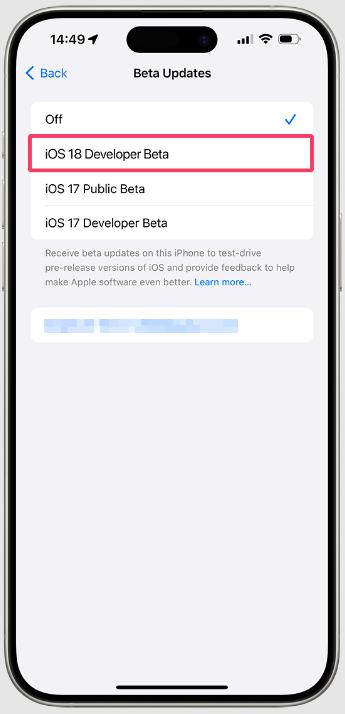
Method 5: Reset All Settings
When you have exhausted all your options and your iPhone 15 is not charging still, then only you can try this option of resetting all the settings. Resetting your settings will erase all your personalized settings while your apps, like music, videos, and photos, remain intact.
Step 1: Navigate to Settings > General > Reset > Reset All Settings.
Step 2: When done, try charging your iPhone again.
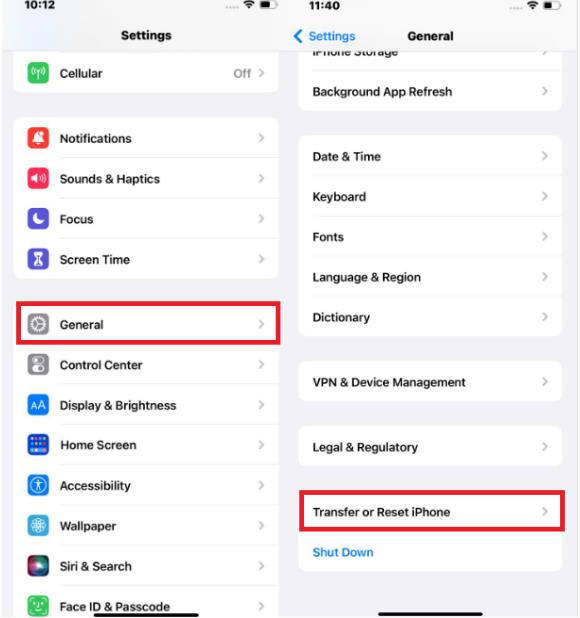
Method 6: Check Battery Health
The battery health feature in the iPhone recommends if you need to replace the battery. These settings are listed in Settings > Battery > Battery Health or Settings > Battery > Battery Health & Charging, depending on the model.
Additionally, all iPhone models feature fundamental performance management to protect the battery and internal components, including temperature and internal voltage management.
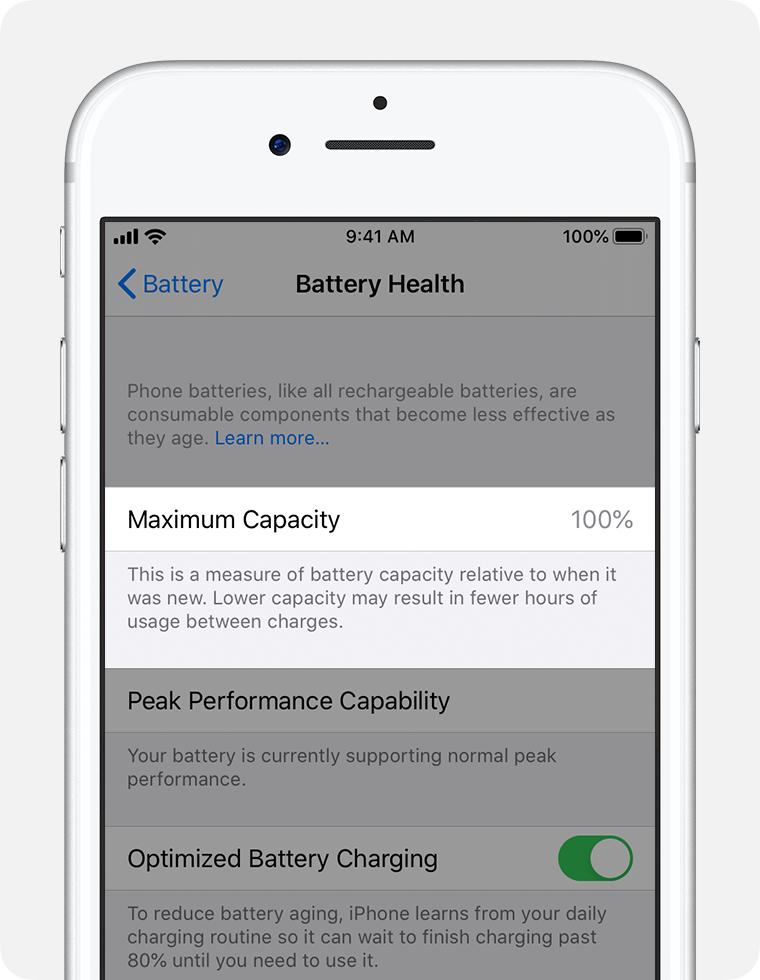
Part 3. FAQ
Q1: Will using third-party cables affect charging?
Yes, third-party cables can deteriorate your battery's performance and charging. They might not be of high quality and are sometimes not fully compatible with your phone.
Q2: How can I ensure the security of my contact information while troubleshooting?
To keep your contact information safe while troubleshooting, start by backing up your iPhone using iCloud or iTunes. When fixing issues like your iPhone not charging, use a trusted tool like ReiBoot. It repairs the problem without affecting your contacts, settings, or data. Make sure your device is secured with Face ID, Touch ID, or a strong passcode to prevent unauthorized access. This way, your data stays protected throughout the process. 2/3
Conclusion
Why is my iPhone 15 Pro Max not charging? The reason can be as simple as a faulty charging cable or an inactive power outlet. Then, there can be more challenging issues like outdated iOS, malware, or a less efficient battery. We have discussed solutions to all these issues, though we recommend using ReiBoot as your first solution as it is easy, reliable, and keeps your data and settings intact.
