Stuck on “This Message Has Not Been Downloaded from the Server” error on your iPhone? This message can be really frustrating especially when the email is important and you’re supposed to reply instantly, but you can’t because of this error.
This blog covers everything you need to know to fix This Message Has Not Been Downloaded from the Server iPhone error. We’ll be discussing some common reasons behind this error, and also, share a bunch of effective methods including the common and some technical ones as well.
Part 1. Why does My iPhone Say This Message Has Not Been Downloaded from the Server?
There could be several reasons behind This Message Has Not Been Downloaded from the Server error. Here are some of the most common and popular reasons behind this error:
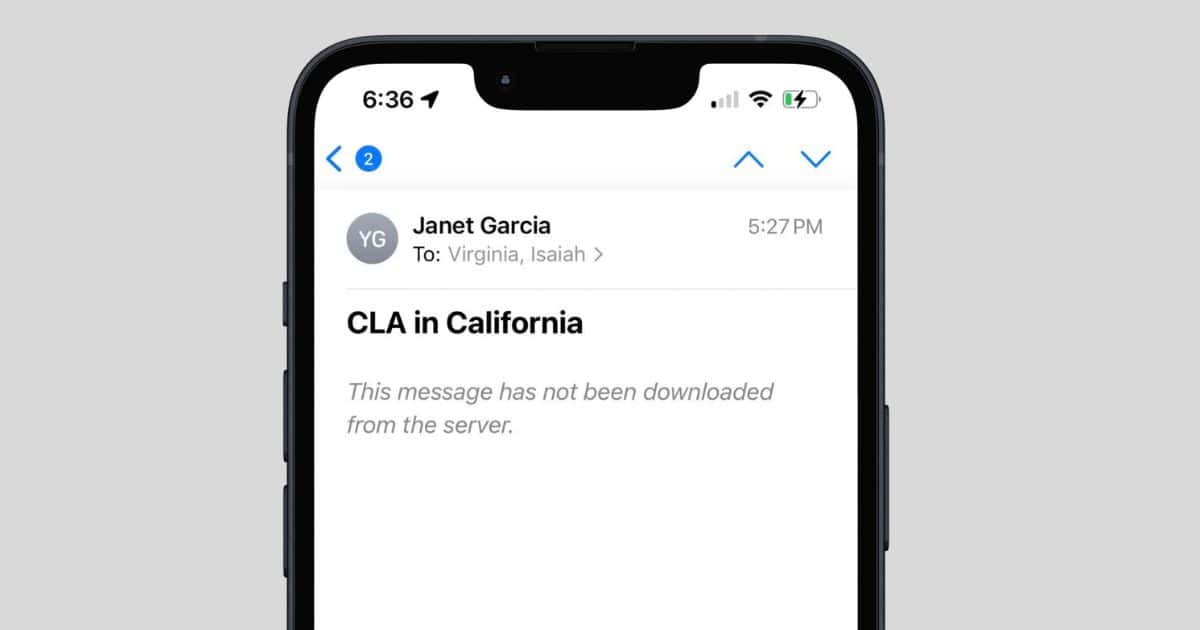
1. Network Issues:
Having a slow or no internet connection can cause the issue. Without having a network, your device won’t be able to load the email contents. So, iPhone Message Has Not Been Downloaded from Server error can be primarily caused by your weak internet connection.
2. Email Fetch Settings:
Many users have no idea how to properly set up their inbox. Using your email service with improper settings may lead to This Message Has Not Been Downloaded by the Server error.
3. Outdated iOS Software:
Using an older version of iOS can cause many problems including Message Not Downloaded error. There are several compatibility issues with using an older iOS version.
4. Mail App Cache Problems:
Too much cache can cause disruption in your app’s performance. With regular use, there’s so much cache that gets built up. Having a clogged cache can cause your email client to not receive a message.
If you’re experiencing Message Not Downloaded from Server error, checking these areas can help you pinpoint the cause and find a solution. Let’s dive into our 2025 guide that will help you fix the Message Not Downloaded from Server error from your iPhone.
Part 2. How to Fix This Message Has Not Been Downloaded from the Server on iPhone?
Wondering how to fix This Message Has Not Been Downloaded from the Server error? Here’s our comprehensive guide featuring top 8 methods that are highly effective and easy to perform. Let’s get started with the simplest and most common fixes:
Fix 1. Restart the Mail App
Many times, restarting your app fixes the problem. You need to restart your mail app to give it a fresh start.
- 1. Completely close the app from the recent apps.
- 2. Wait for a few seconds, and relaunch the app again.
If there are simple bugs in your mail app, restarting your app would probably solve the problem. If it doesn’t make any difference, here’s the next method for you.
Fix 2. Check Internet Connection
Having a poor internet connection is the primary cause of This Message Has Not Been Downloaded from the Server iPhone error. Here’s how to fix it:
- 1. Check any loose cables of your modem to fix the problem.
- 2. Try switching between Cellular Data and Wi-Fi.
- 3. Keep a track of your internet packet loss or signal strength through an online Internet Speed Checker app.
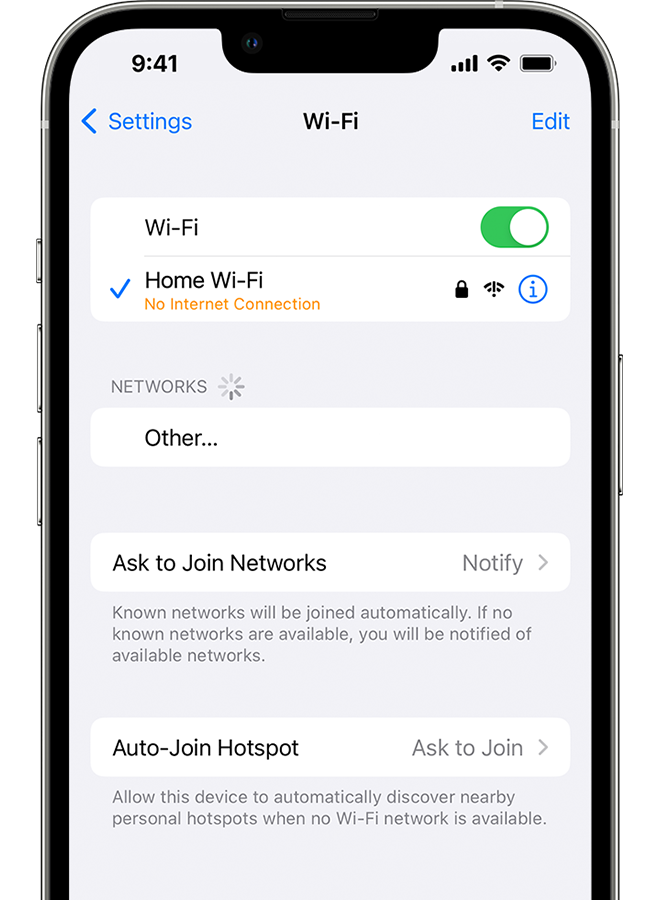
If your internet is already stable and you can’t download the email message, try forwarding a message to yourself.
Fix 3. Forward Message to Yourself
Forwarding your email to your own email address can help you preview the email contents. For that purpose:
- 1. Open the email which shows the Message Not Downloaded error.
- 2. Click on the Forward icon and under the “To:” box, type in your personal email and send it.
- 3. You’ll be able to see the email contents within your inbox.
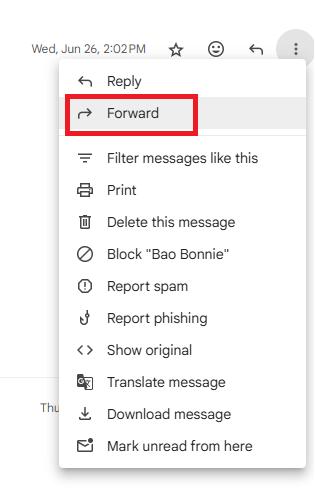
These are some common fixes to solve the error of This Message Has Not Been Downloaded from the Server.
Fix 4. Use Airplane Mode
Using Airplane Mode blocks all the signals that could potentially have an impact on the iPhone Message Has Not Been Downloaded from Server. Here’s how to use it to fix the error:
- 1. Put your iPhone on Airplane Mode from the Control Center by swiping down from the top.
- 2. Tap on the Airplane icon to put your iPhone on Airplane mode.
- 3. After a few seconds, turn off the Airplane mode to receive your email messages.
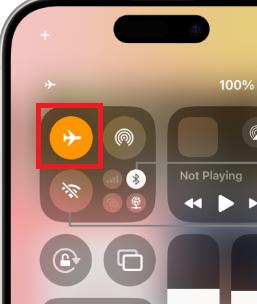
Fix 5. Clear the Mail App Cache
Clearing the app’s cache can often resolve glitches. If you’re using Safari to read your emails, here are the steps to delete cache on Safari browser.
- 1. Open Settings > Safari.
- 2. Click on Clear History and Website Data.
- 3. Confirm to proceed.
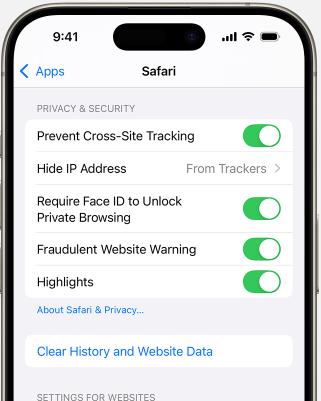
Fix 6. Enable Mail Fetch
Stop missing emails by enabling Mail Fetch to fix the issue “This Message Has Not Been Downloaded from the Server”. Here’s how to do it:
- 1. Go to Settings > Mail > Accounts > Fetch New Data.
- 2. Choose Fetch instead of Manual or Push.
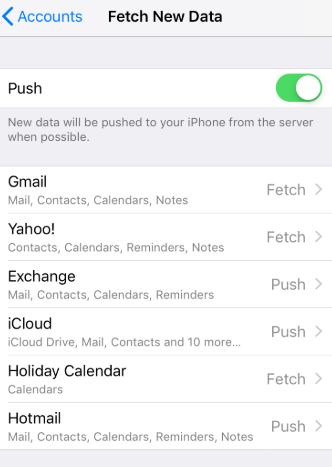
Fix 7. Update Your iOS Software
It is quite possible that you’re running an older version of iOS. Here’s how to check for any pending update to fix the message not downloaded from server error.
- 1. Go to Settings > General > Software Update.
- 2. Look for any pending update, if there’s any, install it.
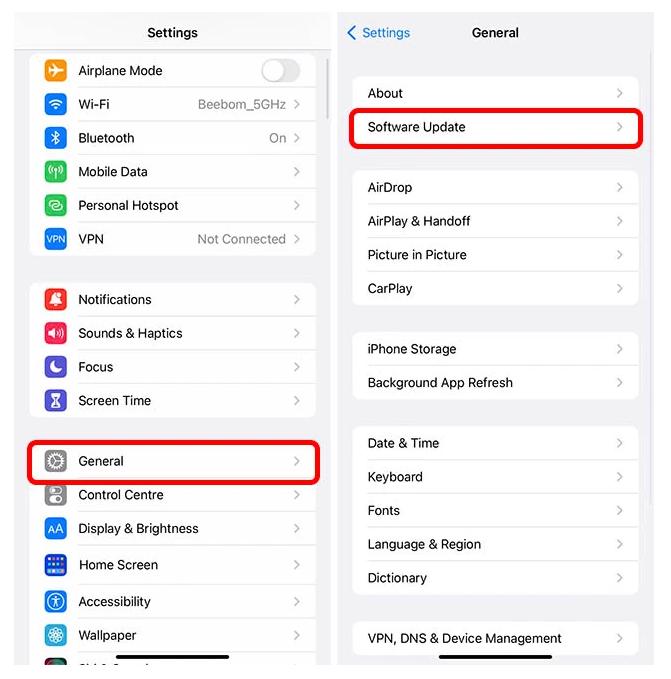
Fix 8. Remove and Re-add Your Email Account
Many users report that re-adding the email account fixes the error most of the time. Here’s how to do it:
- 1. Open Settings > Mail > Accounts.
- 2. Select the problematic account and remove it.
- 3. Re-add the account with the correct credentials.
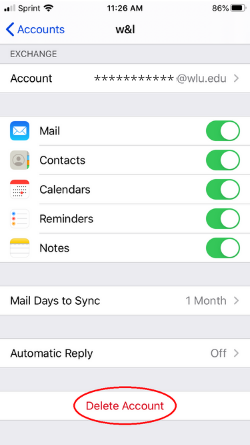
If you’re not satisfied with the output of these above-mentioned methods, here’s our special way to fix This Message Has Not Been Downloaded from the Server.
Part 3. [Ultimate Solution] Fix This Message Has Not Been Downloaded from the Server on the Fastest Way
In order to fix This Message Has Not Been Downloaded from the Server, you need a powerful tool that works with every single iOS version including iOS 18; ReiBoot. ReiBoot can help you fix over 150+ iOS-related errors including This Message Has Not Been Downloaded from the Server.
ReiBoot can fix most of the Apple problems including your device stuck on Apple logo, or black screen of death. With just a one click, you can enter/exit from Recovery Mode. ReiBoot can surely fix the error if it’s something related to the unknown bugs or system errors.
Here’s how to use ReiBoot to fix This Message Has Not Been Downloaded from the Server error.
Step 1: Download, install, and launch ReiBoot. Connect your iPhone to it and click Start Repair.

Step 2: Choose the Standard Repair option, and proceed with it.

Step 3: Choose the required firmware options for your iPhone, and click Download.

Step 4: Continue with the repairing process by clicking on Start Standard Repair.

Step 5: Once it finishes, your iPhone will have no error of iPhone Message Has Not Been Downloaded from Server.

Conclusion
Looking for This Message Has Not Been Downloaded from the Server how to fix guide? This blog covers everything you need to know in order to fix the Message Not Downloaded on iPhone error. We discussed 8 different methods you can try to fix the error, and also, if nothing works out for you, you can simply use ReiBoot to fix the problem.
ReiBoot masters in repairing the unknown bugs and system errors in your iPhone. So, give ReiBoot a try and download it now for FREE!

