Listening to your favorite music while driving back home from work relieves most of the stress. But not until you find your Spotify keeps crashing iPhone. It could mentally exhaust you when you’re trying to stream your best music on Spotify, but it just keeps crashing and doesn’t work at all. If you’re experiencing the same issue with Spotify, there’s nothing to worry about since we’ve different workaround methods to fix the issue at hand.
In this blog, we’ll look into different methods on how to fix Spotify keeps crashing on iPhone, and also, we’ll explore different reasons why it happens.
Part 1. Why Does Spotify Keeps Crashing on iPhone
Why is your Spotify crashing today? Well, there could be several reasons behind why your Spotify keeps crashing iPhone. Here are some of the most common reasons why you’re experiencing the Spotify app closing itself on iPhone.
1. Outdated App Version
An outdated app version can cause several problems on your iPhone. You may experience frequent crashes with your outdated Spotify app. So, it is quite possible that you’re running an older version of Spotify which may lead to compatibility issues with your iPhone.
2. Storage Problems
Many times, if your iPhone is struggling with storage issues, you might experience frequent app crashes and Spotify is one of them since it actively needs storage. Insufficient iPhone storage can prevent Spotify from functioning properly.
3. Cache Overload
If your Spotify app is overloaded with a lot of cache, it might undergo crashes. So, you might be having accumulated cache files in your iPhone which is why you’re experiencing Spotify keeps crashing iPhone error.
4. Software Conflicts
The probability of software conflicts on the latest iOS version are quite low, but there’s still a chance that some other app running simultaneously on your iPhone is interfering with Spotify which is keeping it from functioning properly.
5. iOS Bugs
An outdated iOS version or a bug in the recent iOS update might be forcing Spotify to crash.
6. Server Issues
Last but not the least, there could be a server issue at Spotify's end, causing your Spotify app to crash. Spotify’s server might be temporarily down.
Part 2. How to Fix Spotify Keeps Crashing on iPhone
In order to fix Spotify keeps crashing iPhone error, you need to follow these common solutions to fix the issue. All of these methods work perfectly for Spotify keeps crashing 2024 update.
Method 1: Update Spotify
Running an outdated version of Spotify can cause frequent crashes. Follow these steps to update the app:
- 1. Open the App Store on your iPhone.
- 2. Search for "Spotify" in the search bar.
- 3. If an update is available, tap Update.
- 4. Relaunch the app and check if the issue persists.
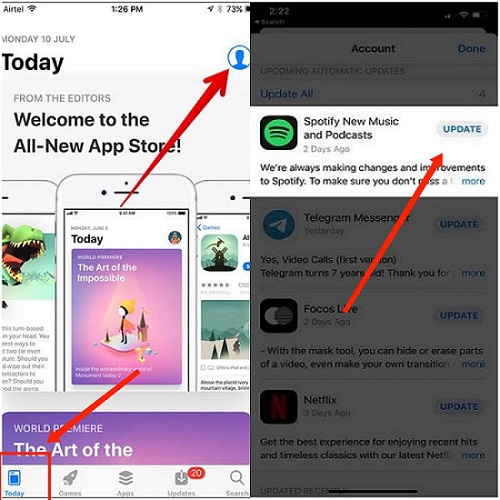
Method 2: Restart Your iPhone
Restarting your device clears temporary glitches that may cause apps to crash:
- 1. Press and hold the power button until the slider appears.
- 2. Drag the slider to turn off the iPhone.
- 3. Wait a few seconds, then press the power button to turn it back on.
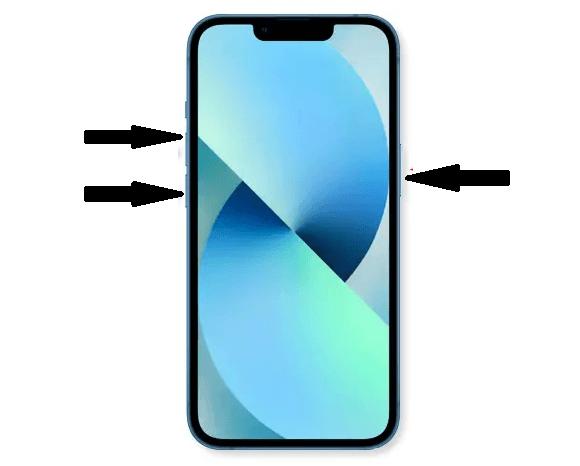
Method 3: Clear Spotify Cache
Too much cached data can make Spotify unstable. Here’s how to clear the cache:
- 1. Open the Spotify app.
- 2. Go to Settings > Storage.
- 3. Tap Clear Cache.
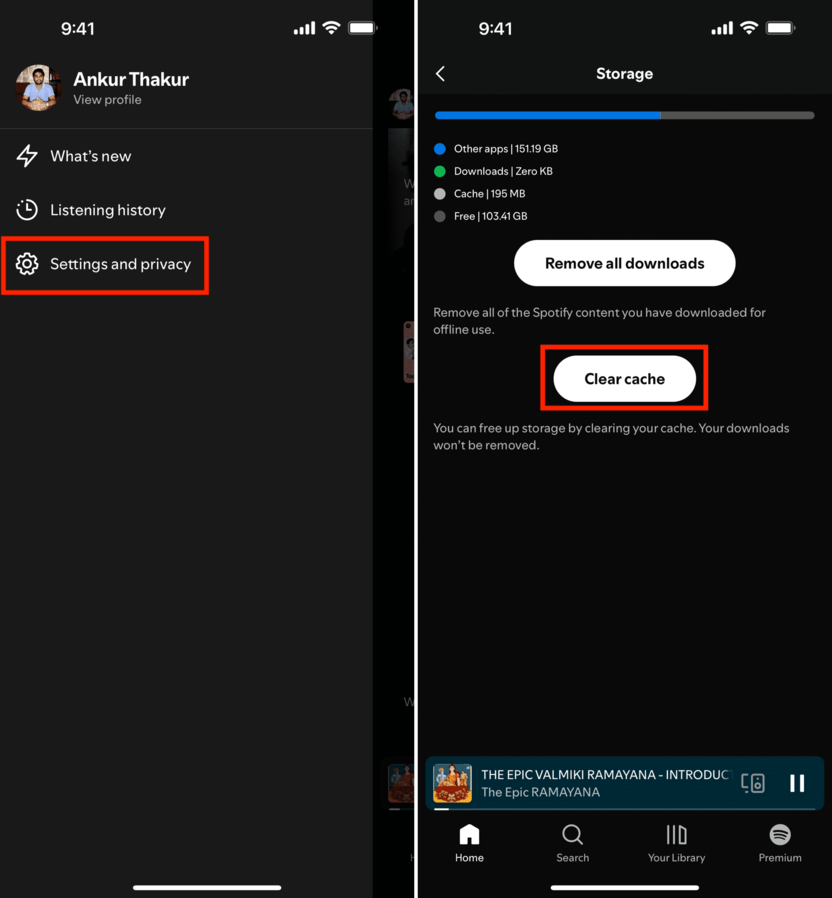
If the app keeps crashing before you can clear the cache, consider reinstalling Spotify instead.
Method 4: Reinstall Spotify
Reinstalling ensures you have the latest version and clears corrupted files:
- 1. Long-press the Spotify icon on your Home Screen and tap Delete App.
- 2. Go to the App Store and reinstall Spotify.
- 3. Log in and test the app again.
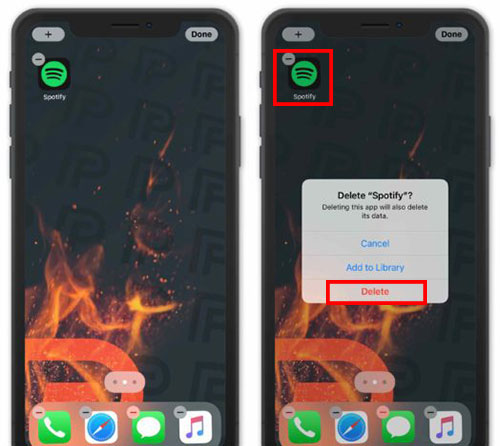
Method 5: Check for iOS Updates
Sometimes, iOS bugs can cause app crashes. To update your iOS:
- 1. Go to Settings > General > Software Update.
- 2. If an update is available, tap Download and Install.
- 3. Restart your phone and try using Spotify again.
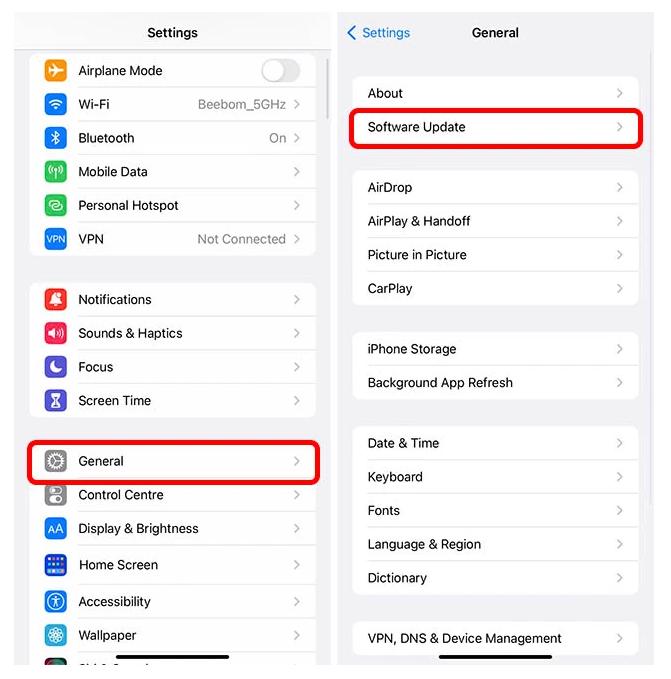
Method 6: [100% Secure] Use ReiBoot to Fix Spotify Keeps Crashing iPhone Error
If you’re tired of using all the common solutions and still seeing Spotify keeps crashing iPhone error, then you need a smart and powerful tool to address your problem: ReiBoot. ReiBoot fixes over 150+ iOS system-related issues including Spotify keeps closing iPhone. Along with fixing app crashes, ReiBoot also helps users to reset any iDevice without knowing its passcode or accessing iTunes.
Here’s how to use Tenorshare ReiBoot to fix Spotify keeps crashing on iPhone.
Step 1: Download, install, and launch Tenorshare ReiBoot program on your computer. Connect your iPhone with the same computer using a compatible cable. Click on the Start Repair button.

Step 2: Choose the Standard Repair option, and proceed by clicking on Standard Repair.

Step 3: From the dropdown box, choose a suitable Firmware Version for your iPhone. Click on the Download button to download the firmware package.

Step 4: Once the package is downloaded, click on the Start Standard Repair button to initiate the repair process with ReiBoot.

Step 5: Once the ReiBoot repair process completes, your iOS version will be as new as if you first used it, but your data will be safe and secure. The Spotify keeps crashing PC or iPhone error is now resolved with ReiBoot.

FAQs about Yellow Dot on iPhone
Q1. How do I clear my Spotify cache?
Go to Settings > Storage in the Spotify app and tap Clear Cache. This helps free up space and resolves many app crashes. Clearing the cache of the Spotify app is quite simple.
Q2. How many songs can we listen to on Spotify in a day?
Spotify doesn't impose daily limits for Premium users, but Free-tier users may encounter playback restrictions.
Q3. Did Spotify remove 1-day Premium?
Yes, Spotify recently removed its 1-day Premium plan, encouraging users to opt for longer subscription plans instead.
Conclusion
This blog is for you if you’re wondering why Spotify keeps crashing when I search. We discussed several reasons why the Spotify app is crashing on your iPhone. Moreover, we also discussed some common solutions to fix Spotify keeps crashing iPhone error. But if you want a quick and safe solution without wasting your time trying out simple solutions, you need ReiBoot - your iOS system repair-friend!
Check out more about ReiBoot and see how it stands out from the rest of the repairing tools.

