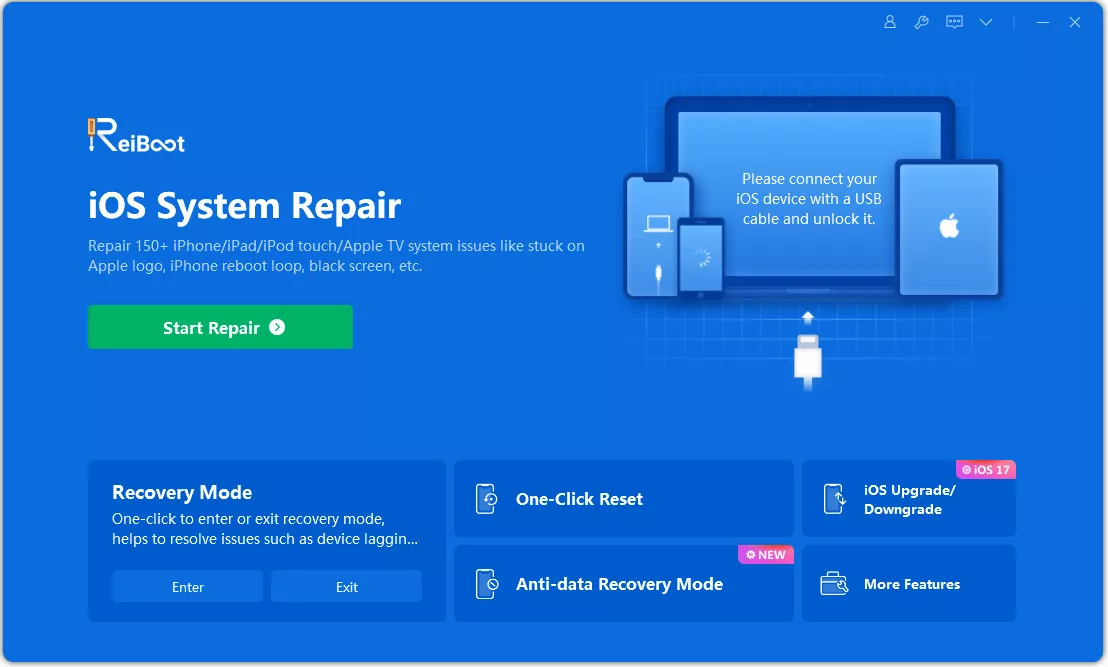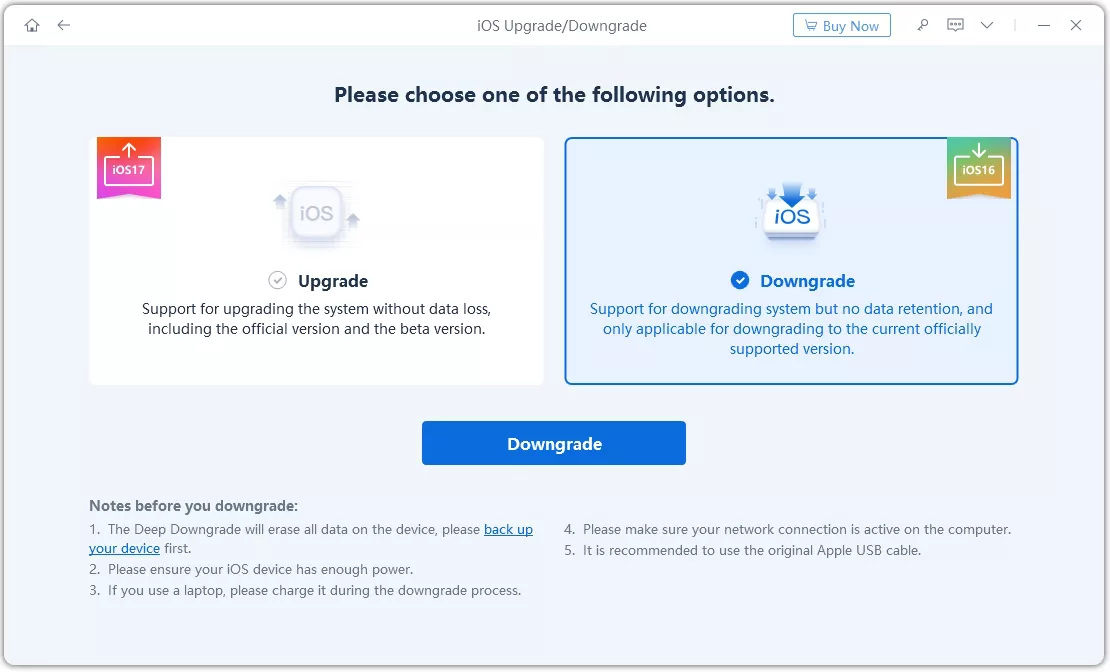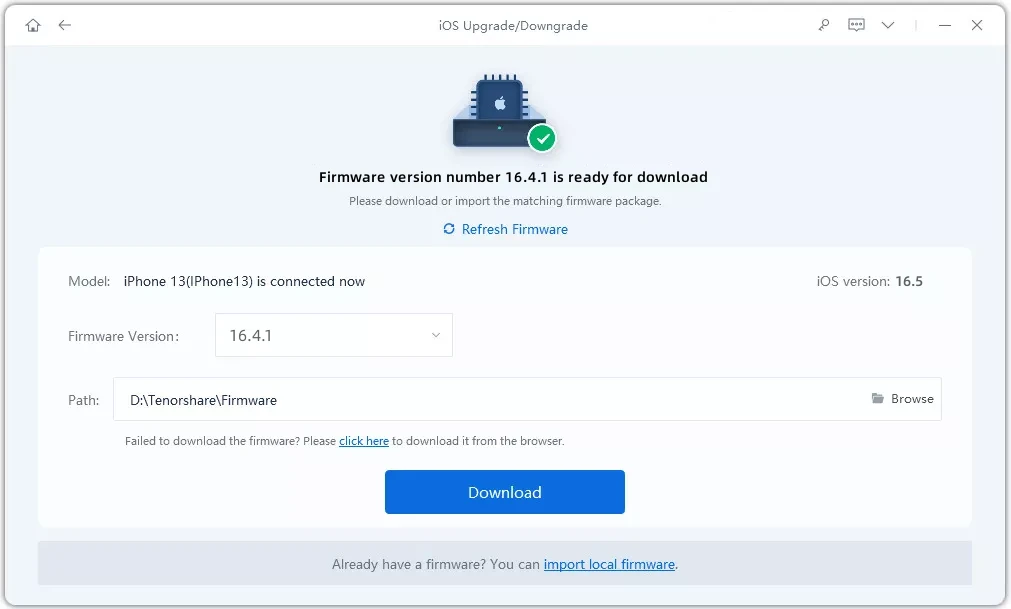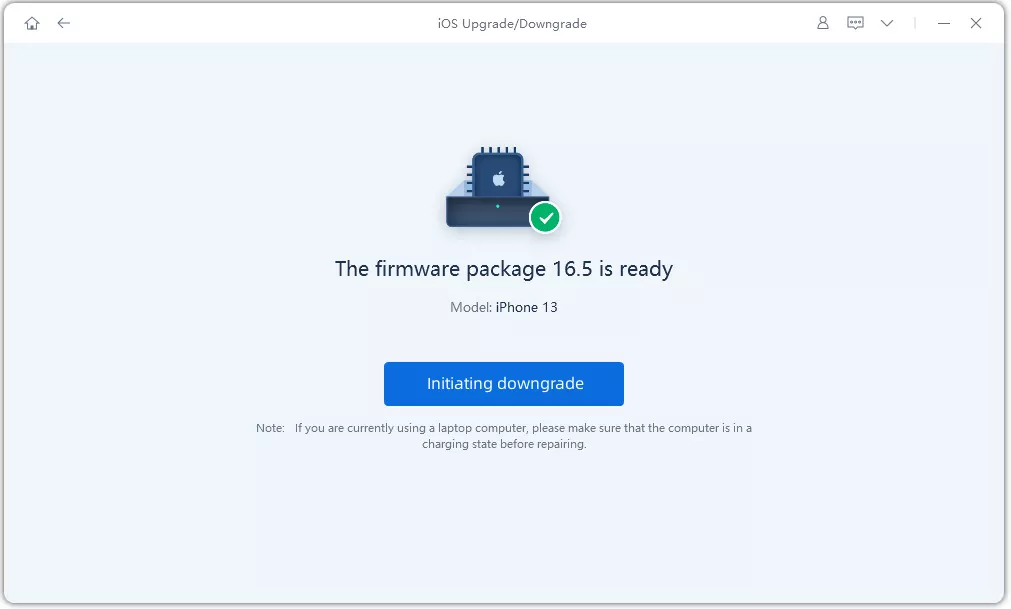Upgrading to iOS 18 might seem exciting at first, but not every update works perfectly for everyone. Whether you're facing performance issues, app incompatibility, or simply prefer the stability of a previous version, downgrading can be a good solution. In this guide, we'll walk you through the steps to safely remove iOS 18 and restore an earlier version on your iPhone or iPad, ensuring a smooth transition while keeping your data intact.
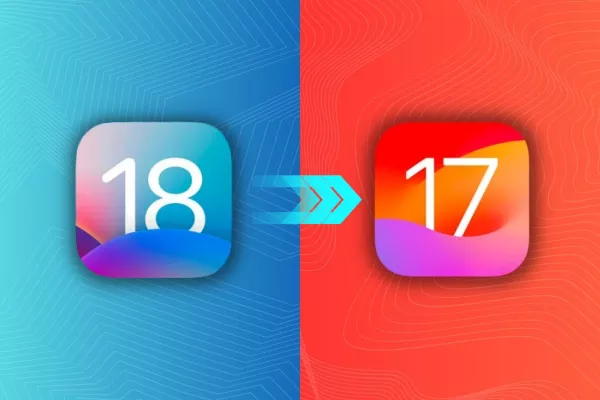
Part 1: Backups Before Remove or Uninstall iOS 18
It's crucial to create a backup of your important data before updating your iPhone. This precaution ensures that you won't lose any valuable information in the event of a mishap or issue during the update process. By backing up your data, you protect your contacts, photos, messages, and other essential files from being permanently lost.
The most effective way to back up an iPhone is through iCloud, Apple's cloud storage service. iCloud allows you to store your device data securely online, making it easily accessible from any of your Apple devices.
- Simply go to Settings > Your Name > iCloud > iCloud Backup and tap "Back Up Now."
- Make sure you have enough iCloud storage and a stable internet connection.
- Once the backup is complete, your data will be safely stored in iCloud.
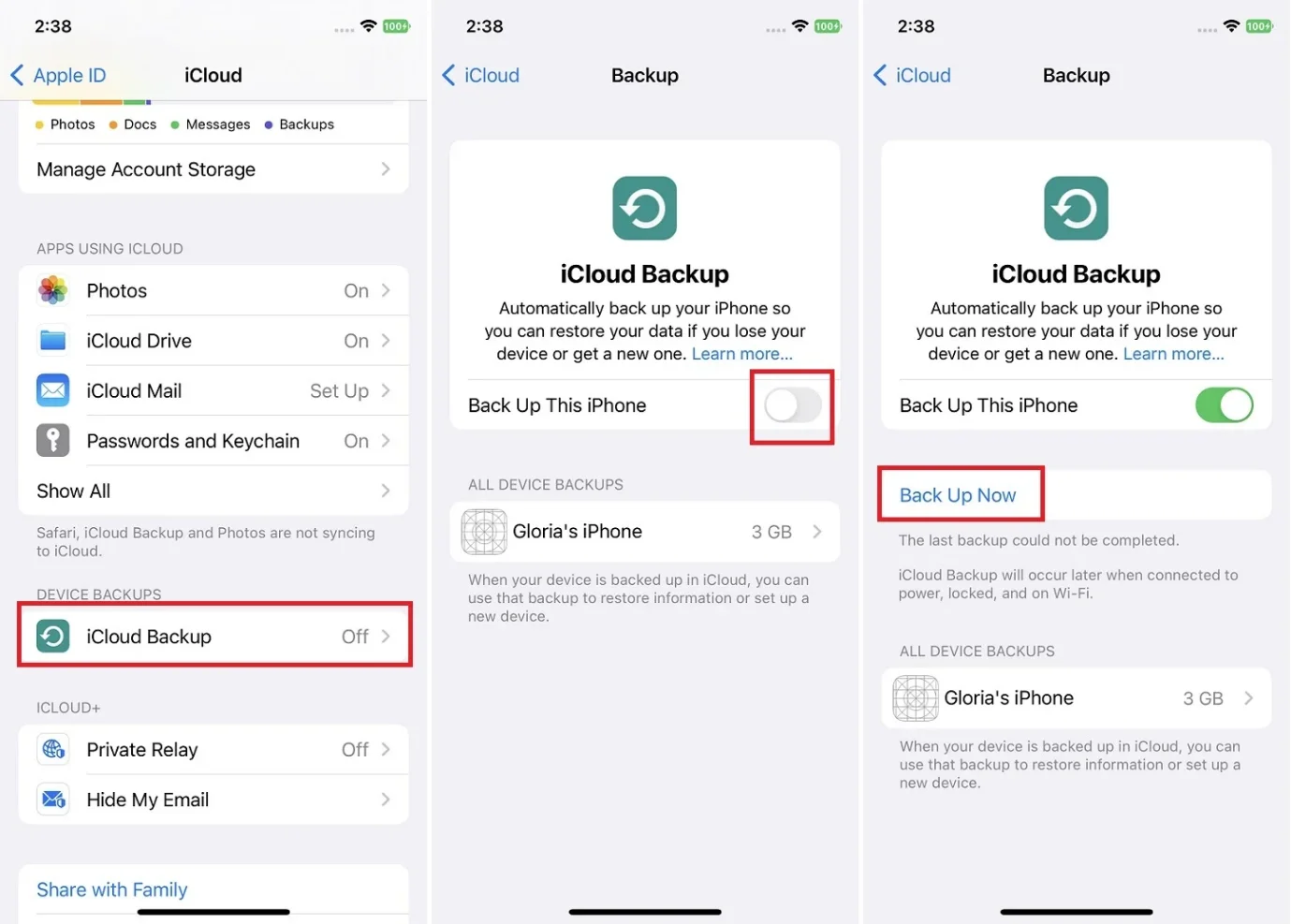
Part 2: How to Revert iOS 18 to iOS 17 from iPhone?
An efficient and straightforward method of how to remove the iOS 18 from iPhone or iPad is by doing it directly through your device, without needing a computer. This process involves a few simple steps within your device's settings and works effectively to revert your device to the stable version of iOS.
Here’s a step-by-step guide on how to remove the iOS 18 without a computer:
- Open Settings: Launch the Settings app on your device.
- Go to General: Tap on "General" and then "Profiles & Device Management."
- Remove the Profile: Select the "iOS Software Profile" and tap "Remove Profile."
- Restart Your Device: Enter your passcode when prompted, and your device will restart to complete the process.
Part 3: How to Remove/Uninstall iOS 18 with Computer?
Way 1 Uninstall iOS 18 via iTunes [Recover Mode]
An alternative method to remove or uninstall the iOS 18 involves using iTunes. Through iTunes, you can effortlessly update or restore your iPhone to a previous iOS version. However, before proceeding with the steps to uninstall the iOS 18, it's crucial to ensure you've created a backup of your device's data and entered recovery mode. This precaution is necessary as this method may result in data loss.
1. Put Your iPhone into Recovery Mode
For iPhone 8 and later models: Quickly press and release the Volume Up button, then do the same with the Volume Down button. Press and hold the Side button until you see the recovery mode screen.
For iPhone 7 and 7 Plus: Press and hold the Volume Down and Sleep/Wake (Side) buttons simultaneously until the recovery mode screen appears.
For iPhone 6s and earlier models: Press and hold the Home and Sleep/Wake (Top or Side) buttons simultaneously until the recovery mode screen appears.
2. How to delete software update iOS 18 using iTunes:
Step 1. Begin by putting your iPhone or iPad into Recovery mode. Then, connect it to your computer using a compatible cable.
Step 2. Ensure that you have the latest version of iTunes installed on your computer. Launch iTunes once it's installed.
Step 3. Once iTunes detects your iPhone or iPad, you'll receive a notification indicating that a device in recovery mode has been detected. You'll be presented with two options: Restore and Update.
Step 4. Click on the Restore button and wait for the process to complete.
Way 2 Remove iOS 18 Free without Data Loss
How to remove the iOS 18 without using iTunes and without risking your data? You can utilize a robust third-party tool called ReiBoot for iOS System Repair.
ReiBoot is a comprehensive iOS system recovery software that enables you to effortlessly downgrade from any iOS version, including releases, to the official public iOS version while keeping your data intact. Removing or uninstalling the iOS 18 isn't a complicated process anymore.
Key features of ReiBoot include:
- Downgrade from iOS 18: Easily revert to the latest stable version without needing iTunes.
- Fix iOS System Issues: Resolve over 150 iOS system problems, such as being stuck on the Apple logo, reboot loops, and black screens, all without data loss.
- Upgrade to Latest Releases: Seamlessly upgrade to the newest iOS, iPadOS, or macOS versions.
- Broad Compatibility: Supports all iOS devices and versions, including the iPhone 15 and iOS 18.
Now, let's explore the steps of how to uninstallthe iOS 18 from your iPhone or iPad without any data loss or recovery mode:
- Step 1.
First, download and install ReiBoot on your computer. Click on the "iOS Upgrade/Downgrade" option. This will initiate the process of upgrading or downgrading your iOS device's software.

- Step 2.
Connect your iPhone to the computer. Select the "Downgrade" option if you wish to revert to a previous iOS version. This choice will initiate the process of downgrading your device's iOS software.

- Step 3.
Download the firmware package file corresponding to the iOS 17 version.

- Step 4.
After the downloading process is completed, click on the "Initiate Downgrade" button.

- Step 5.
Wait patiently for the progress bar to reach completion, and avoid interrupting the process.
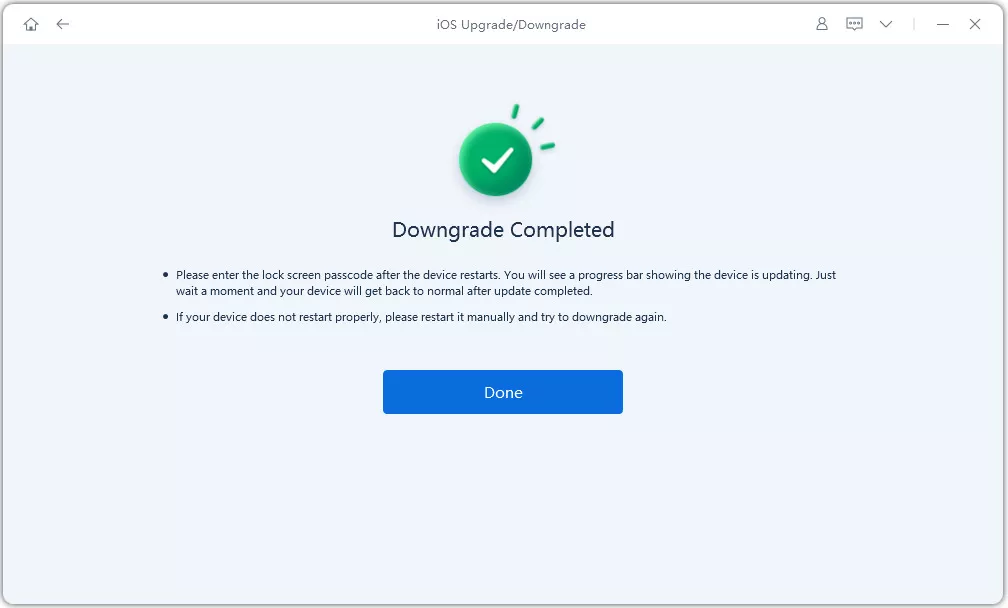
Following these steps, your device will restart automatically once the downgrade process is finished. This ensures that the transition to the previous iOS version is successful without any interruptions.
Conclusion
Removing the iOS 18 from your iPhone or iPad can be done using the device itself, iTunes, or a specialized third-party tool like ReiBoot. While the on-device and iTunes methods require erasing all content, emphasizing the importance of making a backup beforehand, ReiBoot simplifies the process.
With ReiBoot, you can remove the iOS 18 and revert to the latest public version effortlessly while preserving your data intact. Its user-friendly interface and advanced system repair features make ReiBoot a reliable and risk-free solution for exiting the program while safeguarding your information.