ReiBoot for Linux isn’t available, but that doesn’t mean you’re out of options. Many Linux users seek a reliable alternative to fix iOS and Android system issues without relying on Windows or Mac. While Tenorshare ReiBoot is a powerful tool for recovery and system repair, it doesn’t support Linux.
If you need a solution to enter or exit recovery mode, fix stuck screens, or repair firmware issues, there are several great alternatives. In this guide, we’ll explore the best ReiBoot for Linux alternatives to help you troubleshoot and restore your device with ease.
- Part 1: Is There a ReiBoot for Linux?
- Part 2: How to Run ReiBoot on Linux?
- Part 3: Best ReiBoot Alternatives for Linux
- Part 4: Download the Official ReiBoot for Windows/Mac
Part 1. Why does My iPhone 11 Keep Showing the Apple logo and Turning Off?
Many users wonder whether ReiBoot is available for Linux, but currently, Tenorshare only supports Windows and macOS. Here’s what you need to know:
1. No Official Linux Support – Tenorshare ReiBoot does not have a Linux-compatible version. It is specifically designed to run on Windows and macOS operating systems.
2. Why Linux Users Can’t Use ReiBoot Directly – ReiBoot requires system-level access to iOS and Android devices, which Linux does not natively provide. Unlike Windows and macOS, Linux lacks direct support for Apple’s proprietary protocols, making it difficult for ReiBoot to function properly.
3. Alternative Solutions for Linux Users - While ReiBoot doesn’t support Linux, here are some workarounds:
Virtual Machine (VM): Run Windows/macOS on Linux and install ReiBoot.
Wine Compatibility Layer: Attempt to run ReiBoot on Linux using Wine (limited success).
Third-Party Linux Tools: Use libimobiledevice for iOS and Fastboot/ADB for Android.
Borrow a Windows/macOS Device: Use ReiBoot on a compatible system if needed.
In Part 2, we’ll explore these solutions in detail.
Part 2. How to Run ReiBoot on Linux?
Option 1: Use ReiBoot on a Windows/macOS Computer
The simplest and most efficient way to use ReiBoot is to run it on a Windows or macOS machine. If you have access to a second computer with Windows or macOS, it is strongly recommended that you install ReiBoot there instead of trying to run it on Linux.
Option 2: Run ReiBoot via Wine on Linux (Not Guaranteed to Work)
Wine is a Windows compatibility layer that allows some Windows applications to run on Linux. However, ReiBoot may not work correctly with Wine, as it requires low-level system access to interact with iOS devices.
Important Notes:
Wine does not guarantee full functionality for ReiBoot. Since ReiBoot needs to access iOS devices through system drivers, Wine may not provide the required permissions.
Potential issues:
- ReiBoot might fail to detect your iPhone or iPad.
- Some features, like DFU mode recovery or system repair, may not work properly.
Here how to do it:
Step 1: Install Wine on your Linux system.
For Debian/Ubuntu-based systems:
sudo apt update && sudo apt install wine
For Fedora:
sudo dnf install wine
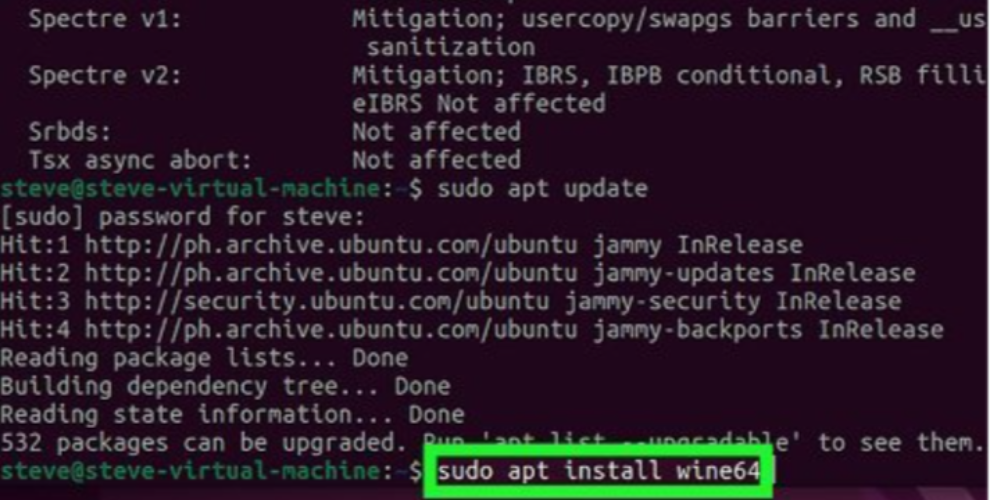
For Arch Linux:
sudo pacman -S wine
Step 2: Download ReiBoot for Windows from the button blow.
Run the installer using Wine:
Open a terminal and navigate to the folder where the ReiBoot.exe file is saved.
Run the following command: wine ReiBoot.exe
Follow the on-screen installation instructions.
Check if ReiBoot can detect your iPhone/iPad.
- Connect your device to your computer via USB.
- If ReiBoot doesn’t recognize your iPhone, Wine likely doesn’t provide the necessary access.
Option 3: Use a Virtual Machine (VM)
Running a Windows VM on Linux is a more reliable way to use ReiBoot if you don’t have direct access to a Windows computer.
Steps to set up a Windows VM:
Install VirtualBox on Linux: sudo apt install VirtualBox
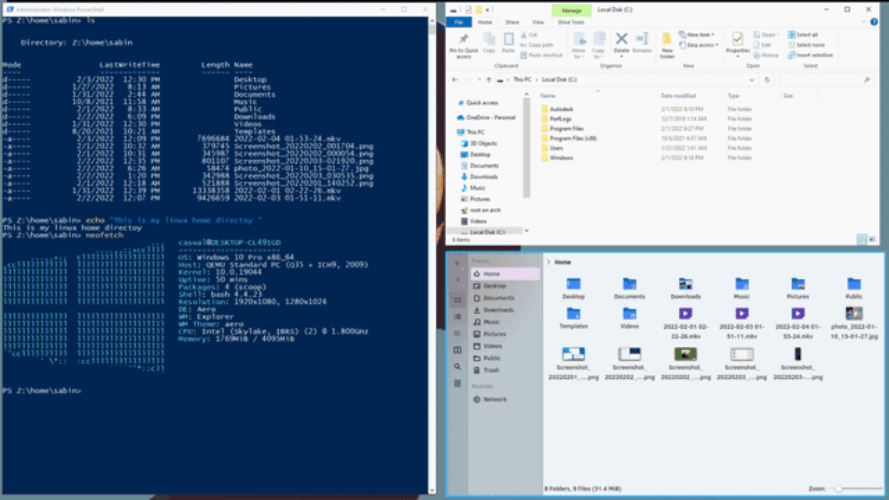
1.Download a Windows ISO from Microsoft’s official website.
2.Create a new virtual machine in VirtualBox and install Windows.
3.Once Windows is set up, install VirtualBox Extension Pack to enable USB support.
4.Connect your iPhone/iPad to the VM and install ReiBoot.
5.Run ReiBoot inside the VM and use it normally.
Part 3. Best ReiBoot Alternatives for Linux
For Android Devices:
ADB & Fastboot Commands – These command-line tools allow advanced users to manage Android devices, fix boot loops, flash system files, and perform device recovery operations. ADB enables communication between a computer and an Android device, while Fastboot allows flashing firmware in bootloader mode.
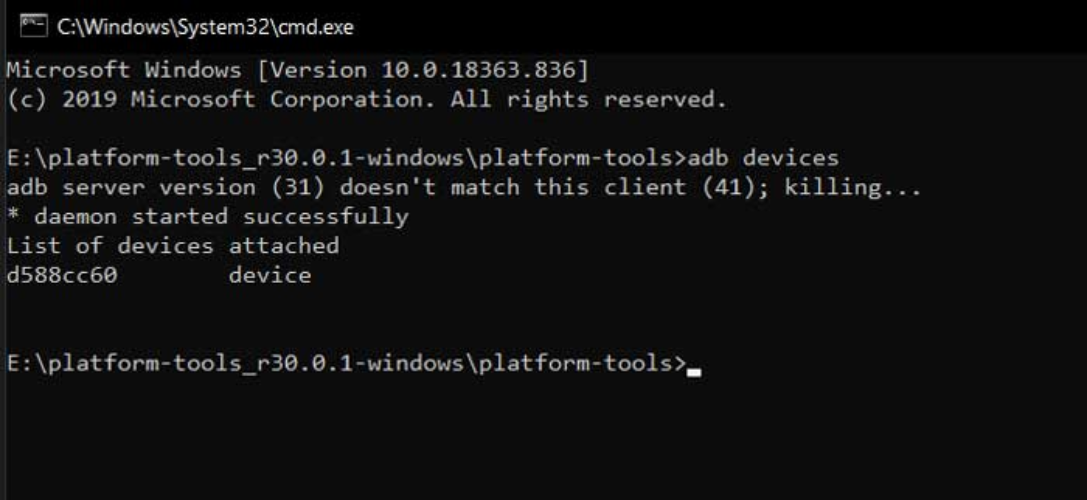
Heimdall – A powerful open-source tool designed as an alternative to Odin for flashing Samsung devices. It enables users to install stock or custom firmware, recover bricked phones, and modify system partitions directly from a Linux system.
Both tools require technical knowledge but provide effective solutions for fixing Android boot issues on Linux.
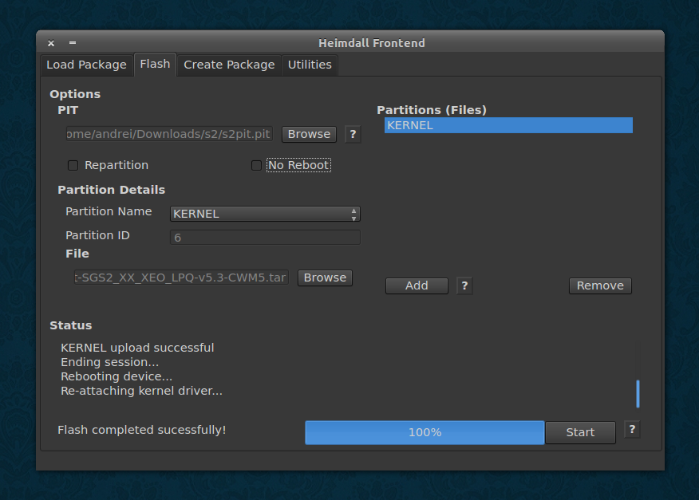
For iOS Devices:
1. Libimobiledevice- libimobiledevice is a collection of open-source tools that allow seamless communication with iOS devices without needing Apple’s proprietary software. It supports essential tasks such as:
- Device management – Retrieve device information, manage apps, and access system logs.
- Firmware updates – Install official firmware files and restore iOS devices.
- Backup & file system interaction – Extract backups, browse files, and debug applications.
- Cross-platform support – Runs on Linux, macOS, Windows, and even embedded systems.
With its command-line utilities, libimobiledevice offers flexibility for advanced users who want complete control over their iOS devices.
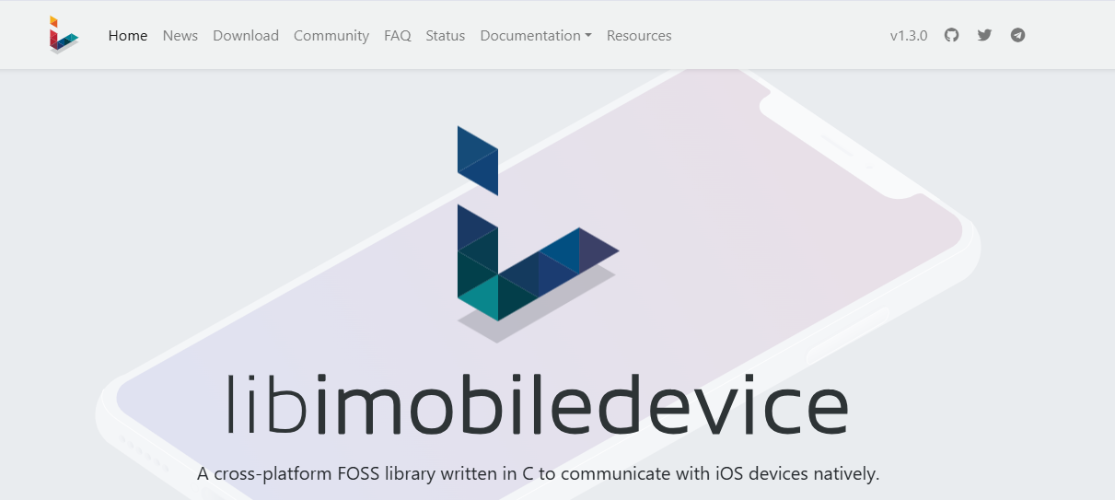
2. Idevicerestore - idevicerestore is a powerful command-line tool that allows you to restore iOS devices using official firmware files. It replicates the entire iTunes restore process, offering features such as:
- Firmware upgrades & downgrades (with SHSH blobs).
- Support for official IPSW firmware archives or locally stored firmware.
- On-demand firmware downloads to get the latest compatible version.
- Custom firmware restoration (if a bootrom exploit is available).
Since it doesn’t rely on iTunes, idevicerestore is an excellent choice for Linux users who need a reliable way to fix iOS system issues and restore devices.
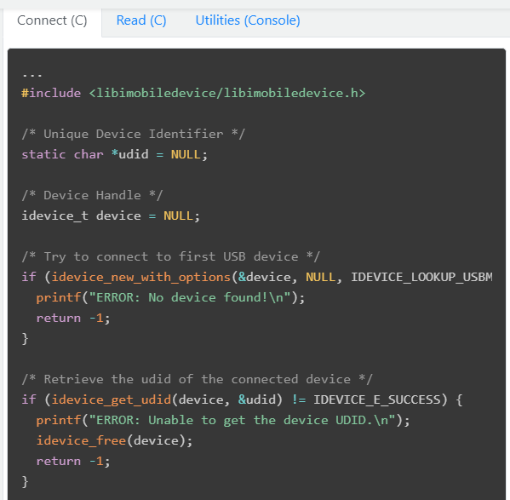
Part 4. Download the Official ReiBoot for Windows/Mac
Since reiboot for linux is not available, the best way to use it is on Windows or macOS. This powerful tool is designed to repair iOS system issues efficiently, helping users fix over 150+ iOS problems without technical expertise. Whether your iPhone is stuck on the Apple logo, recovery mode, boot loop, or facing iTunes errors, ReiBoot offers a simple, one-click solution.
Why Choose ReiBoot?
- Enter or exit Recovery Mode with one click. No need to press button combinations.
- Resolve black screens, boot loops, Apple logo stuck, and iPhone not turning on without losing data.
- Upgrade or downgrade iOS versions without iTunes or Finder. Supports iOS 18.
- Restore your device to factory settings even if you forget your Apple ID or passcode.
- Repair common iTunes errors like 4013 and 1110 in minutes.
- Uses advanced technology to diagnose and fix system issues quickly.
- Trusted by millions, with an average repair time of just four minutes.
How to Use ReiBoot to Fix iOS Issues
Step 1: Connect Your iPhone to the Computer
Install and launch ReiBoot on your Windows or Mac. Use a USB cable to connect your iPhone/iPad to the computer. Click "Start Repair" when your device is detected.

Step 2: Select a Repair Mode
Standard Repair – Fix common iOS issues without data loss.
Deep Repair – Fix serious issues but erases all data.

Step 3: Download the iOS Firmware Package
Click “Download” to get the latest iOS firmware for your device. Wait for the download to complete.

Step 4: Start the Repair Process
Click “Start Standard Repair” (or Deep Repair if necessary). ReiBoot will fix your device automatically.

Step 5: Device Reboots and Restores
Once the repair is complete, your iPhone/iPad will restart. Your data remains safe if you used Standard Repair.

Final Words:
ReiBoot for Linux is unavailable, but you can use the Windows or Mac version for efficient iOS system repair. These versions provide powerful tools to enter Recovery Mode, fix 150+ iOS issues, and upgrade or downgrade iOS without iTunes. For the best results, we suggest using ReiBoot on Mac or Windows for a smooth and reliable experience.

