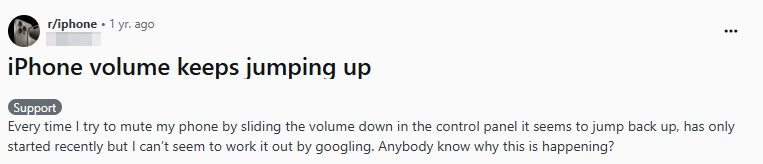
If you’ve encountered this frustrating problem where your iphone volume keeps going up, you’re not alone. Many users have reported the same issue, which can interfere with calls, media playback, and notifications. In this article, we’ll explore the reasons behind this problem and provide practical solutions to fix it.
Part 1. Why does My iPhone Volume Keep Going Up by Itself?
Before diving into solutions, it's important to understand why your iphone volume keeps going up when i turn it down.
- Attention Aware Feature: This feature automatically adjusts the volume based on your focus. If you're looking at your iPhone, it may reduce the ringtone or media sound.
- Loud Sound Reduction: When using headphones, iPhone lowers the volume to protect your hearing.
- Accidental Volume Button Presses: Sometimes, the volume buttons may get pressed unintentionally, causing volume fluctuations.
- Do Not Disturb/Focus Mode: These modes might adjust the volume for notifications and calls. Software Glitches: Temporary issues with iOS can cause unexpected volume changes.
- Hardware Issues: A faulty volume button, dirt, or liquid inside the device can lead to irregular volume adjustments.
Part 2. How to Fix iPhone Volume Keeps Going Up
Fix 1. Remove Your iPhone Case
It may sound odd, but the volume on iPhone keeps going up and down by itself can happen due to the case you are using. If the case is poorly fitted or worn-out, it could put pressure on the volume button, causing it to malfunction.
- 1. Turn off your iPhone completely.
- 2. Remove the case from your iPhone and check if the issue is fixed.

Fix 2. Turn off Bluetooth
For some users, the volume randomly goes up iPhone when it's connected to Bluetooth devices. This can happen if the volume controls of the connected Bluetooth speakers or devices are inadvertently adjusting the iPhone's volume. To troubleshoot, try turning off Bluetooth to see if it resolves the issue.
- 1. Open the Settings app on your iPhone and tap Bluetooth.
- 2. If Bluetooth is enabled, toggle it off.
- 3. If you're still having issues, tap the small info icon next to any connected devices and select Forget This Device.
- 4. Afterward, turn Bluetooth back on and reconnect your headphones or audio device.
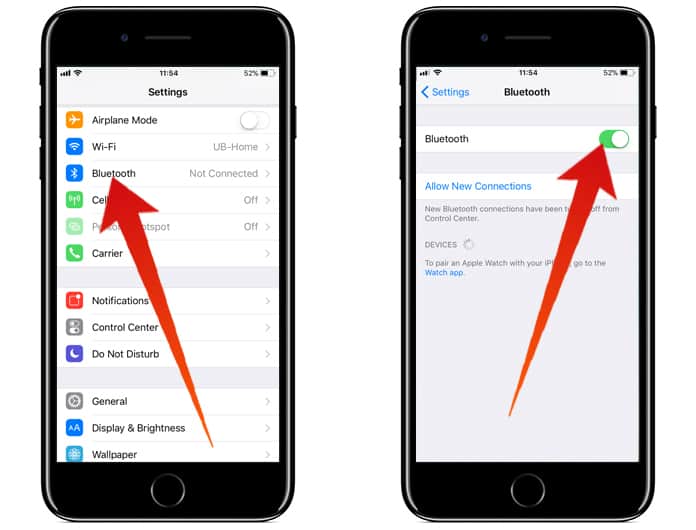
Fix 3. Turn off Change with Buttons
Sometimes, the volume on iPhone keeps going up and down by itself due to the "Change with Buttons" feature being enabled. This setting allows users to control the ringer and alert volumes using the volume buttons. If accidentally pressed, this could cause unwanted volume changes. To fix this, you can disable the feature.
- 1. Open Settings and go to Sounds & Haptics (or Sounds).
- 2. Under Ringtone and Alerts, toggle Change with Buttons off (the option should turn grey).
- 3. After turning it off, manually adjust the volume to your desired level.
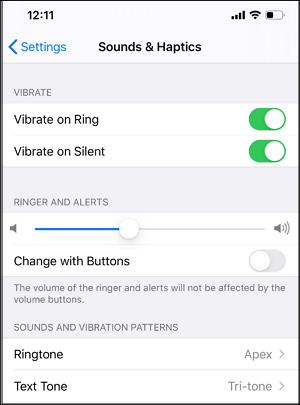
Fix 4. Plug & Unplug the Headphone
If your iPhone volume keeps going up, it might be stuck in headphone mode. This issue can cause the volume to increase or decrease unexpectedly. If you notice the problem occurs while your headphones are connected, try unplugging them to see if the issue resolves. Sometimes, your iPhone may not automatically switch out of headphone mode, causing the volume to behave erratically.
Fix 5. iOS Software Update
Outdated software could be the cause of the volume on iPhone keeps going up issue. Apple regularly releases updates that address various bugs and performance problems, including volume control errors. Updating to the latest iOS version can resolve many common glitches, especially if a software bug is causing your iPhone’s volume to fluctuate.
- 1. Open Settings, then go to General > Software Update.
- 2. If an update is available, tap Download and Install.
- 3. Once the update is complete, check to see if the volume issue has been resolved.
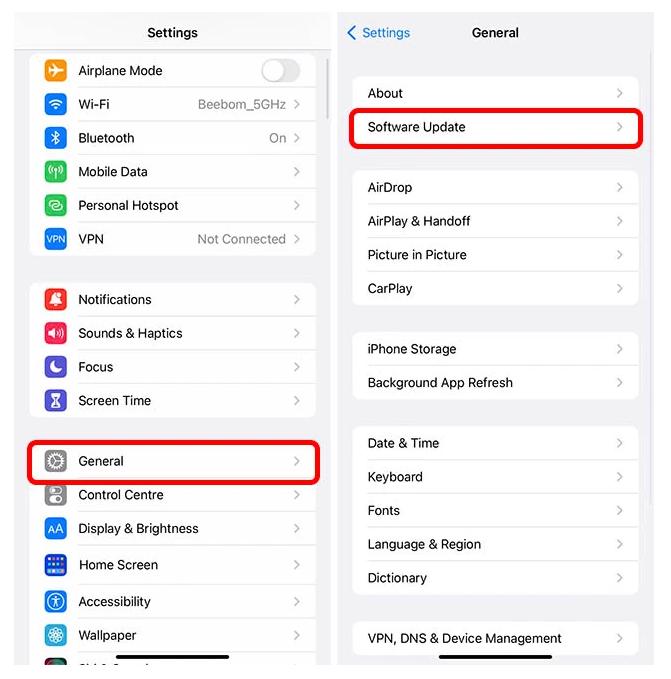
Fix 6. Force Restart Your Device
When your iPhone volume randomly goes up, performing a force restart can help fix minor system glitches causing this issue. Restarting your iPhone refreshes the system and may resolve volume control problems. The process varies depending on your iPhone model, but it is quick and simple.
For iPhone 8 or earlier:
- 1. Press and hold the Side button (or Top button) until the Power Slider appears.
- 2. Drag the slider to turn off the device.
- 3.After a few minutes, press and hold the Power button again until the Apple logo appears.
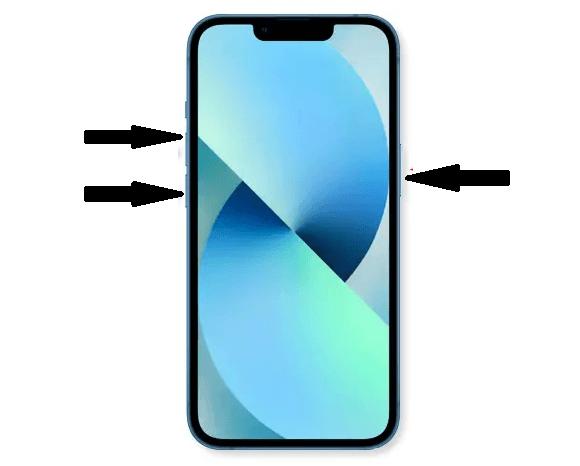
For iPhone X or later:
- 1. Press and hold the Power button and any Volume button simultaneously until the Slider appears.
- 2. Drag the slider to turn off the device.
- 3. Wait a few seconds and then press the Power button again to turn the device back on.
Fix 7. Reset All Settings
When you're unsure which setting is causing the volume on iPhone keeps going up and down by itself, resetting all settings to their default configuration can often help. This process restores system preferences without deleting your personal data.
- 1. Open the Settings app on your iPhone.
- 2. Tap on General, then scroll down and select Transfer or Reset iPhone.
- 3. Choose Reset and then select Reset All Settings.
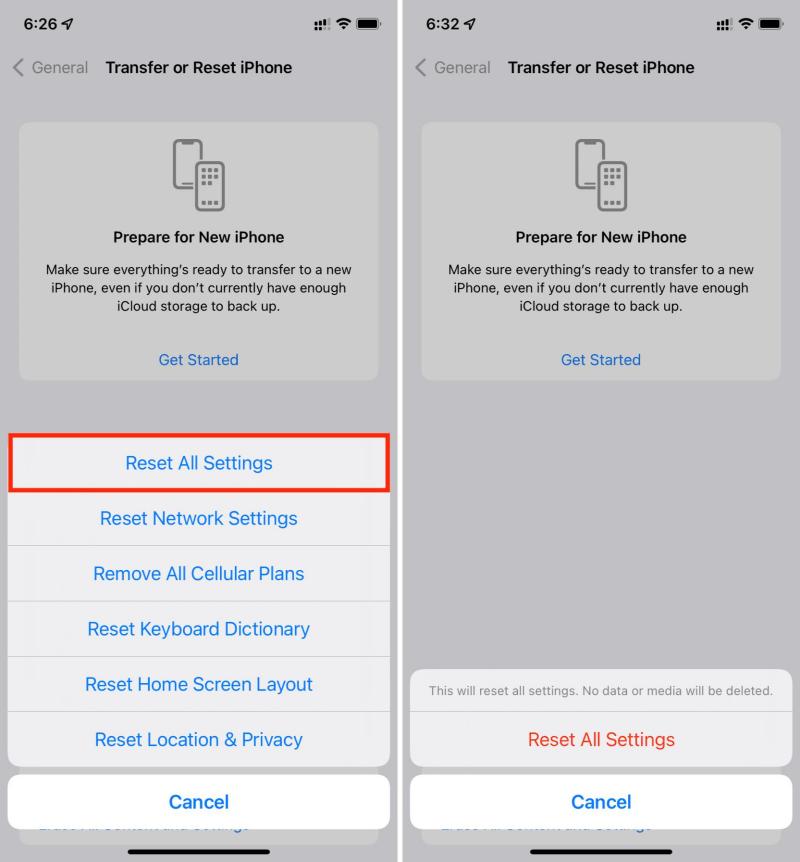
Part 3. iPhone Volume Stiil Keeps Going Up? Try Ultimate Method!
Are you frustrated with the volume on iphone keeps going up and down by itself, despite trying all the usual fixes? If you've exhausted basic solutions without success, it's time to try something more powerful.
ReiBoot is an advanced tool that can fix over 150+ iPhone issues, including the volume problem. With its easy-to-use interface and one-click solution, ReiBoot allows you to restore your iPhone's functionality quickly and efficiently.
Features of Tenorshare ReiBoot:
- Fixes System Errors: ReiBoot can resolve various system issues like volume fluctuations, iPhone freezing, and more without data loss.
- User-Friendly Interface: The intuitive design makes it easy for both beginners and experts to use.
- No Data Loss: ReiBoot offers a Standard Repair mode that fixes your iPhone without affecting your personal data.
- Supports All iOS Devices: Whether you have an older iPhone or the latest model, ReiBoot works for all devices running iOS.
- Quick Repair Process: In just a few simple steps, ReiBoot can resolve the volume issue and other system errors on your device.
How to Use Tenorshare ReiBoot to Fix iPhone volume keeps going up:
Step 1: Download and install Tenorshare ReiBoot on your Windows or Mac. After installing, connect your iPhone to the computer using a USB cable. Launch ReiBoot, register it if you haven't already, and click "Start Repair" on the main screen.

Step 2: Select "Standard Repair" mode. This option ensures that no data will be lost during the process.

Step 3: Download the latest iOS IPSW file required to fix your iPhone's issue.

Step 4: Once the IPSW file is downloaded, click "Start Standard Repair" to begin the repair process.

Step 5: Wait patiently for the repair to complete. Your device will restart automatically when the process is finished.

Part 4. FAQs about iPhone Volume Keeps Going Up?
Q1. Why does my volume keep going up by itself on TikTok?
The volume on TikTok may increase automatically due to issues with Bluetooth connections, app settings, or bugs. Try restarting the app, turning off Bluetooth, or updating it to see if the problem resolves.
Q2. Why does my volume keep going up by itself on my iPhone Instagram?
On Instagram, the volume might go up due to app glitches or conflicts with your phone's settings. Try restarting the app, checking for updates, or reinstalling Instagram to fix the issue.
Final Words:
When your iPhone volume keeps going up unexpectedly, ReiBoot is the best solution. This powerful tool can resolve over 150 iPhone issues, including persistent volume problems, with just one click. It's user-friendly, ensures no data loss, and provides a fast, effective fix for your device's volume issues. Try ReiBoot for a reliable solution today!

