Have you ever picked up your iPhone, only to find the iPhone screen zoomed in stuck? This is a common issue, especially with those users who frequently use this feature. However, if it’s something new to you, it can be really frustrating since it doesn’t let you navigate through your iPhone.
Although it’s a useful feature for many, Zoom mode can sometimes cause inconvenience. In this blog, we’ll learn different methods on the iPhone screen zoomed in stuck how to fix with a complete guide.
Part 1. Why does My iPhone Zoom In and Freeze?
Your iPhone screen might zoom in and freeze due to accidental activation of the Zoom mode, which can occur when you double-tap the screen with three fingers. In some cases, software glitches or bugs in iOS updates can also cause this issue. Regardless of the cause, there are several fixes to restore your iPhone to normal functionality.
Part 2. What do You do When Your iPhone is Stuck on Zoom
If your iPhone lock screen zoomed in and you don’t know what to do, here are some of the most common solutions you can try to fix the iPhone screen zoomed in stuck.
Fix 1. Force Restart Your iPhone
A force restart is often the quickest way to resolve software glitches, including when your iPhone screen zoomed in stuck on lock screen. Here’s how you restart your iPhone.
- 1. Quickly press and release the Volume Up button, then the Volume Down button.
- 2. Immediately hold the Side button until the Apple logo appears.
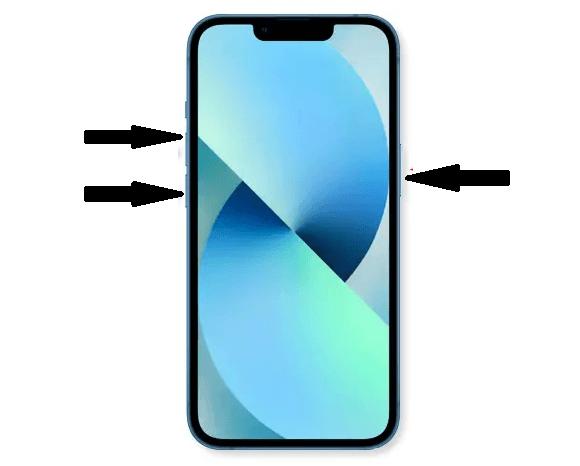
This is a common method that can resolve temporary issues like an iPhone 16 screen zoomed in stuck, or iPhone 14 zoomed in on lock screen.
Fix 2. Fix iPhone Screen Zoomed in Stuck in One-Click [Recommended]
If you don’t want to waste any time on trying out different common methods since you know nothing will work out for you, you need a quick one-click solution to your iPhone screen zoomed in stuck problem - and that’s none other than trying out ReiBoot.
ReiBoot offers solutions to more than 150+ common problems related to iOS and other Apple devices. Using ReiBoot, you can easily fix issues like the iPhone stuck on Apple logo, black screen of death, or iPhone Zoom in problem. Moreover, it helps you securely upgrade or downgrade your iOS version without jailbreaking your iPhone or using iTunes.
In order to fix the iPhone screen zoomed in stuck issue, here are the steps you need to follow:
Step 1: Launch the ReiBoot program on your computer. Connect your iPhone via a cable and click on the Start Repair button.

Step 2: Choose the Standard Repair option and proceed with the selection.

Step 3: Select your preferred version of iOS firmware from the dropdown list and Download.

Step 4: Once done, click on the Start Standard Repair button to initiate the repair.

Step 5: Once the progress bar completes, your iPhone will no longer have such issues.

Fix 3. Exit Zoom Mode with Three Fingers
If your touch is working and it’s not completely stuck, you can try to exit Zoom Mode from your iPhone. Here’s how to do it:
- 1. Double-tap the screen with three fingers simultaneously.
- 2. If the screen responds, it will zoom out, returning to normal size.
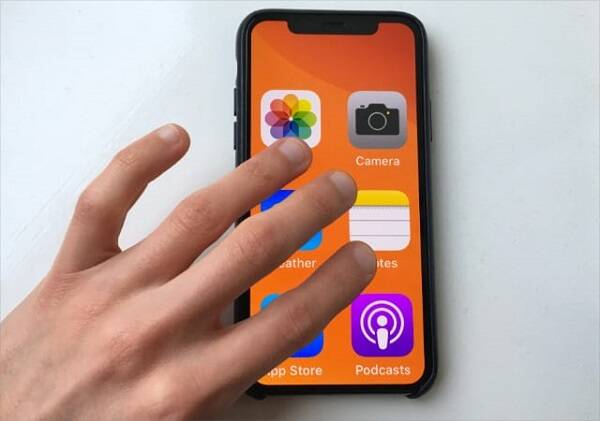
This method works when your iPhone 14 zoomed in on lock screen is caused by accidental gestures.
Fix 4. Disable the Zoom Mode on iPhone Settings
Prevent future occurrences by turning off Zoom mode in the settings.
- 1. Go to Settings > Accessibility > Zoom.
- 2. Toggle off the Zoom switch.
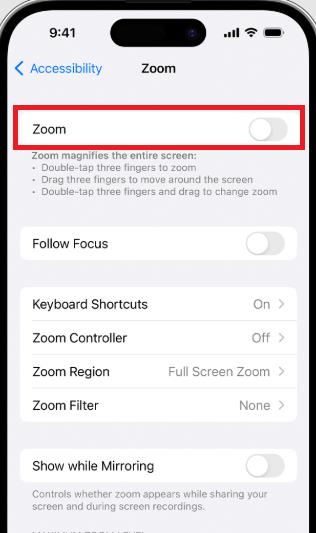
Disabling Zoom mode ensures that your iPhone screen won’t become too large to unlock again.
Fix 5. Reset All Settings
If your iPhone screen zoomed in stuck, is still unresolved, resetting all settings might help. This method restores your device's settings without deleting personal data.
- 1. Navigate to Settings > General > Reset > Reset All Settings.
- 2. Confirm your action and enter your passcode if prompted.
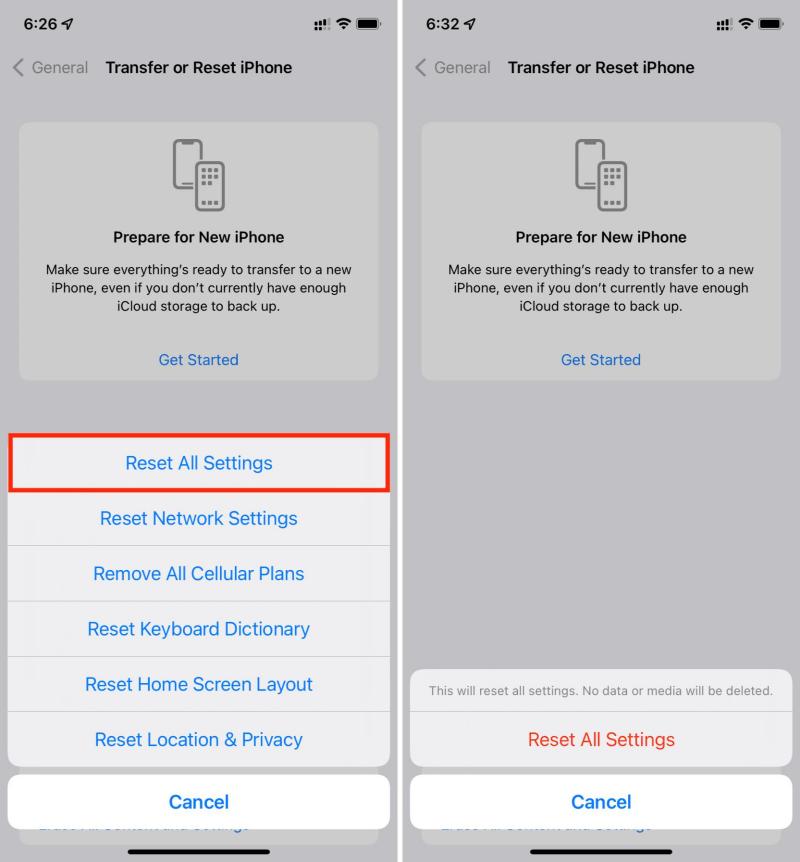
This fix can resolve deeper software conflicts causing the Zoom Mode to be stuck on screen.
Fix 6. Fix iPhone Screen Zoomed in Stuck via iTunes
In severe cases, restoring your iPhone through iTunes can fix the problem.
- 1. Connect your iPhone to the Mac or PC and open Finder or iTunes.
- 2. Navigate to the General tab and click on Configure Accessibility.
- 3. Uncheck the Zoom option and click OK.
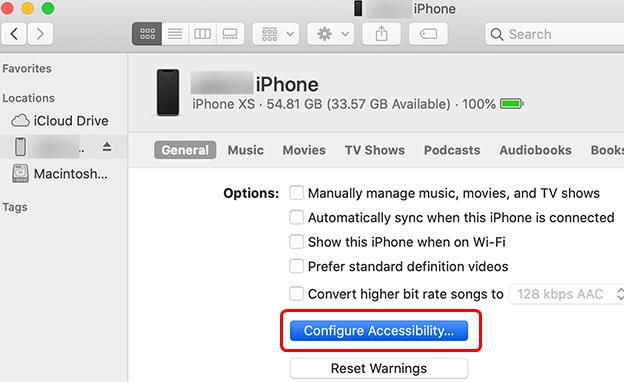
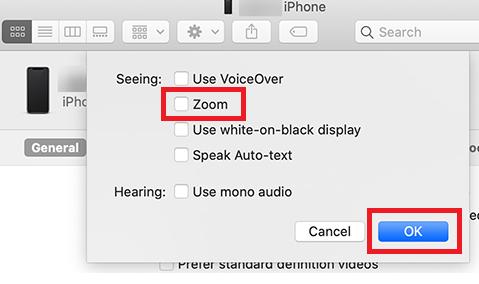
Your iPhone's Zoom mode should now be turned off.
FAQ about iPhone Screen Zoomed in Stuck
1. Why is my iPhone stuck in Zoom mode?
Your iPhone may be stuck in Zoom mode due to accidental activation or software glitches. You can resolve it by using gestures, disabling Zoom mode in settings, or using a tool like ReiBoot.
2. Can I fix the zoom-in problem without a computer?
Yes, you can double-tap the screen with three fingers or disable Zoom mode in settings to fix it.
3. Does Zoom mode work differently on iPhone 14 or iPhone 16?
Zoom mode functionality is consistent across iPhone models. However, newer models may experience unique glitches due to iOS updates.
4. How do I avoid accidental activation of Zoom mode?
Disable Zoom mode in Settings > Accessibility or ensure gestures are used carefully.
Conclusion
If your iPhone screen zoomed in stuck, you now have several effective fixes at your disposal. Whether you prefer quick gestures, built-in settings, or advanced tools like ReiBoot, these methods ensure you won’t be stuck dealing with the iPhone screen too large to unlock.
For a fast, hassle-free solution, we highly recommend using ReiBoot to resolve this issue in one click. Try it today and enjoy a smoother iPhone experience!

