iPhones are known to be shipped with the most optimized operating system, and UI, but users worldwide face many software issues, such as frozen screens, not starting up or black screen, etc. These persistent iOS issues can be frustrating, especially when the standard troubleshooting methods, restarting, clearing memory, and removing them don't work.
This guide will show you the top 3 iPhone flash tools that you can use to fix iOS-related issues by updating or reinstalling the device firmware. Let’s delve into it.
Part 1. [Free Download] Top 3 iPhone Flash Tools Recommended
Top 1. ReiBoot
ReiBoot is one of the most recommended tools for iPhone/iPad devices for flashing and troubleshooting software-related issues. Thanks to the comprehensive set of features it offers, it comes with a robust, modern, and user-friendly user interface.
ReiBoot lets you flash your iPhone with minimal effort and time. It literally just takes 3 steps to flash your iPhone with ReiBoot. Plus, it also allows you to resolve iOS-related issues, including critical bugs & glitches, and other major issues related to firmware.
Here’s how to flash your iPhone using the iPhone flash tool - ReiBoot:
Step 1: Launch the ReiBoot after installing it on your computer. Connect your iPhone to the computer, and click on Start Repair option.

Step 2: Choose the Standard Repair option, if you want to flash your iPhone without any data loss.

Step 3: Once your iPhone is detected by the tool, it’ll suggest the firmware package according to your device model. Click on the Download button to start downloading it.

Step 4: Once the firmware is downloaded, click on Start Standard Repair to initiate the process.

Step 5: Wait for the progress to be complete. Once it’s done, your iPhone will reboot automatically, and you can disconnect the cable.

Top 2. UltFone iOS System Repair
UltFone iOS System Repair is another excellent iPhone flash tool for Windows. It offers a robust solution for iOS-related issues on iPhone/iPad with a click solution. It’s equipped with a smart algorithm, enabling it to automatically detect the iOS issues on the device and fix them.
It claims to fix 150+ iOS-related issues on iPhone/iPad, such as the iPhone stuck on the Apple logo, iPhone black screen, and iPhone frozen screen. Overall it’s a great iPhone firmware flash tool, but it offers only limited features in the free version. You need to opt for a premium version to enjoy all the features and advantages of UltFone iOS System Repair.
Here’s how to use UltFone iOS System Repair software for flashing iPhone:
Step 1: Install the UltFone iOS System Repair tool on your computer, and launch it. Connect your iPhone to the computer using a compatible cable, and click on Start Repair.

Step 2: Select the Standard Repair option to flash your iPhone without deleting the data.

Step 3: Click on the Download button to initiate the downloading process of the firmware package.

Step 4: Click on the Start Standard Repair option to start the flashing process on your iPhone.

Step 5: Wait for the process to be complete. Once your iPhone automatically reboots, you can disconnect it from the cable, and it’s ready for a fresh setup.

Top 3. 3uTools
3uTools is also a popular iPhone firmware flash tool that offers many other features along with iPhone/iPad flashing capabilities. In addition to device firmware flashing, it provides data management capabilities to have complete control and manage the device’s data using the computer.
Overall, It offers a straightforward method to flash your iPhone with a user-friendly user interface. The flashing process slightly becomes complicated and may require a bit of technical knowledge when the users need to put the device into recovery mode to flash the firmware.
Here’s how to flash your iPhone/iPad using 3uTools:
Step 1: Launch the 3uTools on your computer, and connect your iPhone to it using a cable.
Step 2: Put your iPhone into a recovery or DFU mode, depending on whether you want the device data to be deleted or not.
Step 3: Click on the Flash & JB option, and hit Easy Flash.
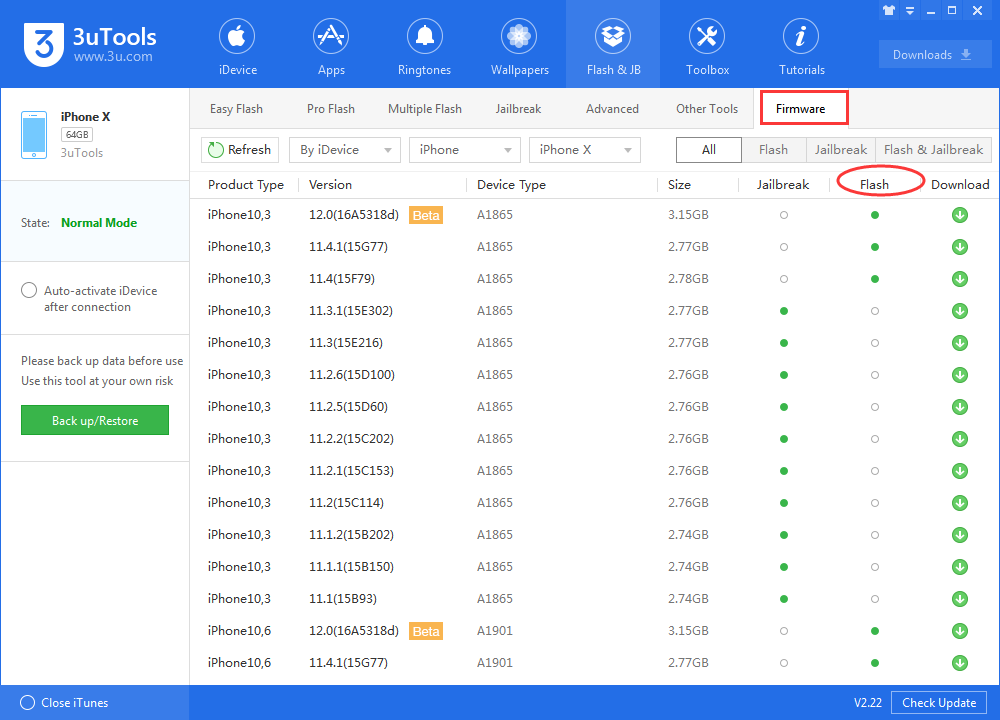
Step 4: Select the firmware package, and click Flash to initiate the process.
Part 2. People Also Ask about iPhone Flash Tools
Q1. Which app is used to flash an iPhone?
The Internet is flooded with the iPhone flashing tools. The top iPhone flashing tools include ReiBoot, UltFone System Repair, and 3uTools. However, ReiBoot is the most recommended flashing tool to flash a device's firmware effectively and hassle-free.
Q2. Can an iPhone be flashed when locked?
Yes, you can flash a locked iPhone without knowing the passcode by entering it into a Recovery Mode. However, flashing a locked iPhone won’t remove the lock, and it’ll remain locked.
Q3. Is 3uTools better than iTunes?
3uTools provides a better version of iTunes with a much improved user interface and user experience. It simplifies the complicated process of iTunes so that anyone can use it without any technical knowledge.
Conclusion
For anyone facing any iOS-related issues on an iPhone/iPad, flashing the firmware can be an effective solution when all other standard troubleshooting methods fail. In this article, we explored the top 4 iPhone flash tools using which you can flash your iPhone/iPad.
Among all these, ReiBoot stands out in the competition, for offering the best features, and user interface. Whether you want to flash an iPhone or looking for a solution to fix a critical iOS-related problem, ReiBoot offers a one-click solution to get it fixed.

