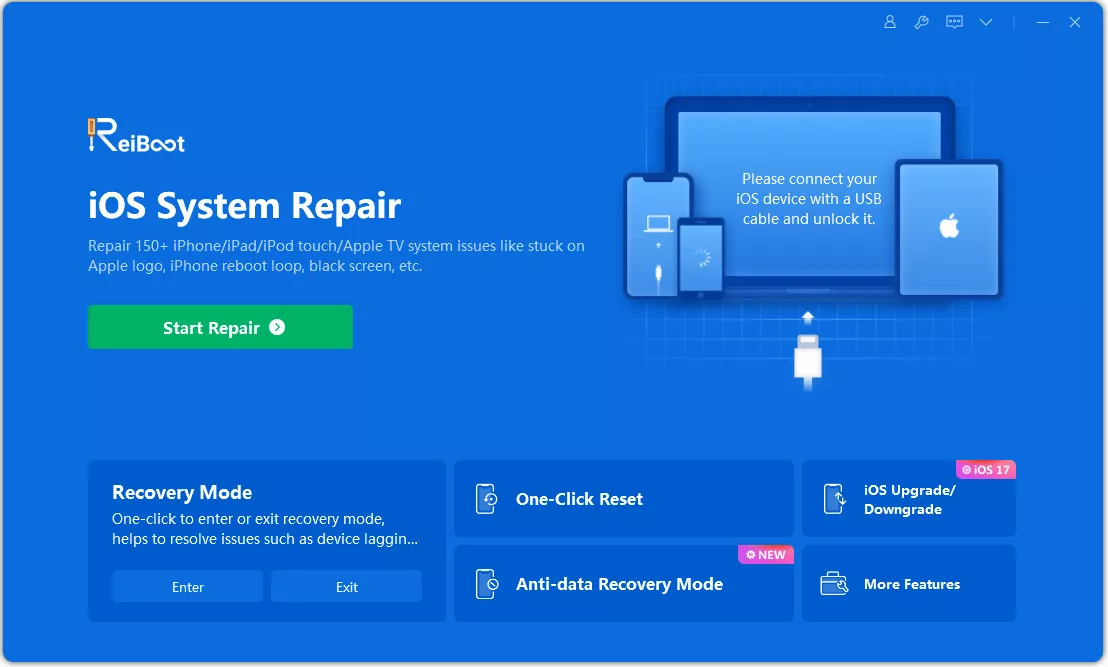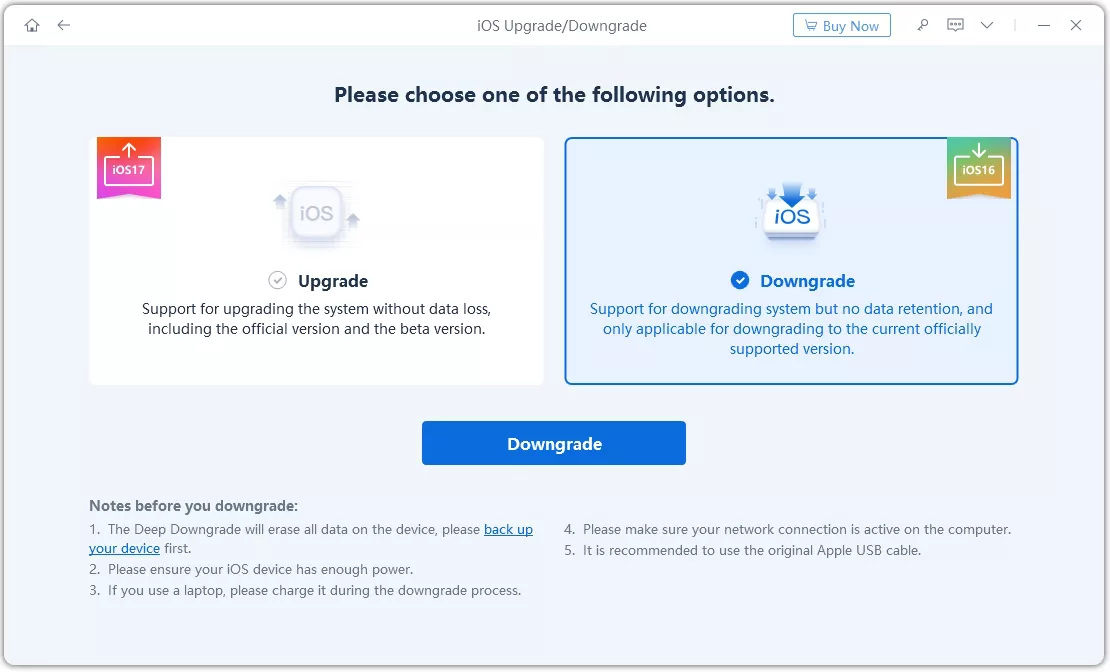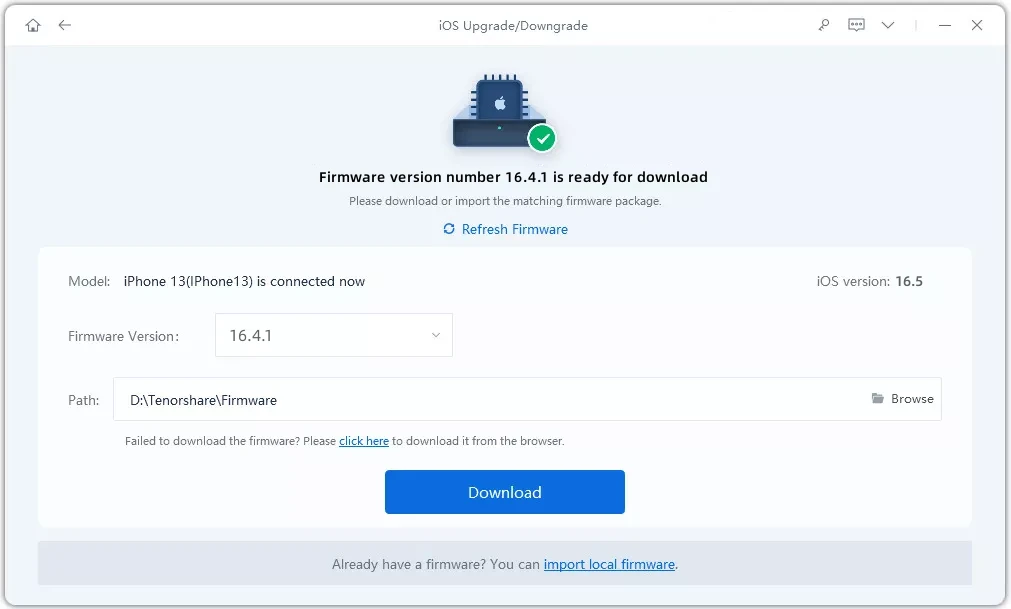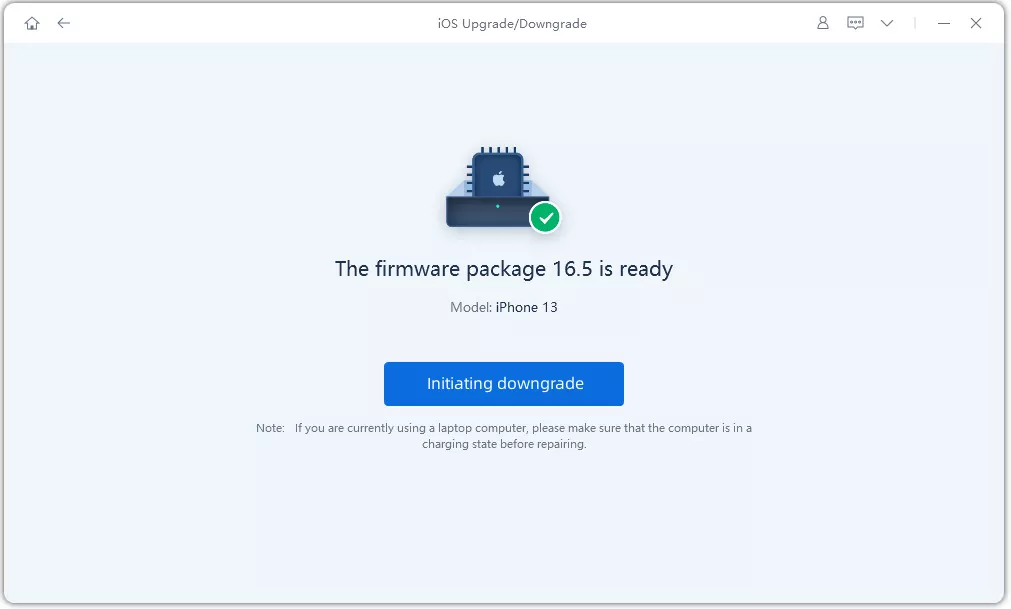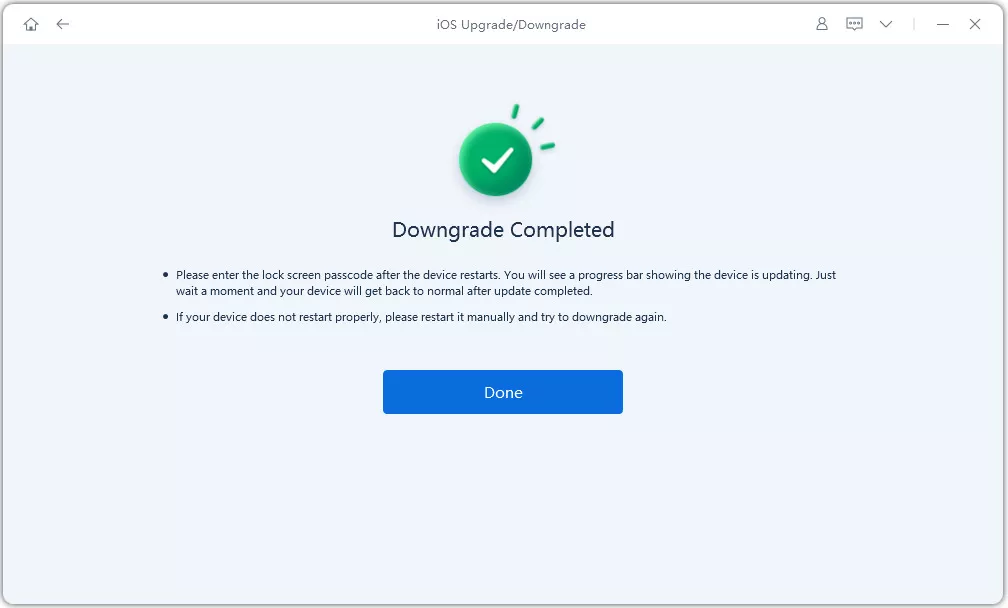Are you experiencing issues with iPadOS 18 and considering a downgrade? Whether you're facing compatibility problems or simply prefer the stability of an earlier version, this comprehensive guide will walk you through the process of downgrading iPadOS 18.
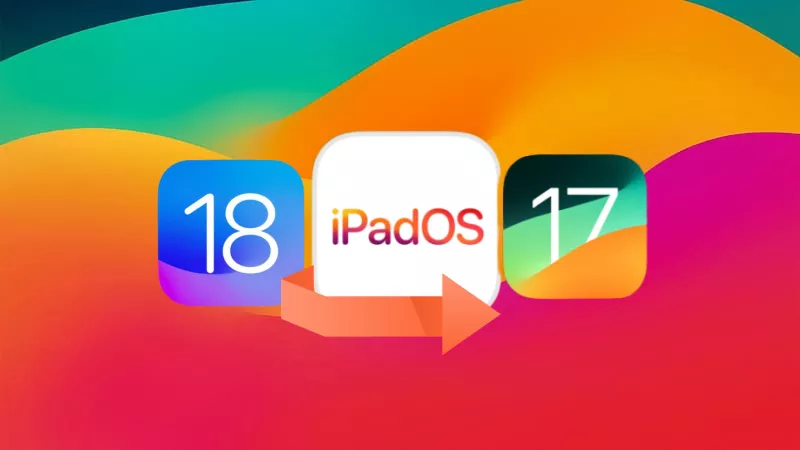
- Part 1: Why Downgrade iPadOS 18? Common Errors
- Part 2: How to Downgrade iPad from iPadOS 18? Free
- Part 3: Downgrade iPadOS 18 to 17 without Computer
Part 1: Why Downgrade iPadOS 18? Common Errors
iPad recently received an upgrade to iPadOS 18, but the overall experience might be disappointing. Before diving into the downgrade process, it's essential to understand why you might want to downgrade iPadOS 18 to 17:
- Stability Issues: New software updates can sometimes introduce bugs or stability issues that affect the performance of the device. iPadOS 18 might cause frequent crashes, freezing, or other problems.
- Battery Drain: Some users report increased battery drain after updating to iPadOS 18, reducing the device's battery life significantly.
- Compatibility Concerns: Certain apps or features may not work correctly on iPadOS 18 due to compatibility issues. This could be especially problematic for users who rely on specific apps for work, school, or other important tasks.
- App Crashes: Users may encounter app crashes or freezing issues with certain applications after updating to iPadOS 18.
Unfortunately, with Apple no longer signing iPadOS 17, the process of downgrading isn't straightforward. The following help alternative methods to revert to the downgrade iPadOS 18.
Part 2: How to Downgrade iPad from iPadOS 18? Free
1.Before Downgrade iPadOS 18: Backup Your iPad
Backing up your iPad before downgrading from iPadOS 18 to version 17 is crucial. If anything unexpected happens during the downgrade and you need to restore your device to its previous state, having a backup readily available makes the recovery process much smoother and faster.
To back up your iPad, you can use iCloud:
- Open the Settings app on your iPad. Tap on General.
- Select iCloud > iCloud Backup, then tap "Back Up Now."
- Make sure your iPad is connected to Wi-Fi and plugged into a power source during the backup process.
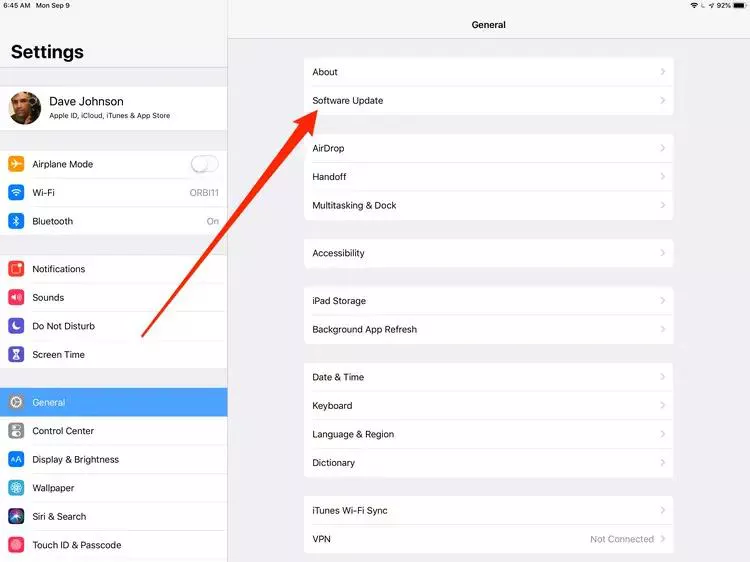
Once you've successfully backed up your iPad, you can proceed with the downgrade process knowing that your data is securely stored and can be easily restored if needed.
2. Downgrade iPadOS 18 to 17 without iTunes
How to downgrade iPadOS 18 to 17? When it comes to downgrading iPadOS, iTunes provides a method, but it carries inherent risks, the most notable being the potential for data loss. Without a recent backup, users risk losing all their data and settings in the process. Moreover, navigating the complex menus within iTunes can be cumbersome and time-consuming, adding unnecessary stress to the process.
Fortunately, there's a safer, simpler, and more efficient alternative: ReiBoot With ReiBoot, users can seamlessly downgrade their iPadOS without the hassle of navigating through complicated menus, ensuring a smoother and more reliable experience.
Why choose ReiBoot?
- One-Click Downgrade: ReiBoot offers a simple and straightforward solution to downgrade iPadOS 18 to version 17 with just one click.
- No Need for Recovery Mode: Unlike traditional methods that require putting your iPad into recovery mode, ReiBoot streamlines the process by eliminating the need for recovery mode, reducing the risk of errors and complications.
- Safe and Secure: ReiBoot ensures a safe and secure downgrade process, minimizing the risk of data loss and other potential issues.
- Compatibility: ReiBoot is compatible with a wide range of iPad models and iOS versions, making it suitable for various devices and situations.
- Data Retention: Most importantly,with ReiBoot, users won't lose any data during the downgrade process, ensuring that their important files, photos, and settings remain intact.
Follow to downgrade iPadOS 18 to 17:
- Step 1.
Download and install Tenorshare ReiBoot on your computer. Connect your iPhone to the computer. Click the “iOS Upgrade/Downgrade” option.

- Step 2.
Click on "Downgrade" to start the process.

- Step 3.
Choose a firmware version you want to downgrade to.

- Step 4.
Tap "Initiating downgrade" and wait for a few seconds.

ReiBoot will automatically remove the iPadOS 18 and install the stable iPadOS version on your device. Click Done when finished.

Following these steps, you can remove the iPadOS 18 from your iPhone or iPad without iTunes or jailbreak.
Part 3: Downgrade iPadOS 18 to 17 without Computer
Sometimes, downgrading from a version of iPadOS without a computer becomes necessary. For individuals without easy access to a computer, this method becomes particularly appealing, offering the flexibility to downgrade to iPadOS 17.
The great news is that you can indeed downgrade from iPadOS 18 to 17 without a computer. This process entails removing the iPadOS 18 profile directly from your iPad. Here's how you can downgrade iPad OS 18 to 17 without losing any data:
Download and Install iPadOS 18 in Software Update
- Open the Settings app on your iPad.
- Tap on "General." Then tap on Software Update.
- Look for a profile named "iPadOS 18 Software Profile" or a similar variation. Tap on it. If no, Go toprofiles.com for iPadOS 18 download.
- Click on Update Now to install iPadOS 18.
By following these steps, you can downgrade from iPadOS 18 to 17 directly on your iPad without the need for a computer, ensuring a seamless transition without losing any data.
Conclusion
Discover how to downgrade from iPadOS 18 to 17, our simple guide walks you through the process of iPadOS 18 profile download directly from your iPad. Once completed, ensure stable updates by turning off updates in your settings.
For a hassle-free experience, consider downloading ReiBoot, our trusted software solution, to streamline the downgrade process and ensure data integrity. Visit our website to learn more and download ReiBoot today.