You’ve been excitedly waiting for iOS 18, imagining all cool features you’ll try. But when you finally try to update your iPhone, iOS 18 is unable to download. But don’t worry, though. In this post, we’ll disclose the reasons why iOS 18 won’t install on your iPhone and give you top 7 solutions to fix this issue and get back to trying out iOS 18 in no time at all!
- Part 1: Why Can’t I Install or Update to iOS 18?
- Part 2: 7 Ways to Fix the “iOS 18 Unable to Download/Install” Issue
- Part 3: FAQs
Part 1: Why Can’t I Install or Update to iOS 18?
If you’re wondering, “Why can’t I update to iOS 18” it could be due to various reasons such as:
- Device Compatibility :Older iPhone models may not support iOS 18.
- Storage Space :Your iPhone doesn’t have enough free space for updates to download and install.
- Network Issues :A weak or unstable Wi-Fi connection can slow down or halt updates.
- Software Problems :Temporary glitches might block updates.
- Apple Servers :If Apple’s servers are busy or down, it could affect your ability to update.
- Carrier Restrictions :Some carriers may limit updates.
- Third-Party Apps :Certain apps or modifications might interfere with update process.
Part 2. 7 Ways to Fix the “iOS 18 Unable to Download/Install” Issue
Check out 7 ways you can fix your iPhone, if it’s unable to install iOS 18. Pick a method that’s suitable for your situation:
Method 1: Check Device Compatibility
Newer iPhones are more likely to support iOS 18, whereas, older ones aren’t. This might be why iOS 18 is unable to install on your iPhone. So, it’s important to check your specific iDevice model. Even within same generation, compatibility can vary between models. You can check which iPhone models are compatible with iOS 18 on Apple’s official site.
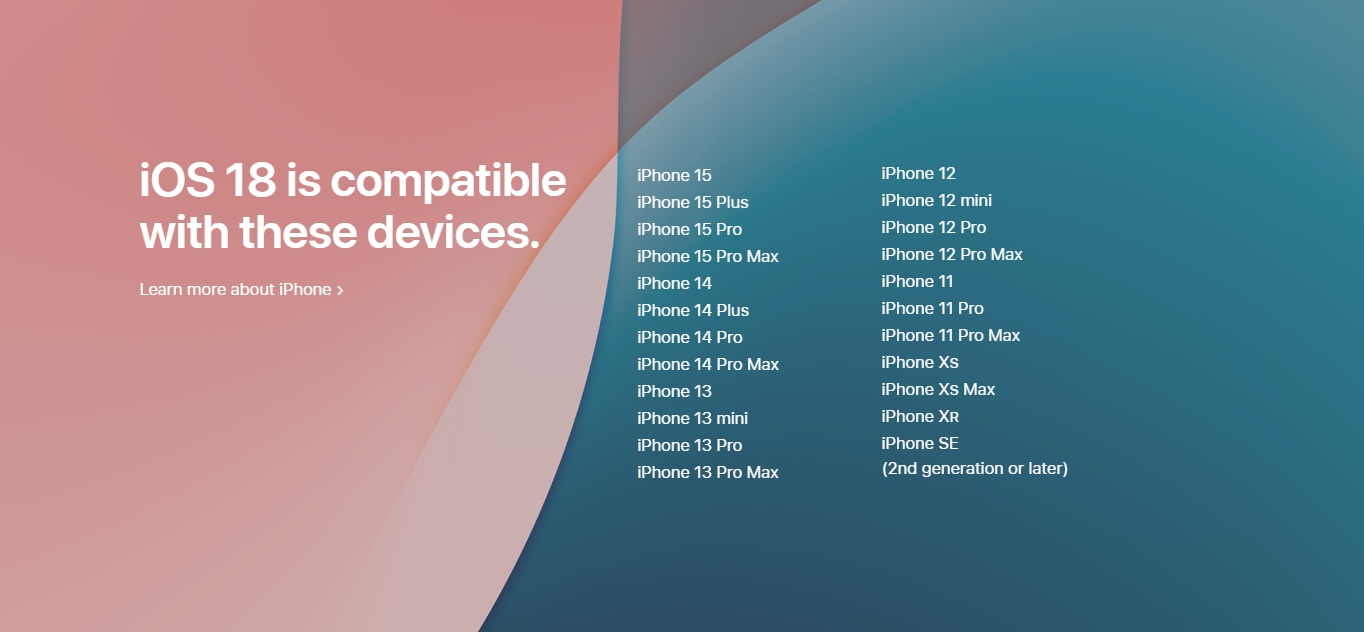
Method 2: [100% Work] Use ReiBoot to Fix All System Issues
If your current iOS is corrupted or it has some severe yet unfathomable system issues, iOS 18 won’t install on your iPhone. In such a situation, basic solutions like restarting your iDevice or checking internet connection won’t fix it.
You’ll have to use a tool like Reiboot, to resolve underlying iOS problems. It’s an iOS management and repair tool that can fix various issues like iPhone won’t update, or stuck in a boot loop, on Recovery Mode, or white & black screen of death. Here’s more to this tool:
Why choose ReiBoot?
- Upgrade/downgrade iOS including Beta without iTunes or jailbreak.
- Repair 150+ iOS issues without data loss: iPhone unable to verify update, iOS 18 stuck in recovery mode, iOS 18 battery drain and iPhone developer mode not showing...
- Allows to enter/exit Recovery Mode within a single click.
- Erase data permanently before giving an iDevice away.
- Support latest iOS 18 and iPhone 16.
Follow steps below to fix iOS issues in your iPhone with Tenorshare ReiBoot:
Step 1: Download, install, and open ReiBoot on your computer. Then, plug in your iPhone 15 to same PC.
Step 2: On your iPhone, tap “Trust” when asked and click “Start Repair” in ReiBoot.

Step 3: Once the device is detected, select the Standard Repair option, then click on the Standard Repair button at the bottom.

Step 4: Hit on the Download button to initiate the downloading process of the firmware package. If you’ve already downloaded it, click on the Browse button to import it from the computer.

Step 5: Once the downloading is completed, click on the Start Standard Repair option.

Step 6: Wait for your iPhone 15 to reboot normally after ReiBoot fixes it.

Method 3: Check the Internet Connection
It might be that your WiFi connection is unstable or poor which is why iOS 18 is unable to download on your iPhone. However, you can improve your Wi-Fi connectionl by moving closer to your router and removing any obstacles like walls or metal objects.
Also disconnect other devices to reduce network congestion. For a more stable connection, consider using an Ethernet cable if possible. Remember to run a speed test to check if your internet speed matches what your provider offers. If problems persist, contact your ISP for help.
Method 4: Free Up Enough Storage Space
When your iPhone has insufficient storage space iOS 18 won’t install on it as it requires atleast 5-6 GB space for installation files and configuration. But a good practive is to keep 8-10 GB free space on your iPhone before you try to update it to iOS 18. To do that, you can offload unnecessary apps, delete media and optimize pictures. Here’s how:
- Step 1 : Head to “Settings.” Then, choose “General.”
- Step 2 : Select “iPhone Storage. Next, from apps list check how much storage they’re consuming.
- Step 3 : Choose unnecessary apps, and switch on “Offload Unused Apps.” Also, delete apps or media you have no use of.
- Step 4 : You can also choose “Optimize Photos” if you don’t want to erase pictures.
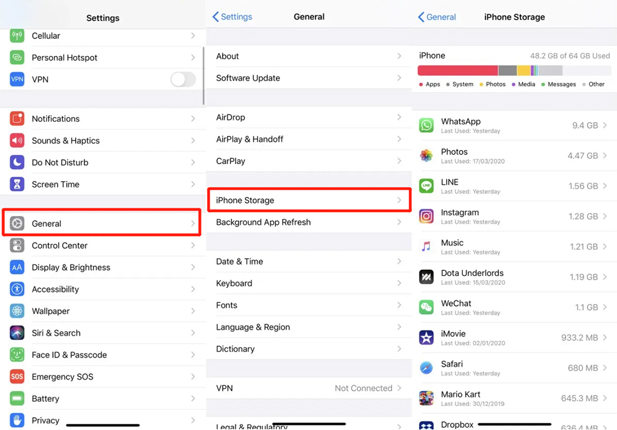
Method 5: Restart Device and Router
If still your iOS 18 is unable to install on your iPhone, restart your iPhone and router. This will fix any temporary glitches on both devices or background apps on your iPhone that might be preventing installation. Here are steps to restart your router and iPhone:
For Restarting Router:
- Step 1 :Find power button on the back or side of your router. Press and hold it until lights turn off.
- Step 2 :Wait 30 seconds to a minute for router to fully power down. Then, press power button again to turn router back on.
- Step 3 :Wait for lights to stop blinking, indicating router is ready. This is a general example of restarting router. If unsure about its model, check your router’s manual or contact your ISP for help.

For Restarting iPhone:
- Step 1 :Press and hold a “Volume” button and “Side” button and keep holding them until power-off slider appears.
- Step 2 :Drag slider and wait 30 seconds for iPhone to turn off. To turn it back on, press and hold “Side” button until Apple logo appears.

Method 6: Check Apple’s Server Status
Sometimes, when iOS 18 is unable to download the issue isn’t with your iPhone. When a new iOS like iOS 18 is released, high demand can overload Apple’s servers. Therefore, check Apple’s system status to see if services are running smoothly.

Method 7: Disable VPN or Proxy
VPNs and proxies can add extra network layers that may interfere with updates resulting in iOS 18 won’t install on iPhone issue. So, what you can do is temporarily disable them to help avoid conflicts or geo-restrictions that might block access to Apple’s servers. Here’s how to disable VPN or proxy on your iPhone:
Disable Proxy:
- Step 1 :Head to “Settings.” Then, tap “Wi-Fi” and select your active network.
- Step 2 :Move down and click “Configure Proxy” beneath “HTTP Proxy.”
- Step 3 :Choose “Off” to disable proxy.
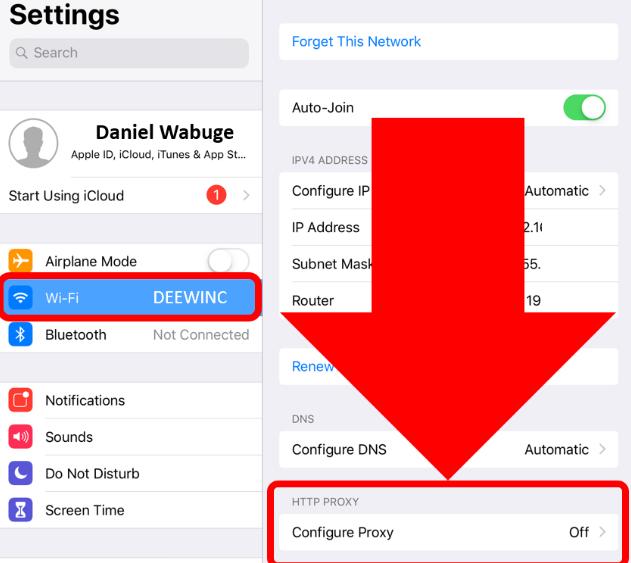
Disable VPN:
- Step 1 :Head to “Settings.” Then, choose “General.”
- Step 2 :Next, select “VPN & Device Management.”
- Step 3 :Click “VPN.” Turn off “Status” to “Not Connected.”
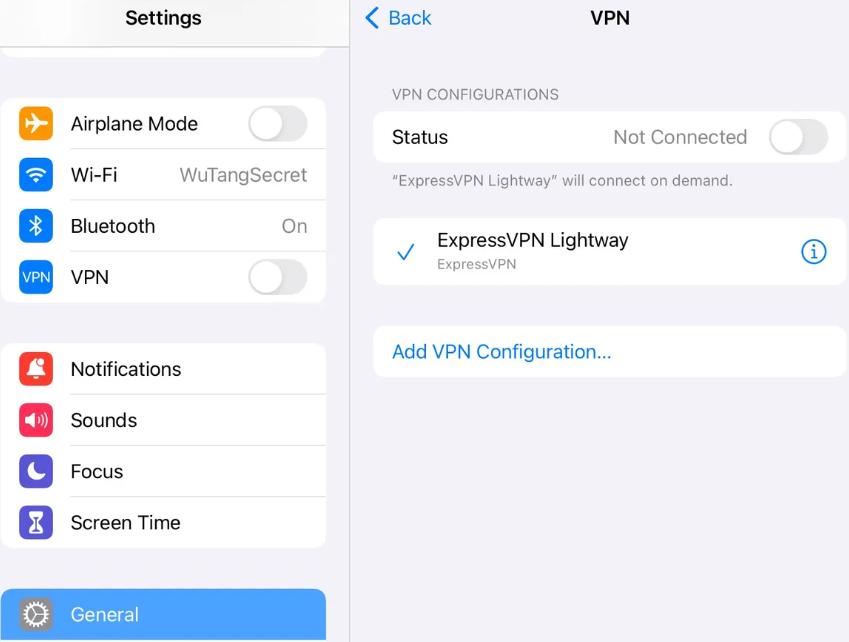
FAQs
Q1: Can I skip the iOS 18 update if I don’t want to install it?
Yes, you can skipiOS 18 update. To do that head to Settings > General > Software Update > Automatic Updates and turn off iOS updates. Just keep Security Responses & System Files enabled to receive important security updates.
Q2: Do I need to back up my data before updating to iOS 18?
Yes. It’s important to back up your data before updating to iOS 18 to avoid losing important information in case update fails. You can back up your iPhone using iCloud or iTunes.
Q3: How much storage space is needed to update to iOS 18?
iOS 18 update requires about 5-6 GB of free space, though it may vary by your iPhone model.
Conclusion
When iOS 18 is unable to download on your iPhone try out troubleshooting tips mentioned in this post. However, if issue is due to severe iOS problem, consider using ReiBoot. It can fix 150+ iOS system problems, including update failures without jailbreaking or using iTunes.

