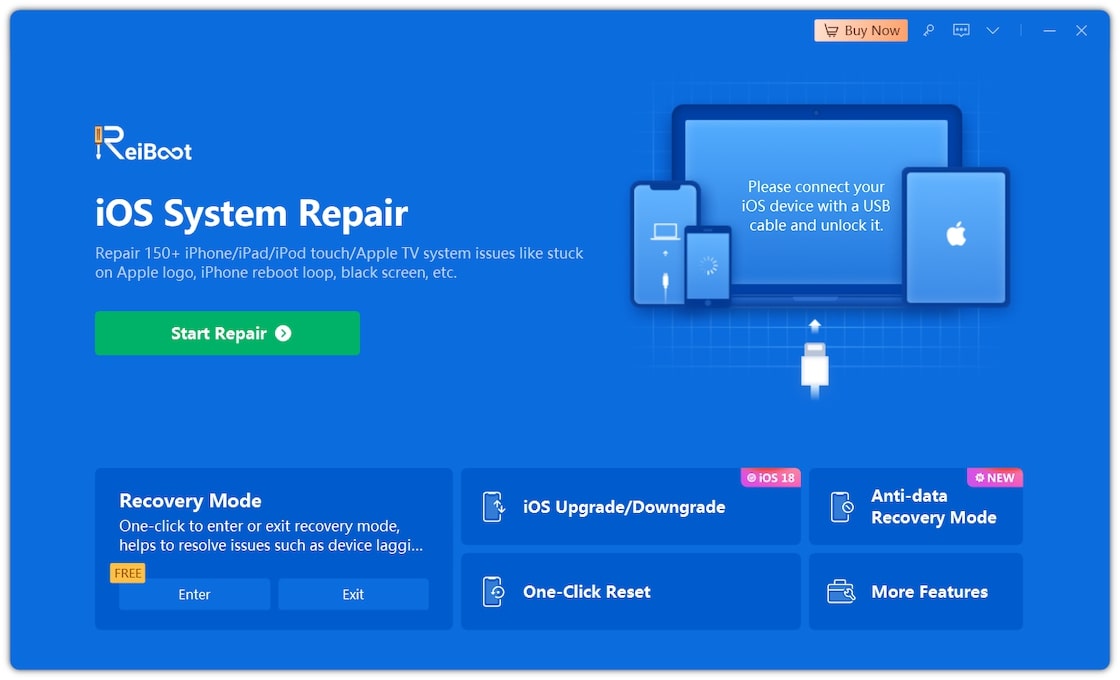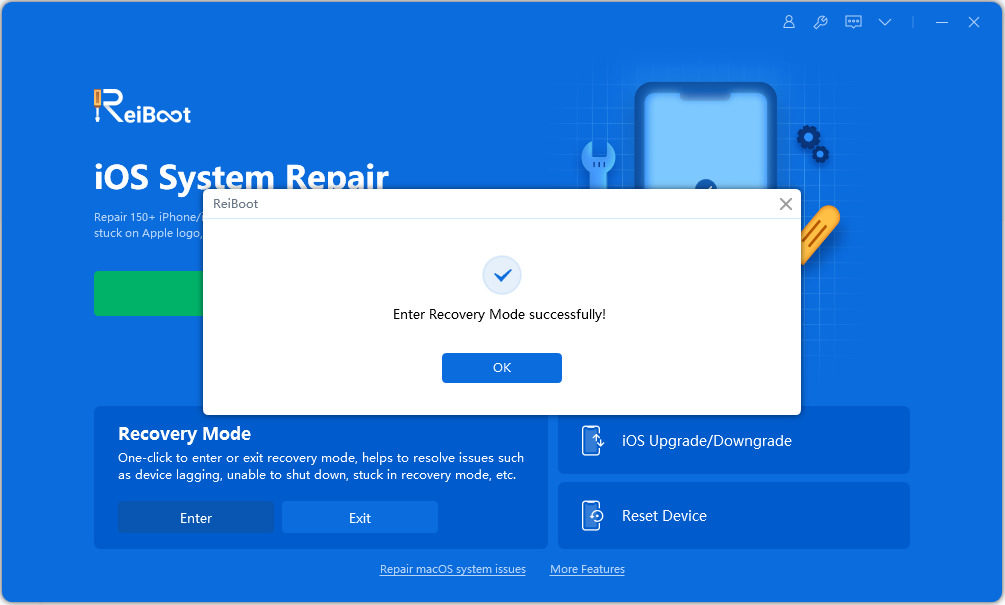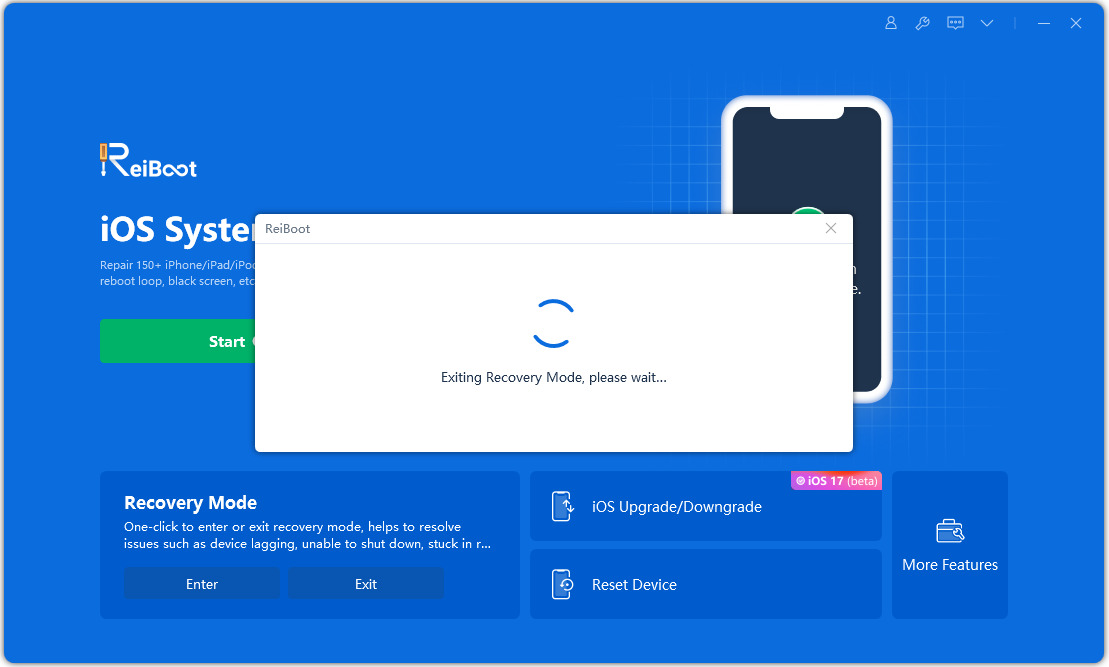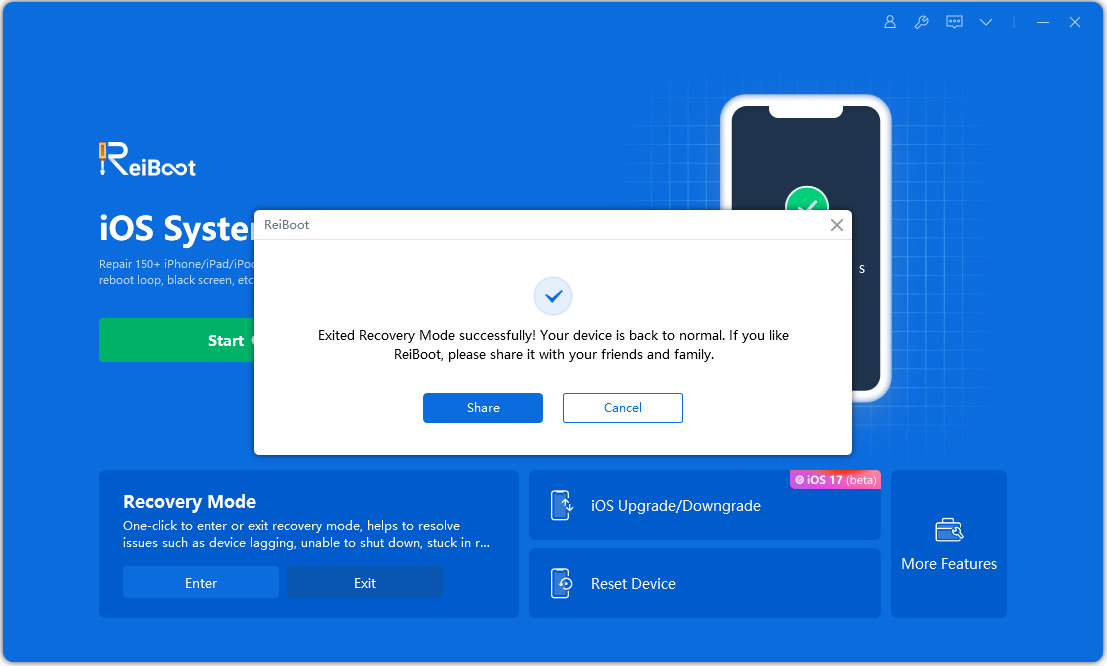iPhone's recovery mode is a last resort for bringing your phone back to normal functionality when it’s stuck or frozen. You can also use it if your phone is disabled after multiple incorrect password attempts. Entering recovery mode helps if you're having trouble updating or restoring your iPhone. So, the next obvious question is, how to put the iPhone into recovery mode? If you're a new iOS 18 user, you might wonder how to put iOS 18 into recovery mode. Let’s dive in.

- Part 1: What is iOS 18 Recovery Mode?
- Part 2: How To Put iPhone Into Recovery Mode [iOS 18]?
- Part 3: How to Exit Recovery Mode On Your iOS 18?
- Part 4:FAQs
Part 1: What is iOS 18 Recovery Mode?
Recovery mode is a troubleshooting tool that allows your iPhone to connect to a computer and use iTunes or Finder to diagnose and fix problems. It’s a functional state that your phone enters when there are significant issues with its operating system or firmware. This mode lets the iPhone connect to iTunes or Finder on a Mac or PC, enabling you to restore the iPhone to its factory settings, update the iOS software, or reinstall iOS if needed.
When your iPhone is stuck on the Apple logo, unable to start up, or not recovering from persistent software errors, recovery mode is the solution. It’s a way to troubleshoot and resolve persistent issues using advanced recovery options.
Part 2: How To Put iPhone Into Recovery Mode [iOS 18]?
We will discuss different ways of putting iOS 18 into recovery mode, including the phones hosting the newly released iOS 18.
Method 1: 1 Click to enter or exit recovery mode - ReiBoot
ReiBoot allows you to conveniently put the iPhone into recovery mode and does not need any technical expertise. Following is a step-by-step guide for placing the iPhone in recovery mode.
Why choose ReiBoot?
- One-Click Downgrade & Download : ReiBoot offers a simple and straightforward solution to download iOS 18 with just one click.
- All-in-one professional software: Fix 150+ iOS/iPadOS/tvOS/macOS system issues on your iDevice: iPhone keeps showing the Apple logo and turning off, iOS 18 battery drain and iPhone developer mode not showing...
- Safe and Secure: ReiBoot ensures a safe and secure downgrade process, minimizing the risk of data loss and other potential issues.
- Compatibility: ReiBoot is compatible with a wide range of iPad models and iOS versions, making it suitable for various devices and situations.
- Data Retention: Most importantly,with ReiBoot, users won't lose any data during the downgrade process, ensuring that their important files, photos, and settings remain intact.
Here are the steps for how to put iphone 14 in recovery mode.
-
Step 1: Download and Install Tenorshare ReiBoot, connect your iPhone to the computer

-
Step 2: The recovery mode box is at the bottom of the main interface. When Reiboot recognizes your device, click on the "Enter" button.

-
Step 3: With this one click, you have successfully entered recovery mode. Your iPhone should now show the 'connect to iTunes or Computer' logo.

This is the quickest way to put the iPhone into recovery mode.
Method 2: How do I force my iPhone into recovery mode?
How to place iphone in recovery mode? In this section, we will discuss how to enter iphone recovery mode manually. The exact method differs depending on the iPhone model you are using.
For iPhone 8 and later
- 1.Push the volume up button and quickly release it.
- 2.Press the volume down button and quickly release.
- 3.Hold the power button for a few seconds until you see the recovery mode screen.
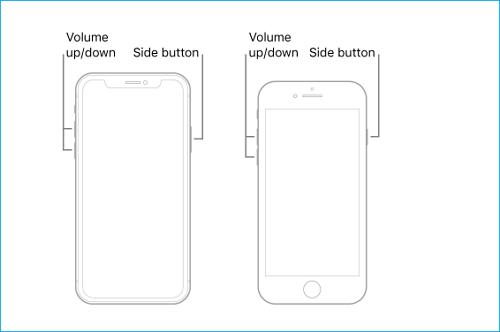
For iPhone 7 and iPhone 7 Plus
- 1.Press and hold the home, volume down, and power buttons simultaneously.
- 2.Now, Release the buttons when you see the recovery mode screen.

For iPhone 6s and earlier
This method works for iPhone 6s, iPhone 6s Plus and earlier including iPhone 6, iPhone 6 Plus, iPhone SE 1st Gen, iPhone 5, iPhone 5s, iPhone 5C.
- 1.Press and hold the home button and power button for a few moments.
- 2.Release the buttons when you see the recovery mode screen.
Part 3:How to Exit Recovery Mode On Your iOS 18?
In the above section, we discussed how to put iOS 18 into recovery mode. Now, we will see how to exit the recovery mode. We can use two methods to exit. The recommended method is to use ReiBoot again, as it is dependable and works with just one click. We will also discuss a manual method, but that requires some precise timing and practice.
Method 1: One-Click to Force Exit Recovery Mode
Here are the steps for Exit Recovery Mode.
-
Step 1: Download & Launch the ReiBoot software
-
Step 2: Once ReiBoot detects your device. On the main interface, click on the "Exit Recovery Mode".

-
Step 3: With this one click, your iPhone will automatically exit from recovery mode.

-
Step 4: Your iPhone will reboot, and you can resume normal operation.

Method 2: Exit iPhone Recovery Mode Manually
This method allows you to manually exit iOS 18 recovery mode by pushing the power and volume buttons.
- 1.Push the Volume Up button on the side of your iPhone and then quickly release it.
- 2.Push and quickly release the Volume Down button.
- 3.Then Press the Power button until you see the Apple logo on the screen.
- 4.Your iPhone will exit recovery mode now.

Part 4:FAQ
Q1: Will recovery mode erase everything?
Yes, if you enter recovery mode using iTunes, all of your data will be erased. So, having a backup is critical to recovering your photos, videos, and documents.
Q2: How do you fix an iPhone stuck in recovery mode?
- 1.Tenorshare Reiboot is the best reliable tool for fixing an iPhone stuck in recovery mode. It has a very user-friendly interface, and you need a few clicks to get away with many iOS issues.
- 2.You can also fix your iPhone with iTunes, which will lead to data loss.
- 3.Hard reset your iPhone.
Conclusion
In this article, we have discussed different ways for putting the iPhone into recovery mode. However, the most reliable and successful method remains ReiBoot, Reiboot is a must-have tool for seasoned Apple device users, as it can solve over 150 different iOS/macOS issues. Another plus point is that Reiboot is frequently updated to add more features and handle new Apple updates and releases. You can also use it when wondering how to put iPhone into recovery mode.