When you receive a text on your iPhone and it shows "Maybe" next to the contact's name, it doesn't seem quite right. The "Maybe" status does not mean any uncertainty on the part of the contact; rather, it may mean a lack of information on your part for several reasons. In this article, we will see how to get rid of "Maybe" on iPhone messages.
- Part 1: Why Does 'Maybe' Appear?
-
Part 2:
How to Get Rid of 'Maybe' on iPhone Messages?
- Method 1: Use a Professional Tool to Fix iOS Issues Without Any Risk
- Method 2: Disable Siri Suggestions for Contacts
- Method 3: Ensure Complete Contact Information
- Method 4: Turn Off Contact Suggestions
- Method 5: Delete and Add the Contact Again
- Method 6: Reset Contact and Mail Settings
- Method 7: Sync Contacts with iCloud
- Part 3: FAQ
Part 1: Why Does 'Maybe' Appear?
Before we dive into how to get "Maybe" off iphone messages, it will help to discuss why this "Maybe" appears. When you see "Maybe" next to a contact's name, one main reason is that your iPhone has connected this number with a previous message or email. For example, if you received an email from Karen and the next day she texts you from the same email address, your iPhone assumes that this text is also from Karen and shows the contact's name as Karen with a "Maybe" label.
It is also possible to have "Maybe" appear in front of unknown contacts when you enable the "Find Contacts in Other Apps" feature. In that case, the iPhone scans your apps and suggests contact names for unrecognized phone numbers.
Part 2: How to Get Rid of 'Maybe' on iPhone Messages?
The iPhone "maybe" in front of unknown contacts can be inconvenient for regular users. For corporate communication, it can even have a more significant negative impact. So, let us discuss 7 methods to get rid of "Maybe" iPhone messages.
Method 1: How to remove maybe from contacts with a Professional Tool [100% Work]
A reliable and professional tool is essential for fixing iOS issues because you want to keep your data intact and your iPhone warranty is still valid. Tenorshare Reiboot is a professional tool designed to fix 150+ iOS issues while ensuring a seamless user experience. It can also solve the iPhone "Maybe" messages issues through its repair routine.
Why choose ReiBoot?
- One-Click Downgrade: ReiBoot offers a simple and straightforward solution to downgrade iPadOS 18 Beta to version 17 with just one click.
- All-in-one professional software: Fix 150+ iOS/iPadOS/tvOS/macOS system issues on your iDevice: iOS 18 stuck in recovery mode, iOS 18 battery drain and iPhone developer mode not showing...
- Safe and Secure: ReiBoot ensures a safe and secure downgrade process, minimizing the risk of data loss and other potential issues.
- Compatibility: ReiBoot is compatible with a wide range of iPad models and iOS versions, making it suitable for various devices and situations.
- Data Retention: Most importantly,with ReiBoot, users won't lose any data during the downgrade process, ensuring that their important files, photos, and settings remain intact.
Let us see how to eliminate "Maybe" on iPhone messages using Tenorshare Reiboot.
Step 1: Download, and install the Tenorshare ReiBoot on your computer.
Step 2: Launch the Reiboot software on your computer.
Step 3: Connect your iPhone to the computer using the lightning cable; click on the "Start Repair" option.

Step 4: Once the device is detected, select the Standard Repair option, then click on the Standard Repair button at the bottom.

Step 5: Hit on the Download button to initiate the downloading process of the firmware package. If you’ve already downloaded it, click on the Browse button to import it from the computer.

Step 6: Once the downloading is completed, click on the Start Standard Repair option. Wait for the progress bar to get completed.

Step 7: Once the process is finished, your iPhone will restart automatically.

Method 2: Disable Siri Suggestions for Contacts
One reason for having "Maybe" appear in front of unknown contacts is Siri's suggestions. When Siri suggestions are active on your iPhone's lock screen, it can cause this "Maybe" label to appear. To solve this issue, you can turn off this feature. Here's how:
Navigate to Settings on your iPhone.
Tap on Siri & Search.
Find and turn off the switch next to Suggestions on Lock Screen.
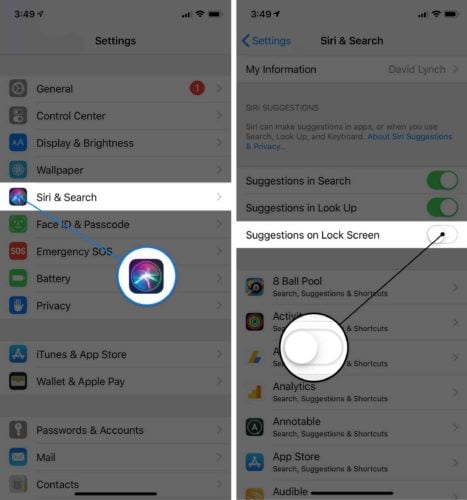
By disabling Siri suggestions for your lock screen, you can prevent the "Maybe" label from appearing next to unknown contacts.
Method 3: Ensure Complete Contact Information
Another method to get rid of "Maybe" labels is to save the complete contact information. Once you have saved the information, the confirmed contact will not appear as "Maybe." Here’s how you can do it:
1.Navigate to the Messages app and find the message from the contact showing up as "Maybe."
2.Open the message from that contact and tap on the contact's name.
3.In the options, select the "Info" option and click on the "Create New Contact" or "Add to Contacts" option on the contact detailed screen.
4.Enter the contact's information, and you will not find the "Maybe" label next to this contact's name.
Method 4: Turn Off Contact Suggestions
When you have enabled the iPhone's "Find Contacts in Other Apps" feature, you might encounter "Maybe" in front of unknown contacts. Your phone can automatically create a contact with the name extracted from the message. Here's a step-by-step guide to turn off this feature:
Step 1: Navigate to Settings>Contacts on your iPhone.
Step 2: Under the "Siri and Search" option, select the "Find Contacts in Other Apps" feature.
Step 3: Click the toggle to turn it off and restart your phone.
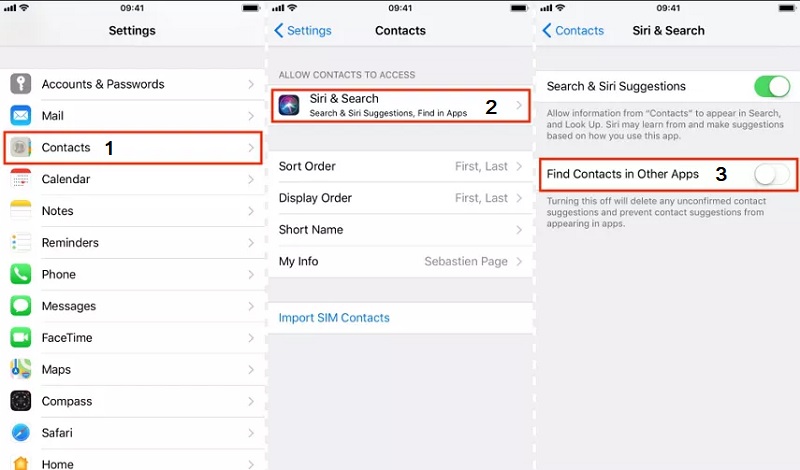
Method 5: Delete and Add the Contact Again
If you are still encountering the issue even after trying the above methods, another solution for getting rid of "Maybe" in iPhone messages is to delete and add the contact again.
Step 1: Go to the "Contacts" tab from the options and find the contact showing up as "Maybe."
Step 2: Click on the contact to access its details.
Step 3: On the top-right of the screen, click on the "Edit>Delete" option. Confirm your action on the pop-up.
Step 4: Add the contact again to remove the iPhone, maybe in front of unknown contacts.
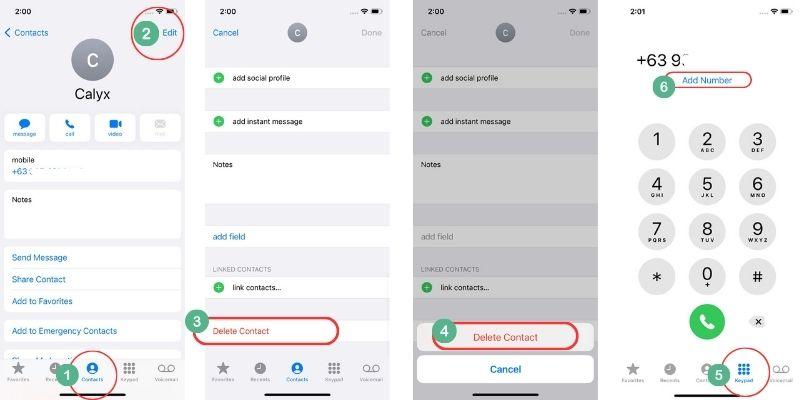
Method 6: Reset Contact and Mail Settings
iPhone maybe:'' in front of unknown contacts can also be caused by corrupt contact and mail settings. Resetting these can help fix this. It is essential to back up your emails and contacts before resetting.
Here is how you can reset your Mail settings.
1.Navigate to Settings > Mail > Accounts.
2.Tap the email account you want to remove, then Sign Out or Delete the Account.
Now, you will add the email using the same process.
1.Navigate to Settings > Mail.
2.Click on Accounts > Add Account.
3.Click on the email service you want to use, e.g. iCloud or Microsoft Exchange, and enter your email account information.
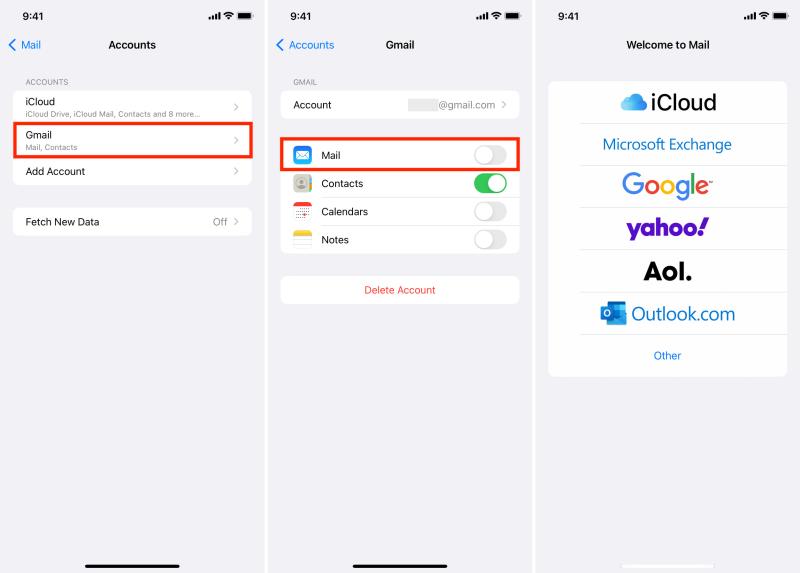
Method 7: Sync Contacts with iCloud
Syncing with iCloud is another solution to eliminate "Maybe" iPhone messages. The iPhone uses information from your iCloud account to update your contact information. However, sometimes the information does not sync properly and gets corrupted. Signing out of iCloud and signing back in can refresh the data and ensure it is up-to-date. Here’s how:
Step 1: Navigate to Settings and click on your name at the top of the screen.
Step 2: Click Sign Out at the bottom of the options list.
Step 3: You might have to enter your Apple ID password to turn off Find My iPhone.
Now, you must sign in to iCloud again by going to Settings and clicking Sign in.
Part 3. FAQ
Q1: Will turning off contact suggestions affect other features?
Generally, no. Turning off contact suggestions does not affect other features. It only disables the iPhone's ability to suggest contact names based on information from your emails and messages.
Q2: How can I ensure the security of my contact information?
The general measures to ensure the security of your contact information are setting a strong password for your phone, using Face ID, and enabling stolen device protection. You can also enable Contact Key Verification to generate unique codes that you and your contacts can use to verify each other's identities.
Conclusion
The "Maybe" status appears against a contact when the contact is not saved on your device. This is a user-friendly feature as it helps you identify the unknown number in your messages, but sometimes, you may not be comfortable with it or it can be misleading. This article is about how to get rid of “Maybe” on iPhone messages.
We have discussed seven different methods, of which using the ReiBoot is the most secure, reliable, and robust method.
