The iPhone is a marvelous example of modern technology and advancement. The modern iPhones shipped by Apple possess liquid detection sensors, letting you know about the potential danger and, at the same time, disconnecting the charging connection.
This is useful in situations when you’re iPhone’s port is wet and needs to be dried fully before charging. However, sometimes due to a glitch, it can pop up “Liquid Detected in Lighting Connector”, preventing you from charging the device.
If you’re getting a pop-up message “liquid detected in lightning connector not wet”, even though the port is fully dried, this guide will provide a comprehensive solution to fix it.
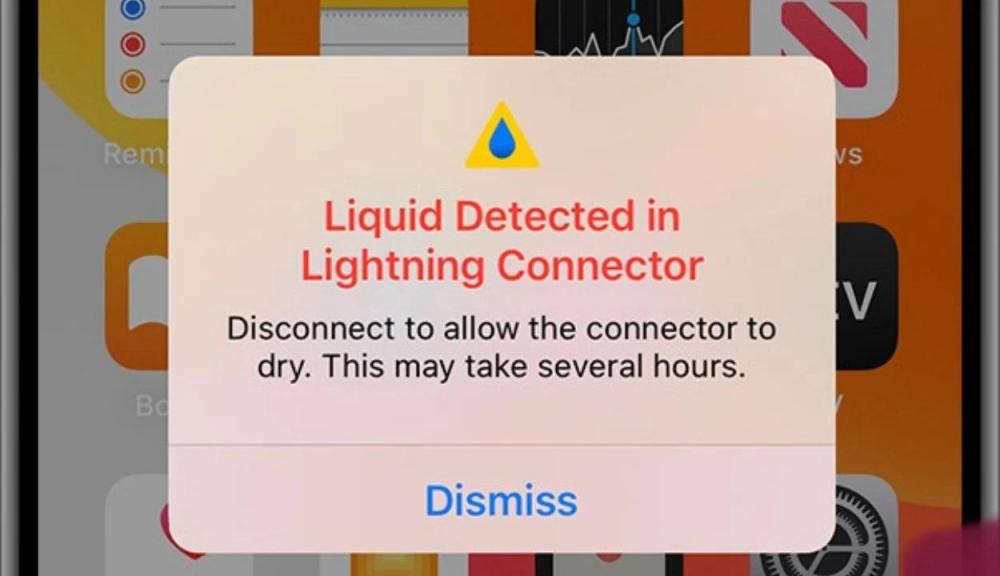
Part 1: Why is my phone saying liquid detected in lightning connector
iPhones are equipped with sophisticated liquid detection sensors in the charging ports. This protects the device from liquid damage to ensure the device’s safety. It gets activated when it senses moisture or liquid in the charging port. Once it’s detected, it’ll show a pop-up message, and will cut the charging connection until you plug in the charger again.
Sometimes, the liquid detection system of the iPhone may show false alerts, even when the port is completely dry. This can occur due to temporary iOS glitches, which are more likely to occur in the iOS beta versions. It should go away by simply restarting the device.
Additionally, the liquid detection system can get activated due to the increased humidity level, dust & debris accumulated inside the port, and condensation. The sensors are so sophisticated that they can release an alert if there’s a sudden change in temperature.
Part 2: How to fix iPhone says liquid detected but not wet?
Method 1: Use a Professional Tool to fix 150+ iOS System Issues
If you believe the iPhone’s liquid detection is generating a false alert when the port is completely dried, then it could be due to an iOS glitch or a bug in the system. The efficient way to resolve it is via using a powerful tool - Tenorshare Reiboot.
It’s a professional tool designed for iPhone/iPad users to fix iOS-related issues with a one-click solution. It offers a user-friendly interface, anyone with a basic computer can use it to fix iOS issues on devices. Besides the iPhone glitches or bugs, it can resolve 150+ iOS issues, such as the iPhone's black screen, the iPhone stuck on the Apple logo, and ios 18 overheating.
Here’s how to resolve the “liquid detected in lightning connector” issue using Tenorshare ReiBoot:
Step 1: Download, and install the Tenorshare ReiBoot on your computer.
Step 2: Launch the Reiboot software on your computer.
Step 3: Connect your iPhone to the computer using the lightning cable; click on the "Start Repair" option.

Step 4: Once the device is detected, select the Standard Repair option, then click on the Standard Repair button at the bottom.

Step 5: Hit on the Download button to initiate the downloading process of the firmware package. If you’ve already downloaded it, click on the Browse button to import it from the computer.

Step 6: Once the downloading is completed, click on the Start Standard Repair option. Wait for the progress bar to get completed.

Step 7: Once the process is finished, your iPhone will restart automatically.

Method 2: Force Restart your Phone
Another way to fix the false alert or error like liquid detected in the lightning connector not wet is by force restarting the iPhone. It’s similar to the simple restart process but helpful when the device is unresponsive and behaves abnormally. It doesn’t cause any data loss, so you can perform it at any moment when needed.
Steps to Force Restart an iPhone:
1.Press and release the Volume Up button.
2.Press and release the Volume Down button.
3.Press and hold down the Power/Side button until you see the Apple logo.
4.Release the Power/Side button as soon as you notice the Apple logo screen, and let it boot.

Method 3: Try a different charger
Facing the liquid detected in the lightning connector pop-up message can be due to a faulty or incompatible charger. iPhone recommends charging your iPhone using a charger that offers power delivery. Make sure you’re using a compatible charger for your device.
Change your charger or try an alternative one to check if the error goes away. If yes, the problem is with the charger, and you should get a new one.

Method 4: Reset All Settings
The iPhone says liquid detected but not wet can also be the result of a glitch in the iPhone’s settings. A simple way to reconfigure this is by resetting all settings on the device. The iPhone allows you to reset all settings with one tap without any data loss. Here’s how:
Step 1: Go to Settings, and tap on the General option.
Step 2: Tap on Reset, and select Reset All Settings.
Step 3: Enter the passcode, and follow the onscreen instructions to reset the settings.
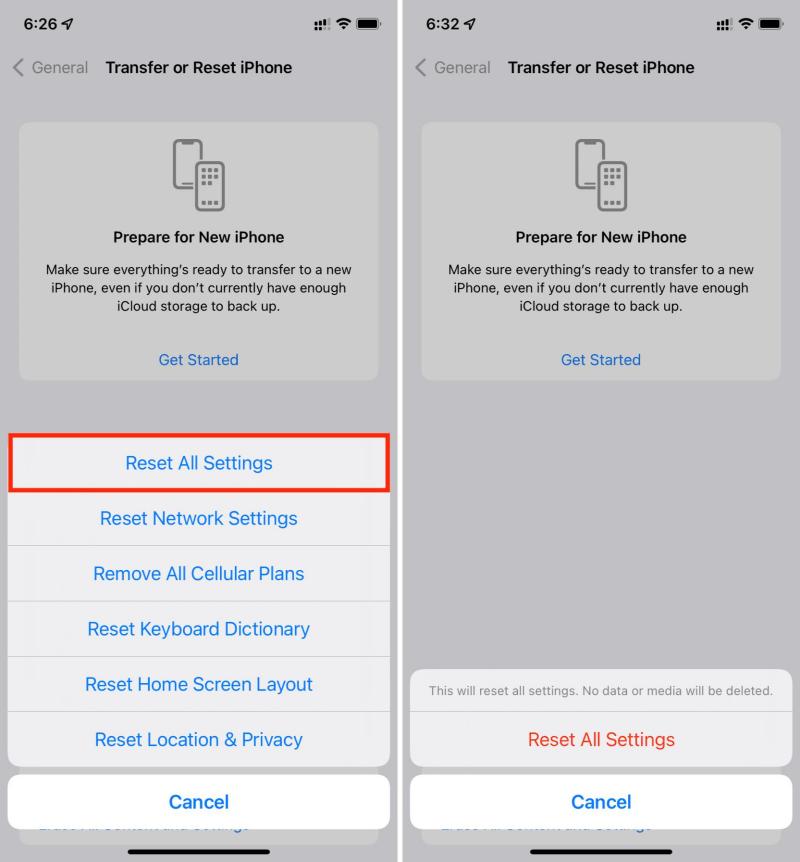
Part 3. What Should You Do if Your iPhone Gets Wet?
If you notice any moisture or liquid inside the charging port of your iPhone, it's crucial to let it dry out before attempting to charge it. Charging your device while the port is wet can cause severe damage to the device's hardware, including the battery. Here are some effective methods to dry your iPhone's port:
Hold It Vertically and Tap Gently:
Hold your iPhone vertically with the charging port facing downwards.
Gently tap the top side of the device to encourage the liquid to drain out of the port. This can help expel any excess moisture that may have entered the port.
Use Gentle Airflow:
Use a fan or gently blow air onto the charging port. Be careful not to use high-pressure air, as it can push the moisture further inside the device.
Avoid using a hairdryer on high heat, as excessive heat can damage the internal components of the iPhone.
Use a Soft Cloth for Cleaning:
If you can see visible liquid inside the port, take a small tool (like a toothpick or a similar object) and wrap it with a soft, lint-free cloth.
Carefully and gently clean the inside of the port, being cautious not to damage the delicate components inside.
Leave It in a Dry Place:
Place your iPhone in a dry, well-ventilated area. You can position it near a fan or an open window to improve air circulation and speed up the drying process.
Use Desiccants:
Desiccants, like silica gel packets, can help absorb moisture. Place your iPhone in a sealed container with a few silica gel packets for a few hours. Do not use rice, as small particles can get inside the ports and cause further damage.
Avoid Charging Immediately:
Give your iPhone ample time to dry out completely before attempting to charge it. Ideally, wait at least 24 hours to ensure that all moisture has evaporated.
Check for Residual Moisture:
Before plugging in your charger, double-check the port for any residual moisture. If you have a moisture indicator tool, you can use it to ensure that the port is completely dry.

Part 4. FAQ
Q1: Is it bad to override liquid detected in lightning connector?
Liquid detection is a safety feature designed to protect your phone from liquid damage. If the device is popping any alert for liquid detections, you should avoid using it and let it dry out first. Using the charging port while the port is wet can lead to severe hardware damage.
Q2: How long does a lightning connector take to dry?
If your iPhone’s port is wet due to a liquid or moisture, give it 24 hours to dry out. The liquid might not take longer to come out of the port, but the moisture needs to dry out. You can fasten this process by blowing gentle air and tapping the device while holding it in a vertical position.
Conclusion
Liquid detection in the iPhone is a great safety feature to protect the device from liquid or moisture damage. However, sometimes, it can release a false liquid detection alert, preventing you from charging your iPhone. You can override this pop-up and try out the solutions mentioned in this guide to resolve the liquid detected in the lightning connector not wet issue.
An efficient way to fix the liquid in the charging port pop-up message is using the ReiBoot. It offers a one-click solution for all types of iOS-related issues.
