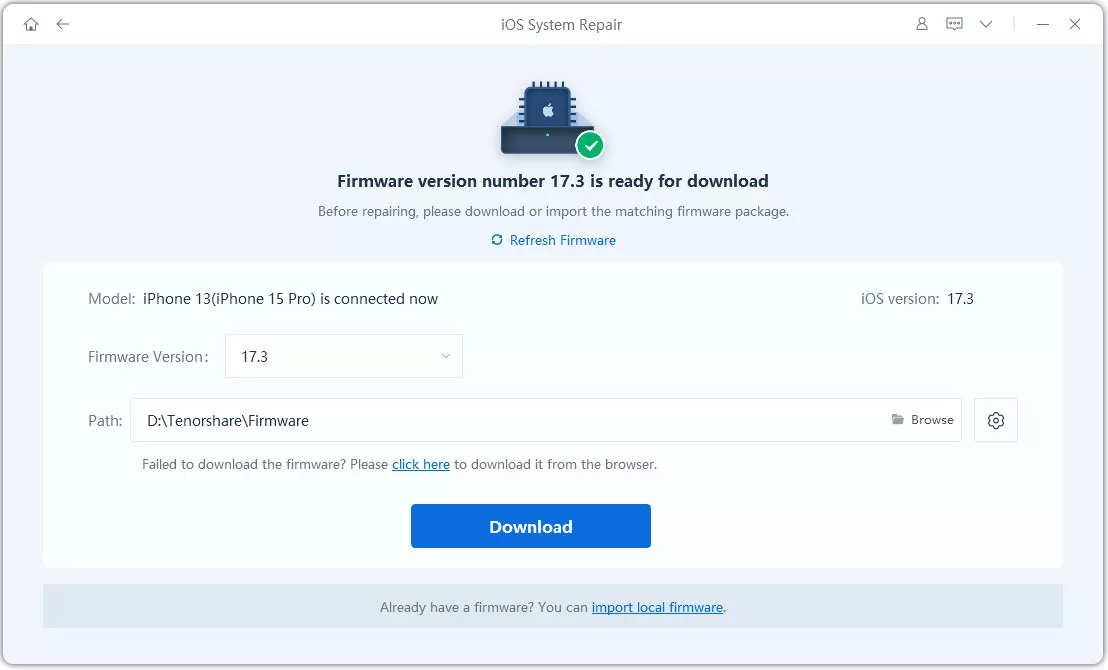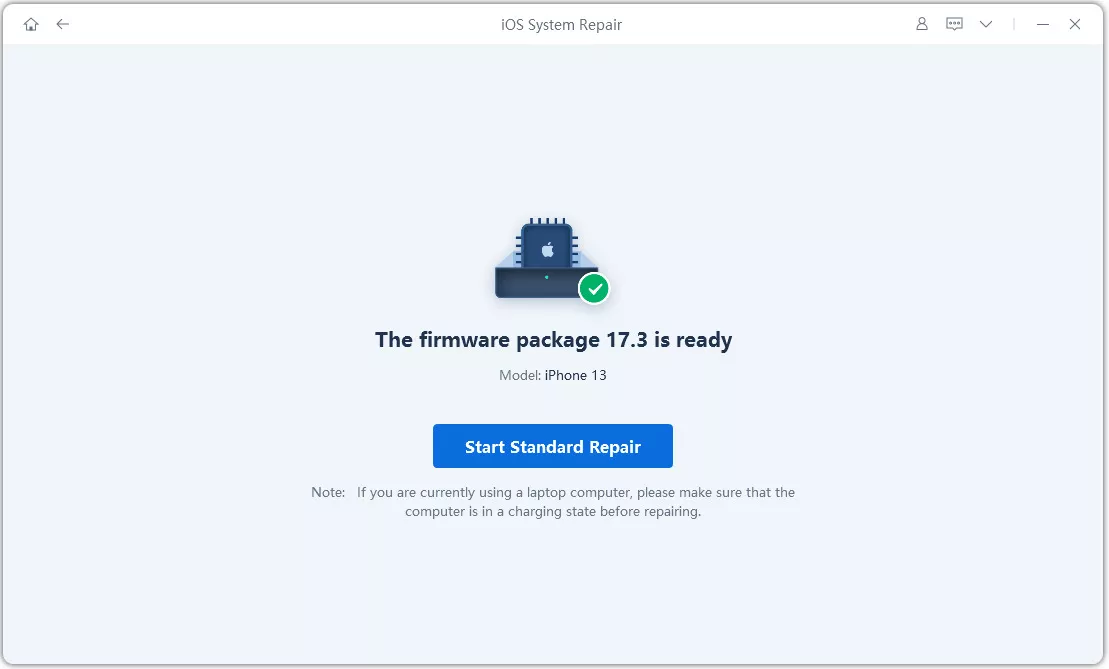Did you just google “why my iPhone keeps showing the Apple logo and turning off”? We heard you and got all the answers you need! Well, this behavior can be caused by various reasons.
In this article, we'll look into the reasons behind the iPhone Apple logo on and off. More importantly, we'll guide you through several methods to fix this issue, ensuring that your iPhone returns to normal in no time.
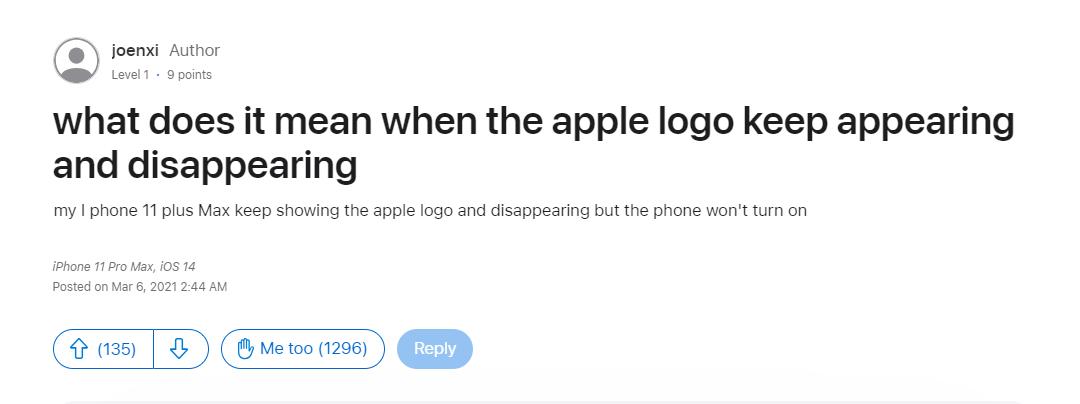
- Part 1: Why does my iPhone keep showing the Apple logo and turning off and on?
- Part 2: How to fix iOS 18 keeps showing the apple logo and turning off?
Part 1: Why does my iPhone keep showing the Apple logo and turning off and on?[iOS 18]
One of the following candidates might be the reason your iPhone shows Apple logo then turns off.
- Software Update: Software updates are known to have bugs and glitches. Updating your iPhone to the latest stable version of iOS (not a beta version) can often resolve these glitches and restore normal functionality.
- Storage Overload: If your iPhone is nearing full capacity, it might experience boot issues like this repetitive Apple logo loop.
- Jailbreak: Jailbreaking removes limitations on your iPhone, but it can also introduce vulnerabilities. If your iPhone recently underwent a jailbreak, you guessed it - it answers your “why my iPhone keeps turning on and off Apple logo” question.
- Corrupted Backup or Restore: Restoring your iPhone from a backup or using iTunes can be a great way to recover data, but a corrupted backup file can cause unexpected issues during the process, leading to the iPhone flashing Apple logo.
So if you were wondering why my iPhone keeps showing the Apple logo and turning off while charging, you’ve got the answer.
Part 2: How to fix iOS 18 keeps showing the apple logo and turning off?
iOS 18 keeps showing the Apple logo and turning off? Don’t worry! Here are 6 methods to fix your Apple logo keeps appearing and disappearing.
Method 1: Force Restart Your iPhone
A force restart can often be a lifesaver for iPhones experiencing software glitches. The method differs slightly depending on your iPhone model:
- For iPhone 8 and later:
- 1.Quickly press and release the Volume Up button.
- 2.Quickly press and release the Volume Down button.
- 3.Press and hold the Side button until the Apple logo reappears. Don't let go even if the "Slide to power off" prompt appears.
- For iPhone 7 and 7 Plus:
- 1.Press and hold both the Side button and the Volume Down button simultaneously.
- 2.Keep holding them for at least 10 seconds, until you see the Apple logo reappear.
- For iPhone 6s and earlier:
- 1.Press and hold both the Home button and the Side button at the same time.
- 2.Keep holding them for at least 10 seconds, until you see the Apple logo reappear.
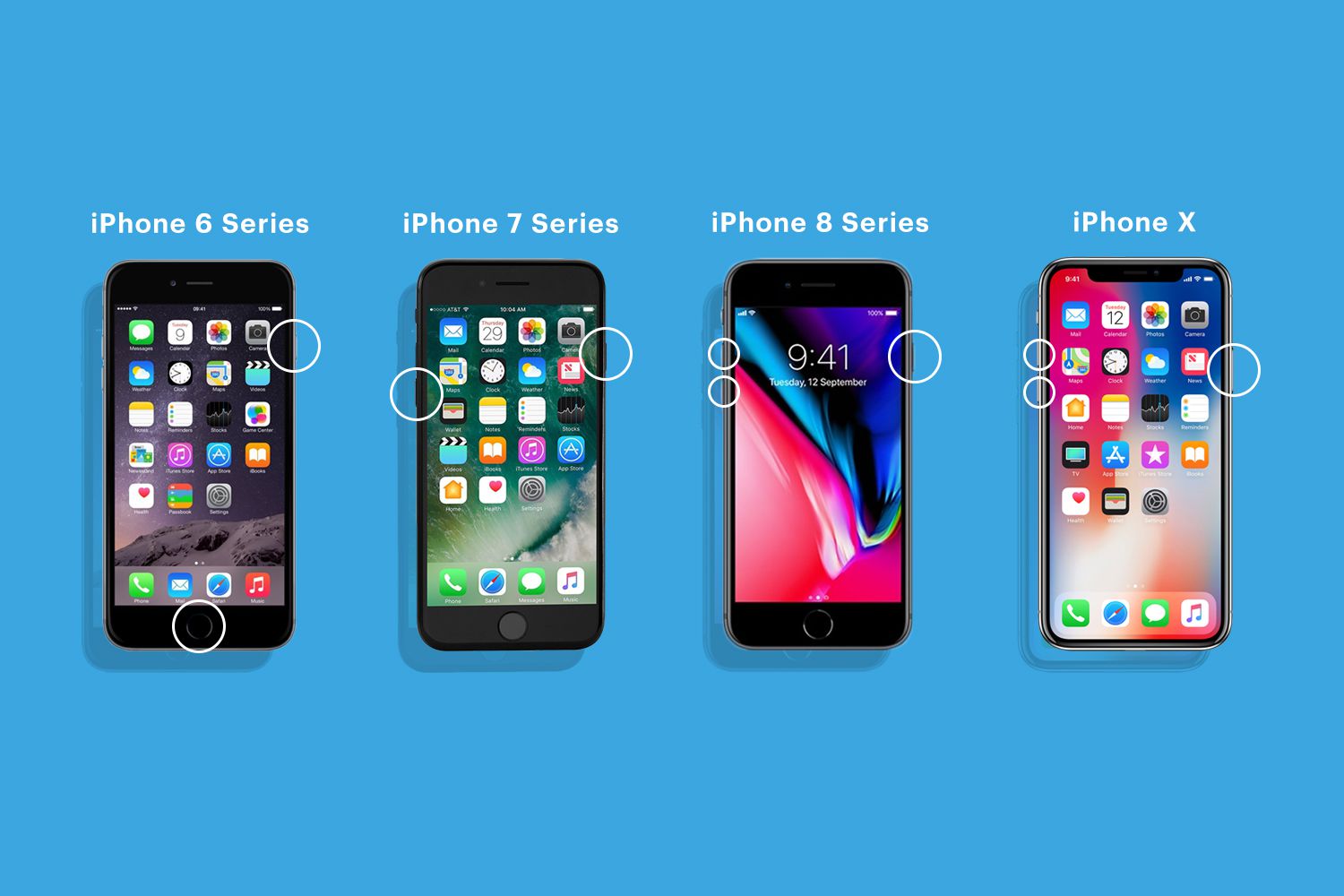
Method 2: [100% Work] How to Fix iPhone shows Apple logo then turns off with 1-click
If you’re looking for a quick and reliable solution to fix your iPhone’s boot loop issue, ReiBoot might be just what you need. This powerful tool can resolve the problem with just one click, making it a convenient option for those who want a hassle-free fix.
ReiBoot offers a user-friendly interface for troubleshooting and fixing iOS problems. It can address a variety of iOS issues, not just the boot loop. Follow these steps to fix your iOS 18 Apple logo on and off.
Why choose ReiBoot?
- One-Click Downgrade: ReiBoot offers a simple and straightforward solution to downgrade iPadOS 18 Beta to version 17 with just one click.
- All-in-one professional software: Fix 150+ iOS/iPadOS/tvOS/macOS system issues on your iDevice: iOS 18 stuck in recovery mode, iOS 18 battery drain and iPhone developer mode not showing...
- Safe and Secure: ReiBoot ensures a safe and secure downgrade process, minimizing the risk of data loss and other potential issues.
- Compatibility: ReiBoot is compatible with a wide range of iPad models and iOS versions, making it suitable for various devices and situations.
- Data Retention: Most importantly,with ReiBoot, users won't lose any data during the downgrade process, ensuring that their important files, photos, and settings remain intact.
Here are the steps for fix iOS 18 Apple logo on and off.
-
1.Download and install ReiBoot on your computer. Connect your iPhone with the computer and launch ReiBoot. Click “Start Repair.”

-
2.Click “Standard Repair.”

-
3.Once ReiBoot finds a firmware for your iPhone, choose, and click “Download.”

-
4.You can then click on “Start Standard Repair” and a repair process will initiate. Wait until ReiBoot does its magic and your iPhone restarts automatically.

-
5.Click “Done” when finished.

Method 3: Charge your iPhone
A completely drained battery, or one that's not holding a charge effectively, can sometimes cause your iPhone to exhibit the Apple logo loop. Here's what to do:
- 1.Use the original Apple power adapter or a certified alternative, along with a good quality cable. Avoid low-quality or damaged chargers.
- 2.Even if the phone shows no signs of life initially, give it some time to receive a sufficient charge.
- 3.After 30 minutes, try turning on your iPhone normally. If the battery icon appears, it means the phone was receiving power and hopefully, a full charge will resolve the issue.
Method 4: Restore your iPhone in DFU mode
Restoring your iPhone in DFU (Device Firmware Update) mode is a powerful but advanced troubleshooting method. It erases all data and settings on your device and reinstalls the latest iOS 18 version. Proceed with caution and only if the previous methods haven't resolved the issue. Follow these steps:
- 1.Connect your iPhone with a computer.
- 2.Press and release the Volume Up button.
- 3.Press and release the Volume Down button.
- 4.Press and hold the Power button until the black screen appears.
- 5.Then along with the Power button, press and hold the Volume Down button for 5 seconds.
- 6.Release the Power button while still holding onto the Volume Down button until your iPhone enters DFU mode.
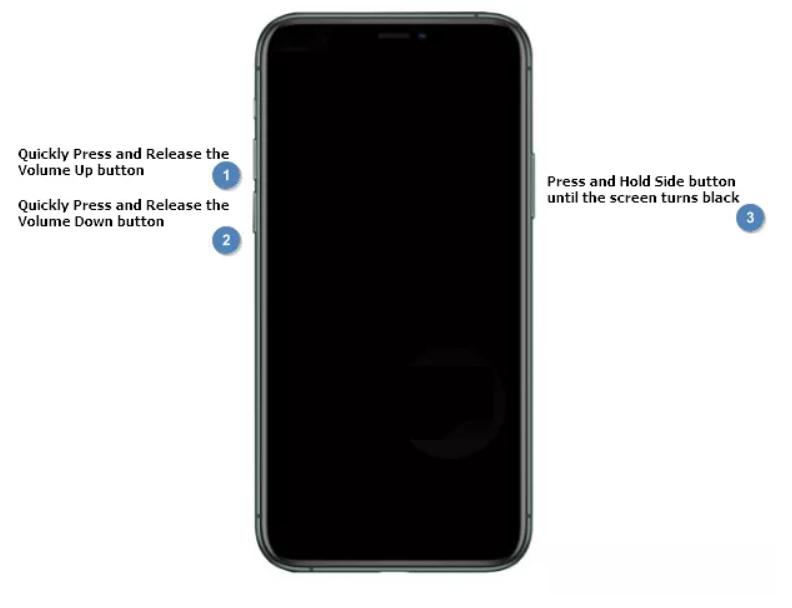
Method 5: Restore your iPhone in Recovery Mode
Alternatively, restoring your iPhone in Recovery Mode might be the next step. This method also erases all data and settings, but it's a less complex procedure compared to DFU mode. Here’s what you need to do:
- 1.Launch iTunes and connect your iPhone with the computer. Make sure you have the latest version of iTunes installed.
- 2.To put your iPhone in Recovery Mode:
- -Press and release the Volume Up button, then the Volume Down button.
- -Long press the side button.
- 3.Once in Recovery Mode, iTunes should detect your iPhone in recovery mode. You'll see a message prompting you to restore or update.
- 4.Follow the on-screen instructions to restore your iPhone. iTunes or Finder will download the latest iOS version and reinstall it on your device.
- 5.Your iPhone will restart as a new device. You can then restore your data from a backup if you created one before.
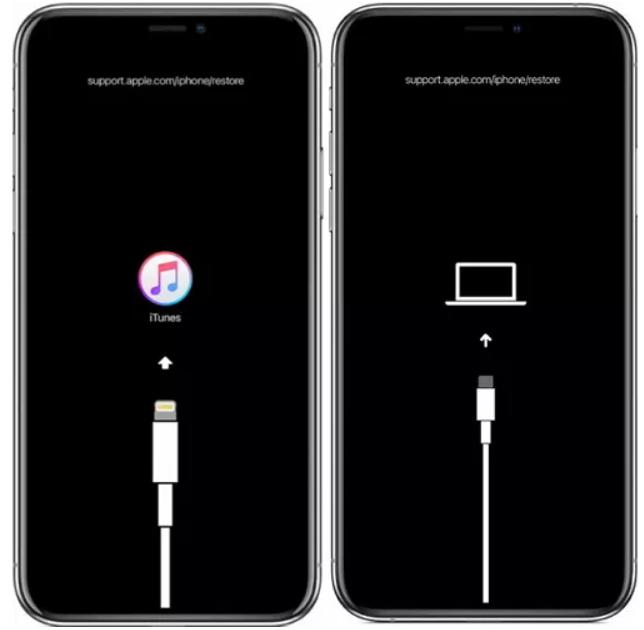
Method 6: Contact Apple Support
If none of the previous methods work, your iPhone might have a hardware issue. In this case, contacting Apple Support is the best course of action. They can diagnose the problem and recommend repair options. You can reach Apple Support through their website or by phone.
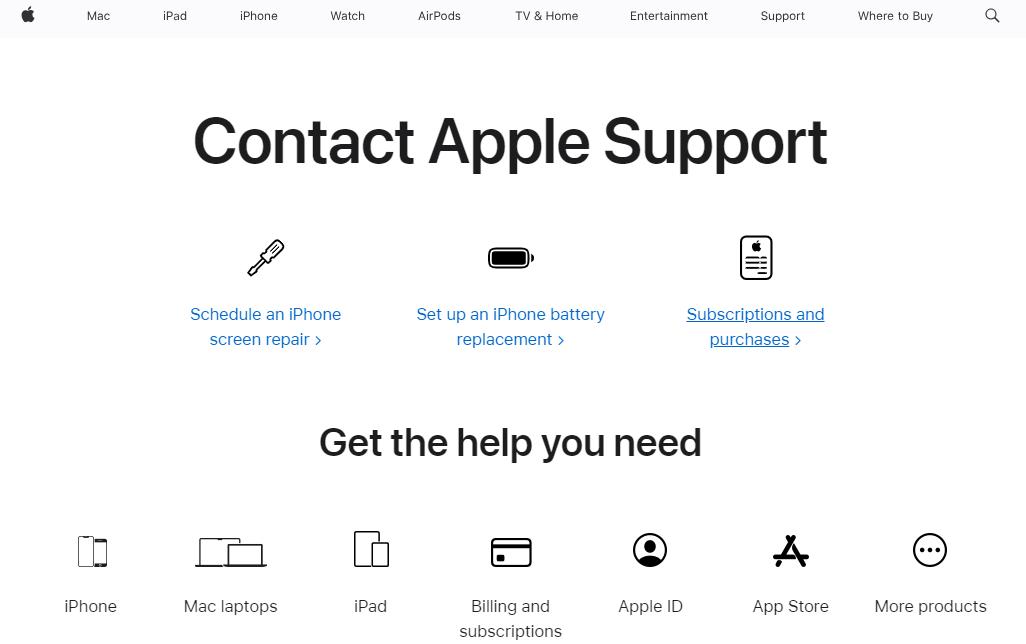
Conclusion
Got your iPhone displaying a persistent Apple logo, only to have it abruptly shut down, leaving you wondering why my iPhone keeps showing the Apple logo and turning off?
We've explored why your iPhone might be stuck in this frustrating loop and provided a range of methods to fix it. Looking for an efficient solution? ReiBoot can fix the boot loop issue with just one click, making it a convenient choice for anyone looking to resolve their iPhone problems efficiently.