When the Apple logo flashes on the iPhone screen and quickly disappears, and your iPhone keeps restarting, this is called an iPhone boot loop. It is a common issue, especially after the iOS update. Today, we will discuss the causes and solutions for the iOS 18 boot loop.

Part 1: What Causes the iPhone Boot Loop?
A trivial issue like a battery problem may cause an iPhone boot loop or be a complex software problem. The leading causes of the iOS 18 beta boot loop are;
- If you are experiencing iOS 18 beta stuck on a boot loop, one common reason is that your iOS update failed or stopped during the update process. The issue may still exist even if you finish the update process.
- Software bugs or conflicts can cause repeated system crashes, leading to an iPhone boot loop.
- If you have any unsupported and faulty apps or error-prone data, it is another possible cause of the iPhone boot loop.
- Jailbreaking.
- Unstable Connection with iTunes
- An old, faulty, or drained battery can also cause the phone to restart repeatedly.
- Insufficient memory may cause iOS 18 beta boot loops during updates or installations.
- Hardware issues or water damage.
Part 2:How Do I Get My iPhone Out Of A Boot Loop After Installing The iOS 18?
How do you get out of an iPhone boot loop? We will discuss four different methods for recovering from an iOS 18 beta boot loop. You may choose anyone, depending on your situation.
Method 1: [100% Work] How to Quickly Resolve iPhone Boot Loop Issue?
The Tenorshare Reiboot software is a robust tool developed to fix common iOS issues like iPhone boot loops, system crashes, and recovery mode. The interface is very user-friendly, and it walks you through the process in a wizard-like manner so you can fix your iPhone without any technical expertise with a few clicks. It ensures data integrity and also maintains your iPhone's performance and reliability.
Why choose ReiBoot?
- One-Click Downgrade: ReiBoot offers a simple and straightforward solution to downgrade iPadOS 18 Beta to version 17 with just one click.
- All-in-one professional software: Fix 150+ iOS/iPadOS/tvOS/macOS system issues on your iDevice: iOS 18 stuck in recovery mode, iOS 18 battery drain and iPhone developer mode not showing...
- Safe and Secure: ReiBoot ensures a safe and secure downgrade process, minimizing the risk of data loss and other potential issues.
- Compatibility: ReiBoot is compatible with a wide range of iPad models and iOS versions, making it suitable for various devices and situations.
- Data Retention: Most importantly,with ReiBoot, users won't lose any data during the downgrade process, ensuring that their important files, photos, and settings remain intact.
Here is a step-by-step guide to fix iphone stuck in boot loop iphone 11 using Tenorshare ReiBoot.
Step 1: Visit the Tenorshare Reiboot website and download the Reiboot program for PC or Mac.
Step 2: Launch the Reiboot software on your computer.
Step 3: Connect your iPad to the computer using the lightning cable; click on the "Start Repair" option.

Step 4: Click "Standard Repair".

Step 5: On the next screen, click "Download" button to start downloading the firmware package.

Step 6: Select the "Start Standard Repair" option once the download is completed.

Step 7: Once it's complete, a new screen will appear. Click "Done."

Method 2: Fix iOS 18 Beta Boot Loop with DFU Mode
The following method to fix the iPhone boot loop is to put it in DFU mode(Device Firmware Update). However, this method risks data loss. You also need to have the latest version of iTunes installed on your computer. Here is a step-by-step guide to fix the iOS beta boot loop with this method.
1.Connect your iPhone to your computer using the original lightning cable.
2.Quickly press and release the Volume Up button, then quickly press and release the Volume Down button.
3.Press and hold the Power button until the screen turns black.
4.Once the screen turns black, simultaneously press and hold the Volume Down button and the Power button for about 5 seconds.

5.After 5 seconds, release the Power button but continue holding the Volume Down button until iTunes shows a message saying that an iPhone has been detected in recovery mode.
6.In iTunes, click "Restore."
Method 3: Fix the iOS 18 Beta Boot Loop by Performing a Hard Reset on the iPhone
When your iPhone 11 gets stuck in a boot loop after upgrading to iOS 18 Beta, performing a hard reset can be an effective solution. This method is suitable for devices that cannot start normally or are stuck on the Apple logo during startup. A hard reset will force the device to restart, helping to restore normal functionality without erasing your data and settings.
1.Press and quickly release the volume up button.
2.Press and quickly release the volume down button.
3.Press and hold the side button (or power button) until you see the Apple logo.
Following these steps will initiate a hard reset on your iPhone, which may resolve the boot loop issue. Please be patient while the reset process completes.
Method 4: Resolve iOS 18 Beta Stuck in Boot Loop with iTunes
The following method for fixing the iOS 18 beta stuck in a boot loop is using the latest version of iTunes. This method is simple but may erase your data.
For Windows Users:
Step 1: Connect your iPhone to the computer using the lightening USB cable and launch iTunes.
Step 2: Click on the device icon from the top of the interface.
Step 3: Navigate to Summary> Restore iPhone button. If your iPhone is running an older version, iTunes may download the latest iOS.
Step 4: Choose the most suitable backup file, and hit the Restore option hit the Restore option in the new pop-up window.
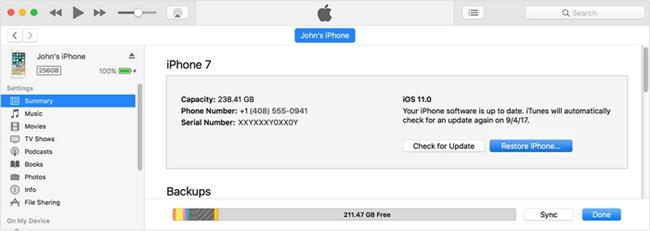
For Mac Users:
If you are using a Mac system, we will be using iFinder instead of iTunes.
Step 1: Connect your iPhone to Mac computer using your USB cable.
Step 2: In the Finder interface, select your iPhone from the sidebar.
Step 3: Click on General on the button bar.
Step 4: On the next screen, click the Restore Backup button.
Step 5: Choose the suitable backup from the pop-up window and click Restore.

Part 3. People Also Ask about iphone stuck in boot loop iphone 11
Q1. 1.How do you fix an iPhone stuck on an Apple logo loop?
You can fix an iPhone stuck on an Apple logo loop by following the following methods.
a.Use Tenorshare ReiBoot.
b.DFU mode.
c.Force restart.
d.Recovery mode.
Q2. 2.Can battery cause iPhone boot loops?
Yes, a drained or faulty battery is one common cause of an iPhone being stuck in the boot loop.
Q3. How do I get out of fast boot mode?
Force restart will get you out of fast boot mode. Here is how you do it.
1.Press and quickly release the Volume up button.
2.Now, repeat with the Volume down button.
3.Press and hold the side button till you see the Apple logo.
Conclusion
iOS 18 beta boot loop is a common and very frustrating problem. After reviewing four solutions for the iPhone boot loop, we recommend using the ReiBoot. It has a user-friendly interface, keeps your data intact, and requires no technical expertise.

