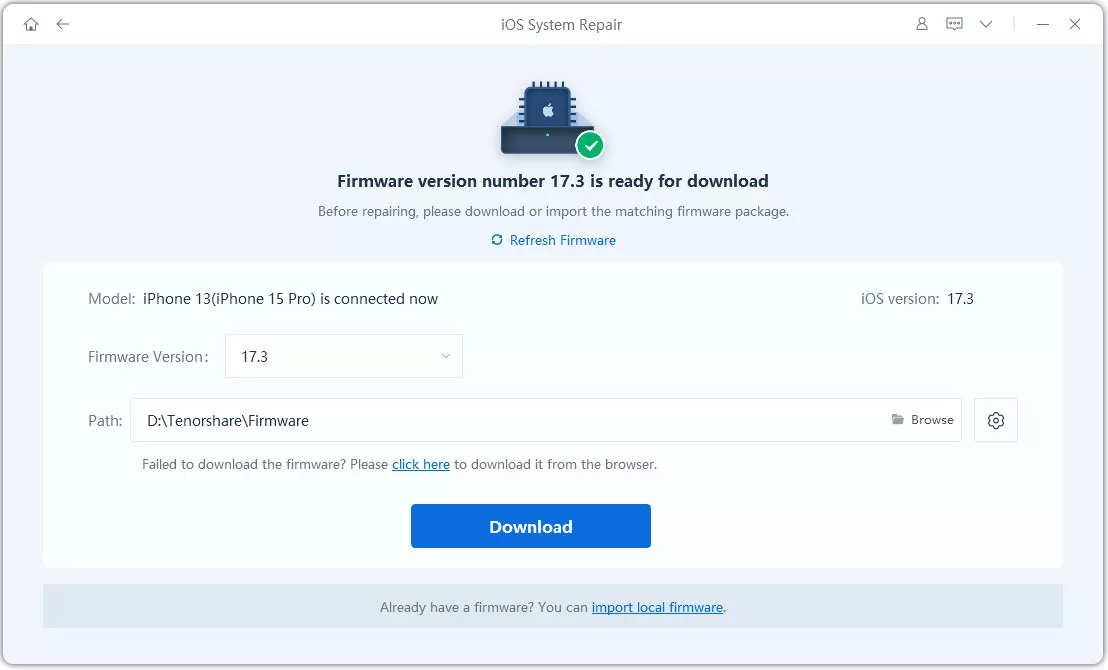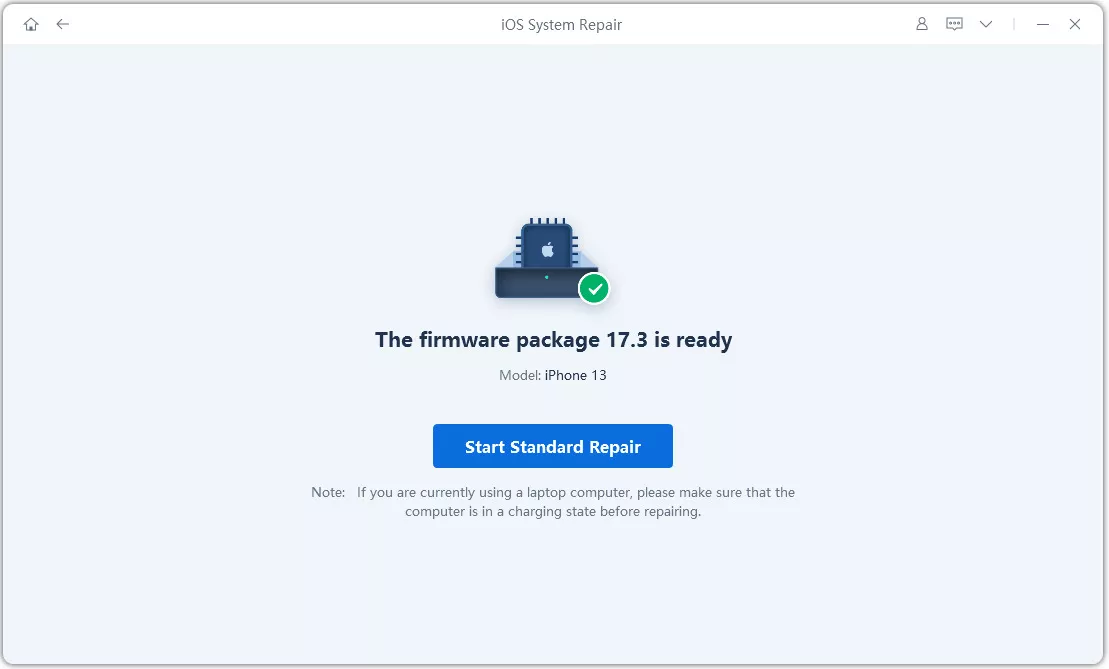This is a common concern among iPhone users, where the device gets stuck on a black screen with a spinning wheel. If you’ve got a similar issue on your iPhone, don’t worry. There are straightforward solutions to resolve this problem and get your iPhone back to normal. In this article, we'll explore four effective methods to fix an iPhone black screen spinning wheel with a spinning wheel.
Part 1:Why is my iPhone screen black with a spinning circle?
Understanding the potential causes is the first step towards resolving the issue. If your iPhone keeps going to black loading screen, it’s likely because of one or more of the following reasons:
- Software Glitches: This is often the culprit, caused by app malfunctions, incomplete updates, or general system hiccups. These glitches can interfere with normal iPhone operations.
- Unresponsive Apps: A rogue app can sometimes freeze your iPhone, leading to the iPhone spinning wheel after unlock. This can happen when an app encounters unexpected errors or becomes unresponsive.
- Low Battery: An unexpectedly low battery can prevent your iPhone from booting up correctly.
- iOS Update Issues: Sometimes, iOS updates can encounter problems, leading to wheel spinning iPhone.
- Hardware Issues: In other cases, hardware-related issues like a faulty battery or display problems can also contribute to this frustrating situation. Physical damage or component failures can impact iPhone functionality.
Part 2:What do I do if my iPhone is stuck on a black loading screen? [4 Solutions]
Seeing your iPhone screen stuck on a spinning wheel makes you wonder “how do I stop the spinning wheel on my iPhone?” Let us tell you how. Whether it’s a temporary glitch or a more persistent issue, these solutions will guide you through the necessary steps to troubleshoot and fix your device.
Method 1: Force Restart to Fix iPhone stuck at spinning wheel
The moment you see your iPhone stuck at spinning wheel and you feel helpless, a force restart is the quickest way to jolt your device back to life. This might seem simple but is effective in clearing out any minor software glitches causing issues within your iPhone.
Here’s how to restart your iPhone:
For iPhone 8 and later
- 1. Press and release the Volume Up button and then the Volume Down button.
- 2. Long press the Power button until your device shows the Apple logo and turns back on.
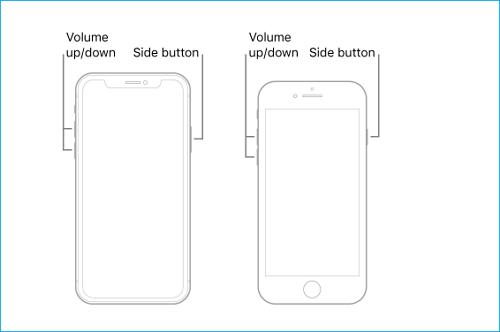
For iPhone 7 and iPhone 7 Plus
- 1. Press and hold the home, volume down, and power buttons simultaneously.
- 2. Keep holding them until the Apple logo appears.

For iPhone 6s and earlier
This method works for iPhone 6s, iPhone 6s Plus and earlier including iPhone 6, iPhone 6 Plus, iPhone SE 1st Gen, iPhone 5, iPhone 5s, iPhone 5C.
- 1. Press and hold the home button and power button for a few moments.
- 2. Keep holding them until the Apple logo appears.
Method 2: [100% Work] How to Fix iPhone keeps going to black loading screen?
When a hard reset doesn't work, there might be a deeper software problem within your device which needs to be addressed with an effective and reliable repair tool. Fortunately ReiBoot does just that for your iPhone. Not only is it trusted by millions of users worldwide, it repairs your iOS safely and timely. That way, you can prevent further damage and get your iPhone working normally within a few minutes.
ReiBoot allows you to conveniently put the iPhone into recovery mode and does not need any technical expertise. Following is a step-by-step guide for placing the iPhone in recovery mode.
Why choose ReiBoot?
- One-Click Downgrade & Download : ReiBoot offers a simple and straightforward solution to download iOS 18 with just one click.
- All-in-one professional software: Fix 150+ iOS/iPadOS/tvOS/macOS system issues on your iDevice: Face ID not available, iOS 18 battery drain and iPhone developer mode not showing...
- Safe and Secure: ReiBoot ensures a safe and secure downgrade process, minimizing the risk of data loss and other potential issues.
- Compatibility: ReiBoot is compatible with a wide range of iPad models and iOS versions, making it suitable for various devices and situations.
- Data Retention: Most importantly,with ReiBoot, users won't lose any data during the downgrade process, ensuring that their important files, photos, and settings remain intact.
If you’re ready to fix the iOS 18 black screen spinning wheel, here are the steps to follow:
-
1. Download and install Tenorshare ReiBoot on your computer. Launch it and connect your iPhone with the computer.

-
2. Click “Standard Repair”to fix iOS 18 black screen spinning wheel.

-
3. Once ReiBoot finds a firmware for your iPhone, choose, and click “Download.”

-
4. You can then click on “Start Standard Repair” and a repair process will initiate. Wait until ReiBoot does its magic and your iPhone restarts automatically.

-
5. Click “Done” when finished.

Method 3: Restore iPhone via iTunes
If a force restart and ReiBoot haven't resolved the black screen issue, restoring your iPhone through iTunes might be the next step. This method involves erasing all data and settings on your iPhone and reinstalling iOS. While it might seem drastic, it's often effective in resolving stubborn software problems.
Before we proceed, note that this method will erase your data. Make sure you have a backup created.
- 1. Launch iTunes on your computer and connect your iPhone with it. Click on the iPhone icon in the left side bar.
- 2. Click on the “Summary” tab.
- 3. Choose “Restore iPhone.”
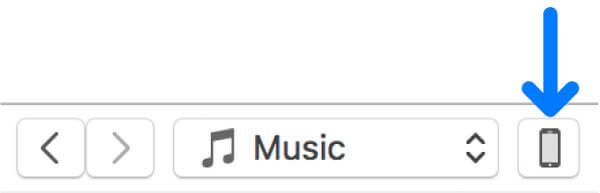
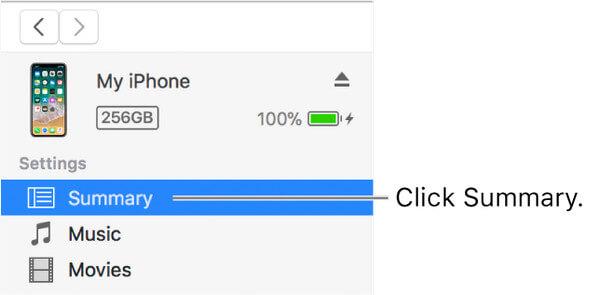
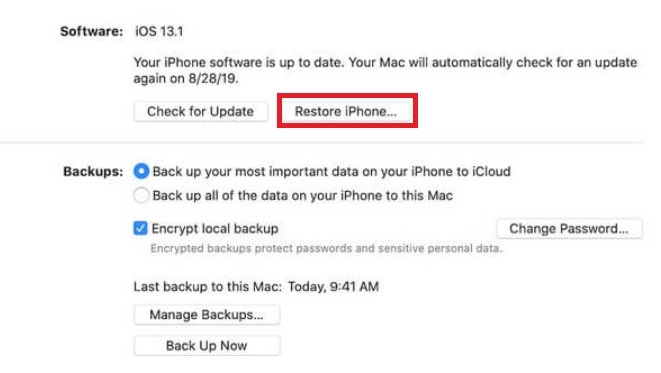
Method 4: Update to iOS 18
While not a guaranteed fix for the black screen issue, updating to the latest iOS version, iOS 18, is worth considering. Update-related bugs or incomplete installations can cause various issues, including the iPhone spinning wheel. Software updates often include bug fixes and performance improvements that can address various problems.
Before updating, ensure your iPhone has a sufficient battery charge and is connected to a stable Wi-Fi network. Backing up your iPhone is also recommended. Follow these steps:
- 1. Go to Settings > General > Software Update.
- 2. If iOS 18 is available, tap Download and Install.
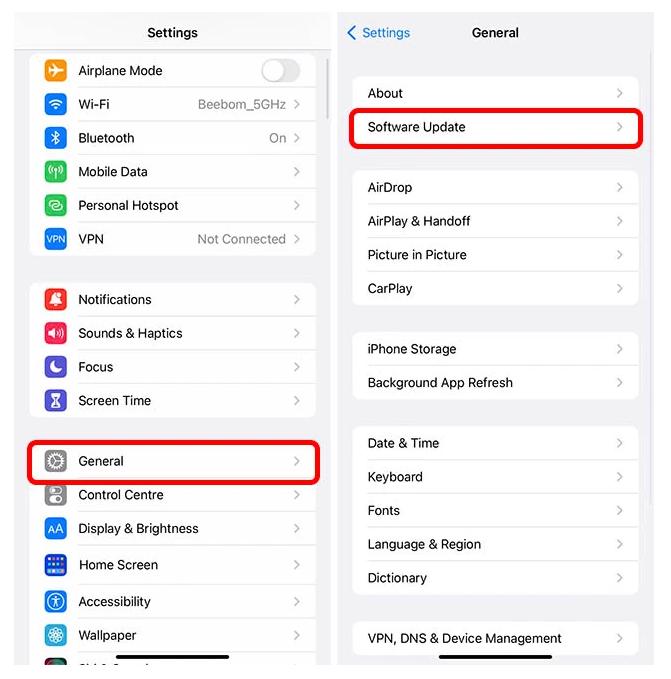
Follow the on-screen instructions to complete the update. Remember, updating to a new iOS version may introduce new features but can also bring some bugs. If you encounter issues after the update, you might need to revert to a previous iOS version. ReiBoot is a professional tool that can help you with this.
Conclusion
Having the iPhone black screen spinning wheel can be a real trouble. We told you the different reasons behind the issue so you can better understand what’s going on. And with the solutions we discussed in this article, you can fix the issue within no time.
While tools like iTunes can fix the issue, they often come with the risk of data loss and involve complex steps. In that scenario, ReiBoot stands as the ultimate solution. Unlike other methods, ReiBoot offers a safe, efficient, and user-friendly approach to resolving a wide range of iOS system problems, including the dreaded black screen.