Find my friend haven't been updating my location for days, what should I do?
- From Reddit
What to do if find my location not updating? Location sharing is a very commonly used feature in an iPhone or iPad, in fact, many other applications also use this feature to customize your experience based on your location. Here is a comprehensive guide to learn about the reasons for iPhone location not updating and also the top 6 solutions fix this issue.
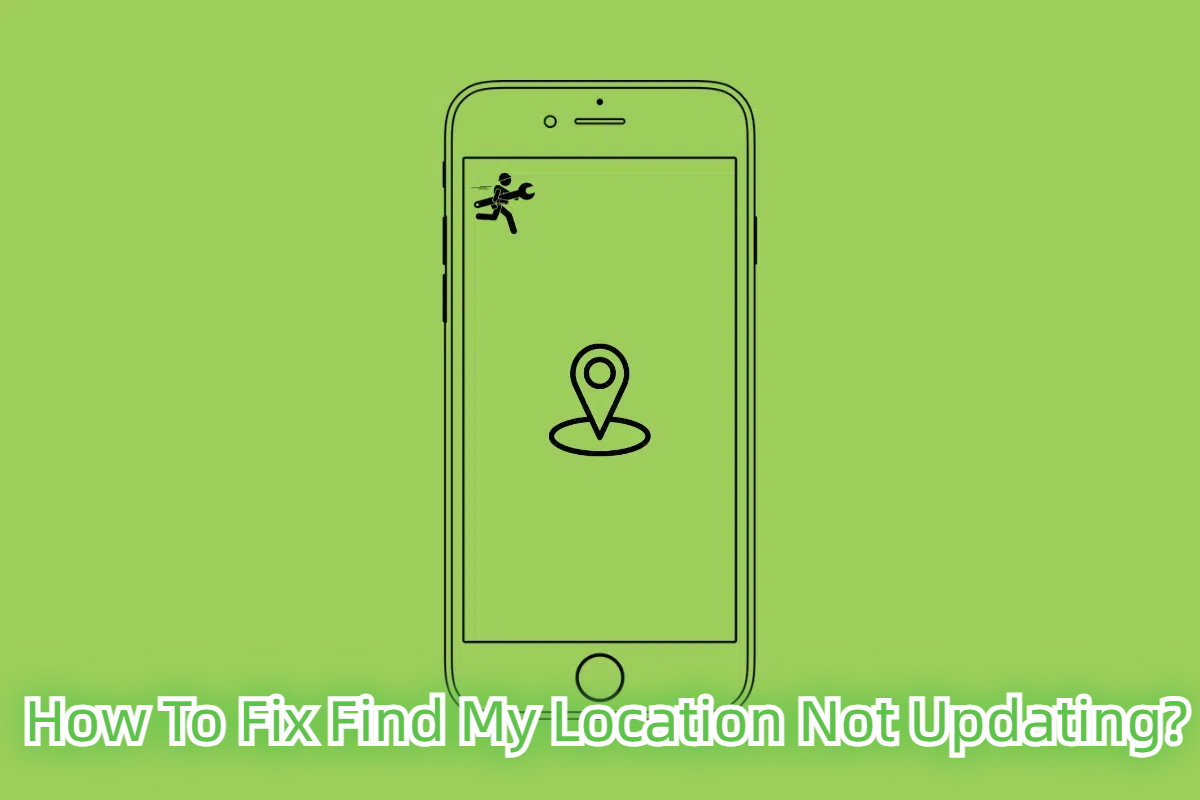
Part 1: Why isn't location updating on Find My?
When find my location not updating, it can be a trivial issue like poor internet service or a more complex iOS issue. Following are some of the most common reasons for this problem.
- Poor Internet Services. As we mentioned above, poor internet service is the most common reason. When the internet service is slow, your device cannot sync your real-time GPS with Find My iPhone.
- Location Services Are Disabled On Your Device. If this is the case, then your iphone location is not updating so the apps will be using the previous location stored.
- Outdated iOS. IOS comes with regular updates, so when you are using outdated iOS, the servers and apps may not function properly.
- Disabled Background Refresh. Background refresh updates the content for all apps on your device. If this feature is disabled, 'Find My' will not receive the current location.
- Wrong Date and Time Settings. When you face the' find my location not updating’ issue, checking if your iPhone's date and time settings might help. When these settings are out, it significantly affects the location services.
Part 2:Top 6 Solutions to Fix iPhone Location Not Updating?
Now that you have figured out the reason 'why is find my iphone not updating location'. We will discuss six different solutions for fixing find my location not updating.
Method 1: Use a Professional Tool to Fix 150+ iOS System Issues Without Any Risk
Tenorshare Reiboot software is a professional iOS recovery tool that can fix 150+ iOS system issues, including finding my iPhone not updating location, phone in recovery mode, iPhone stuck in reboot cycle, iOS upgrade/downgrade, etc. Its user-friendly interface, compatibility with all iOS devices, and the ability to fix iOS system issues without data loss make it a top choice for many users.
Why choose ReiBoot?
- One-Click Downgrade: ReiBoot offers a simple and straightforward solution to downgrade iPadOS 18 Beta to version 17 with just one click.
- All-in-one professional software: Fix 150+ iOS/iPadOS/tvOS/macOS system issues on your iDevice: iOS 18 stuck in recovery mode, iOS 18 battery drain and iPhone developer mode not showing...
- Safe and Secure: ReiBoot ensures a safe and secure downgrade process, minimizing the risk of data loss and other potential issues.
- Compatibility: ReiBoot is compatible with a wide range of iPad models and iOS versions, making it suitable for various devices and situations.
- Data Retention: Most importantly,with ReiBoot, users won't lose any data during the downgrade process, ensuring that their important files, photos, and settings remain intact.
How can I use Reiboot to fix the 'find my not updating location' issue? Here is a step-by-step guide for operating Reiboot.
Step 1: Visit the Tenorshare Reiboot website and download the Reiboot program for PC or Mac.
Step 2: Launch the Reiboot software on your computer.
Step 3: Connect your iPhone to the computer using the lightning cable; click on the "Start Repair" option.

Step 4: Click "Standard Repair".

Step 5: On the next screen, click "Download" button to start downloading the firmware package.

Step 6: Select the "Start Standard Repair" option once the download is completed.

Step 7: Once it's complete, a new screen will appear. Click "Done."

Method 2: Check Location Services
When the iPhone's location does not update, it is always recommended to check if the Location Services are turned on. You can check the Location Services and that the Find My iPhone app has access to your device's location information as follows.
Navigate to Settings > Privacy & Security > Location Services.
Turn on Location Services.
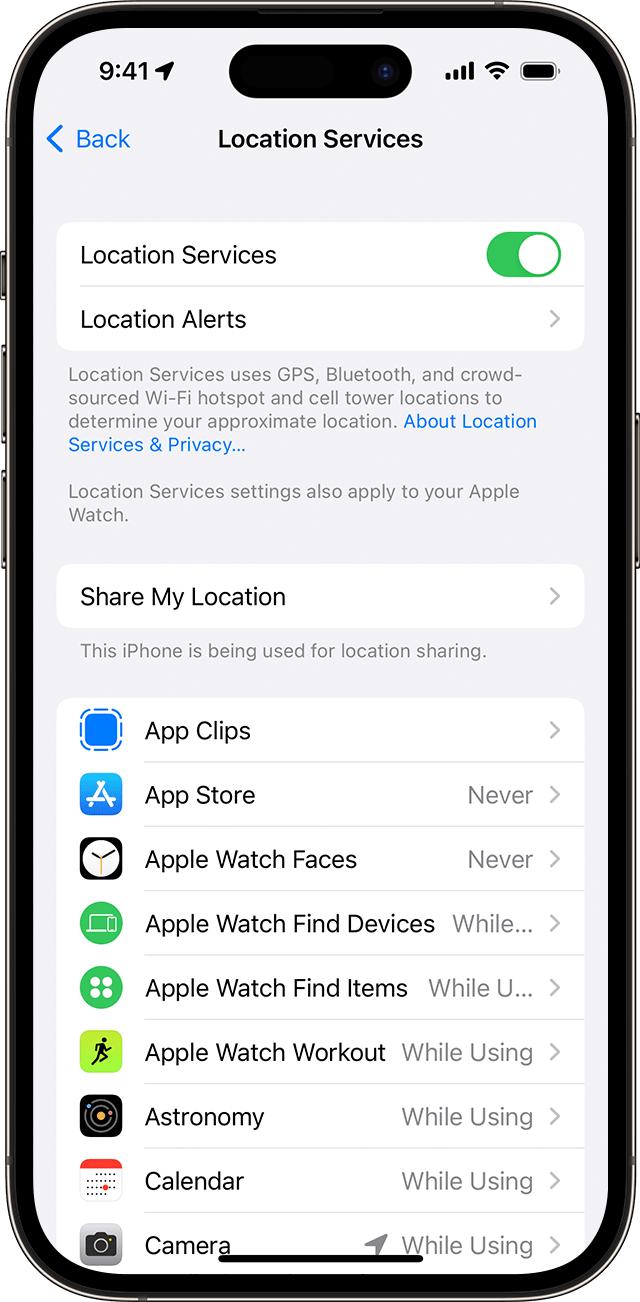
Method 3: Enable and Disable Airplane Mode
When the airplane is enabled, you can receive or send messages and use calling apps. Airplane Mode doesn't turn off your device's GPS, but since it disables internet access, your Find My iPhone may not be updating its location.
Navigate to the Settings app.
Tap the Airplane Mode toggle to turn on or off.
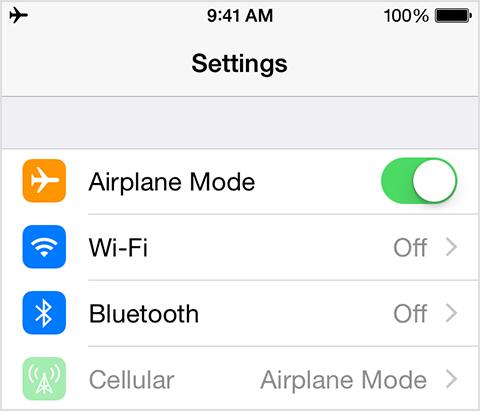
Method 4: Restart Your iPhone
Restarting your iPhone to refresh and update all settings can also fix Find My location not updating. Here is how you will do it.
Step 1: Press and quickly release the volume up button.
Step 2: Do the same with the volume down button.
Step 3: Press and hold the side button till the Apple logo appears.

Method 5: Check Your Internet Connection
A poor network connection is a common cause of iPhone location not updating. Whether you are using Wi-Fi, a hotspot, or a data package, you should check your internet connection. If the network is slow, you should fix it first.
Method 6: Update Your Device to iOS 18 Beta
When the new iOS is released, the Apple servers and the application are configured to that latest operating system. If your phone is still using the old iOS, you may face different issues, including Finding My Location not updating.
Here is how you can upgrade your device to iOS 18.
Step 1: Navigate to “Settings>General>Software Update”.
Step 2: Enable Beta updates and select iOS 18 Beta.
Step 3: Go to the previous page and see If an update is available.
Step 4: When the update is available, your iPhone will prompt you to download and install it.
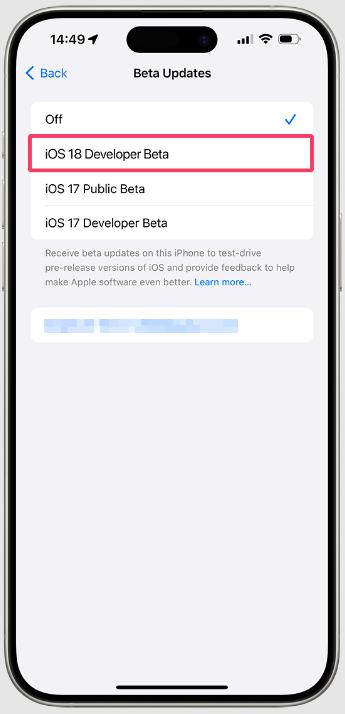
Your iPhone will start downloading the latest iOS 18 beta, and you may need to restart your device after downloading the OS.
Conclusion
Location services are very important, as many other apps and services are also dependent on them. We have discussed six different solutions, which are all easy and free but may have different effectiveness. When you find your location not updating, we recommend using ReiBoot as an easy and safe solution to all the underlying issues.
