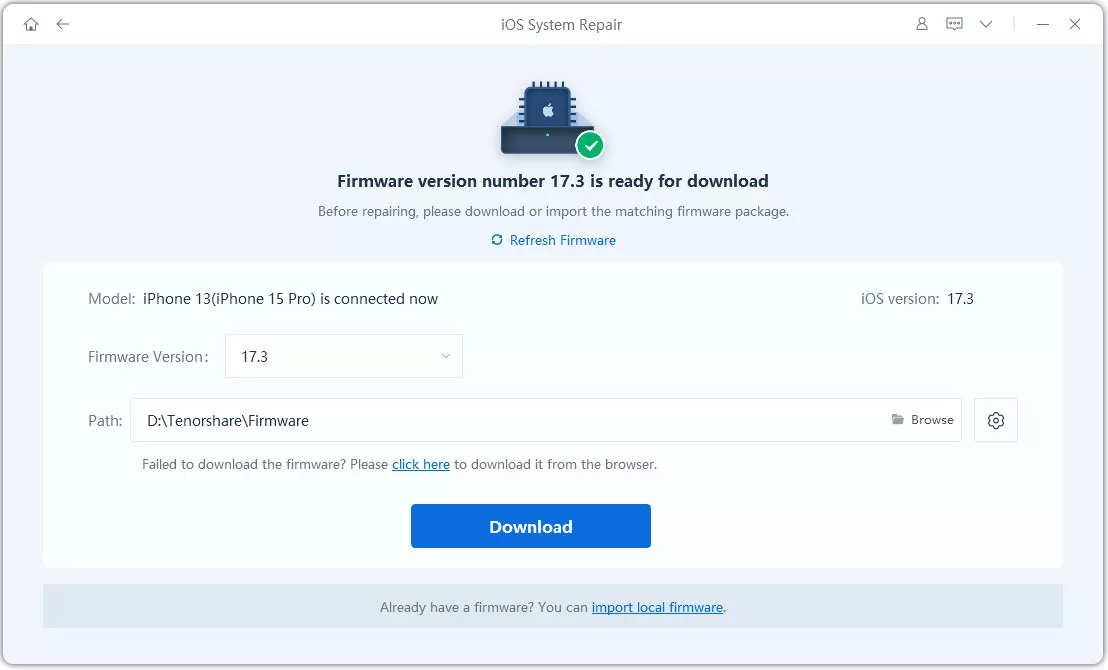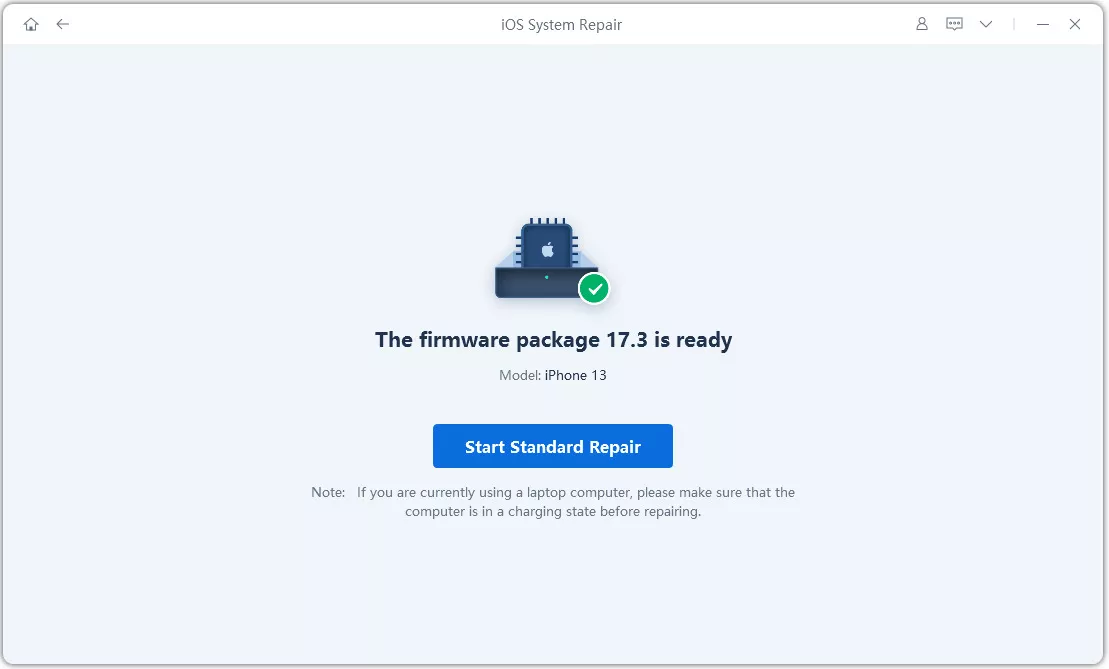iPhones can come up with the weirdest errors at the most unexpected times. One such annoyance is the "Face ID not available" message. But there’s nothing to worry about! This error doesn't necessarily mean a major issue. It could be a temporary glitch, a software hiccup, or a minor hardware problem.
In this guide, we'll explore the potential causes and provide step-by-step solutions to help you resolve the Face ID issue.
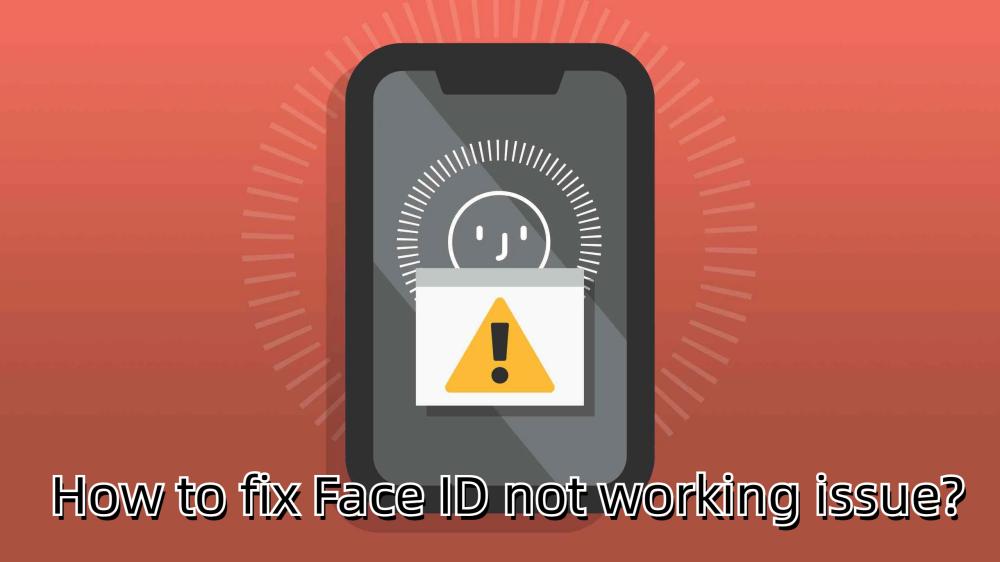
- Part 1: Why is My Face ID Not Working All of a Sudden
- Part 2: 9 Easy Ways to Fix Face ID not working on iOS 18/26?
- Method 1: Avoid blocking your face
- Method 2: Check if the TrueDepth camera is covered
- Method 3: [100% Work] How to Fix iOS 18/26 Face ID not available try setting up later?
- Method 4: Check your Face ID Settings
- Method 5: Check Network Connection
- Method 6: Add an Alternate Appearance
- Method 7: Reset your Face ID
- Method 8: Reset Device Settings
- Method 9: Update to the Latest iOS 18/26
Part 1:Why is My Face ID Not Working All of a Sudden
When your iPhone shows “Face ID is not available try again later”, this is because of a number of different reasons.
- Obstructed TrueDepth Camera: The TrueDepth camera system, located at the top of your iPhone's display, is crucial for Face ID. Any obstruction, such as a screen protector, case, dirt, or even your hand, can make your iPhone pop up the “iPhone 11 Face ID not available try setting up later” error.
- Incorrect Positioning: Face ID is designed to work within a specific range and angle. Holding your iPhone too far away or at an unusual angle can hinder recognition.
- Software Glitches: Like any software, iOS can experience temporary hiccups. These glitches might occasionally disrupt Face ID's performance.
- Significant Appearance Changes: If you've undergone a dramatic change in appearance, Face ID might need to be updated to recognize you accurately.
- Hardware Issues: In rare cases, a hardware problem with the TrueDepth camera system could be the root cause behind Face ID not working.
Part 2: 9 Easy Ways to Fix Face ID not working on iOS 18/26?
Here are the top 9 methods to fix the iOS 18/26“Face ID not available try setting up later” error on your iPhone. So if your iPhone Face ID stopped working, you can fix it using one of these simple solutions.
Method 1: Avoid blocking your face
The TrueDepth camera system responsible for Face ID is highly accurate but sensitive to obstructions. Ensure your face is fully visible to the camera, including your eyes, nose, and mouth. Avoid wearing masks, sunglasses, or any items that might block your face. If you wear glasses, make sure they don't reflect too much light or cover your eyes. Keep your face clean and free from any obstructions like hair or accessories to ensure Face ID can accurately recognize your facial features.
Method 2: Check if the TrueDepth camera is covered
Even if you can't see any obvious obstructions, the TrueDepth camera might be partially covered by dirt, oil, or debris. A damaged or covered camera can prevent Face ID from working correctly.
Check if there are any visible cracks, scratches, or debris on or around the camera. Carefully inspect the camera area for dust, lint, or other particles that might be blocking the sensor.
Method 3: [100% Work] How to Fix Face ID not available try setting up later?
If you've eliminated potential obstructions and still your iPhone says Face ID not available, there might be an underlying software problem. And what better solution to repair iOS software than ReiBoot? With its ability to resolve over 150 iOS issues, you can rely on ReiBoot for all your iPhone’s software problems. Here’s how to use ReiBoot:
Why choose ReiBoot?
- One-Click Downgrade: ReiBoot offers a simple and straightforward solution to downgrade iPadOS 18 to version 17 with just one click.
- All-in-one professional software: Fix 150+ iOS/iPadOS/tvOS/macOS system issues on your iDevice: iPhone black screen spinning wheel, iOS 18/26 battery drain and iPhone developer mode not showing...
- Safe and Secure: ReiBoot ensures a safe and secure downgrade process, minimizing the risk of data loss and other potential issues.
- Compatibility: ReiBoot is compatible with a wide range of iPad models and iOS versions, making it suitable for various devices and situations.
- Data Retention: Most importantly,with ReiBoot, users won't lose any data during the downgrade process, ensuring that their important files, photos, and settings remain intact.
Here are the steps for fix iOS 18/26 Face ID not available:
-
1.Download and install Tenorshare ReiBoot on your computer. Launch it and connect your iPhone with the computer.

-
2.Click “Standard Repair.”

-
3.Once ReiBoot finds a firmware for your iPhone, choose, and click “Download.”

-
4.You can then click on “Start Standard Repair” and a repair process will initiate. Wait until ReiBoot does its magic and your iPhone restarts automatically.

-
5.Click “Done” when finished.

Method 4: Check your Face ID Settings
Incorrect or disabled Face ID settings can prevent your iPhone from recognizing your face. By carefully checking and adjusting your Face ID settings, you can resolve potential configuration issues and improve Face ID's performance. Here's how to verify your settings:
- 1.Go to Settings > Face ID & Passcode.
- 2.Ensure that Face ID is turned on.
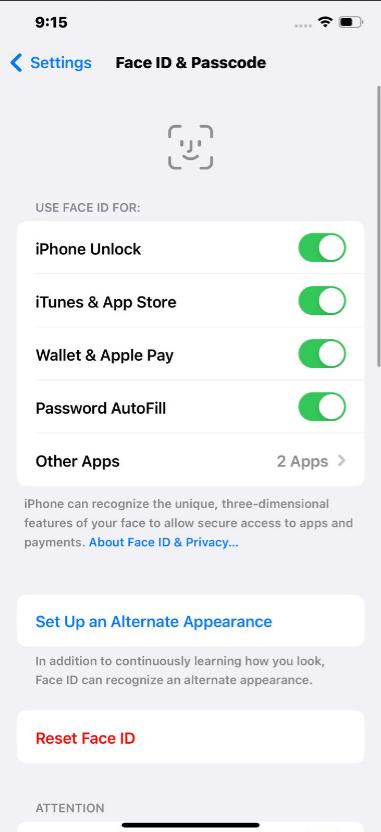
Method 5: Check Network Connection
While it might seem unrelated, a stable network connection is sometimes required for certain Face ID functionalities. Here’s how to check you are connected to a stable network:
- 1.Ensure your iPhone is connected to a Wi-Fi network or has a strong cellular signal.
- 2.If you have a weak Wi-Fi signal, get closer to your router to improve the connection.
- 3.Forget and rejoin the network if the problem persists. Go to Settings > Wi-Fi. Tap the name of your Wi-Fi network. Select Forget This Network. Join the network again by entering the password.
- 4.If you have a weak cellular signal, try moving to a different location where there's better coverage.
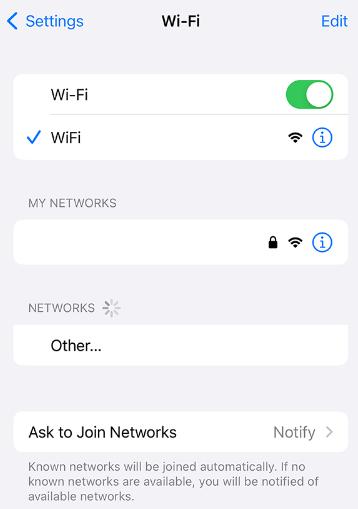
Method 6: Add an Alternate Appearance
If you’ve recently started growing a beard or wearing glasses, you might be giving your Face ID a hard time to recognize you. In that case, adding an alternate appearance is what you can try. To do that:
- 1.Go to Settings on your iPhone.
- 2.Tap on Face ID and Passcode.
- 3.Select “Set Up an Alternate Appearance.”
- 4.Follow the steps provided to scan your face with the new appearance.
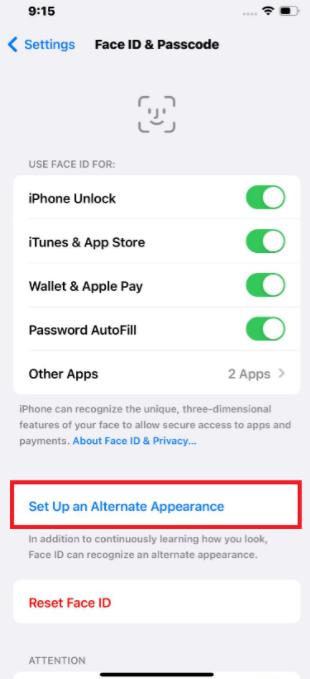
By adding an alternate appearance, you'll improve Face ID's accuracy and ability to recognize you under different circumstances.
Method 7: Reset your Face ID
If the previous methods haven't resolved the Face ID issue, resetting Face ID can be helpful. This process erases your existing facial data and allows you to set up Face ID from scratch.
- 1.Go to Settings > Face ID & Passcode.
- 2.Tap "Reset Face ID." Confirm your decision when prompted.
- 3.Follow the on-screen instructions to set up your Face ID again.
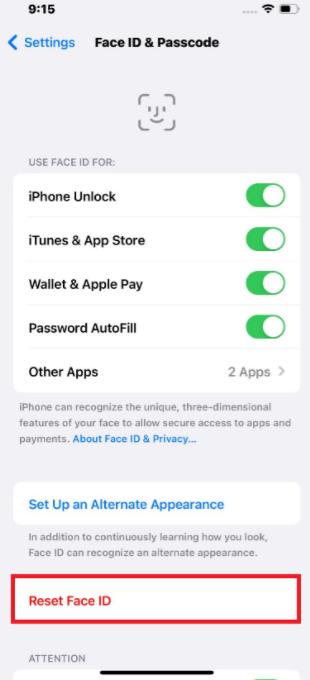
By resetting Face ID, you can eliminate any corrupted data or settings that might be causing the issue.
Method 8: Reset Device Settings
If you've tried the previous steps without success, resetting device settings might resolve underlying software issues affecting Face ID.
Resetting device settings will erase all custom settings, so it is recommended to back up your iPhone before proceeding. Here’s how to reset device settings:
- 1.Go to Settings > General.
- 2.Scroll down and tap "Transfer or Reset iPhone".
- 3.Tap “Reset.”
- 4.Select "Reset All Settings.”
- 5.You'll be asked to confirm your decision. Confirm to proceed.
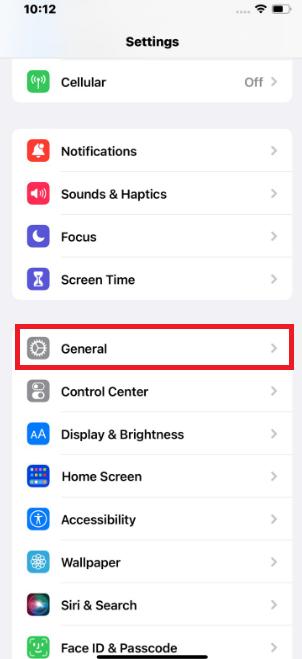
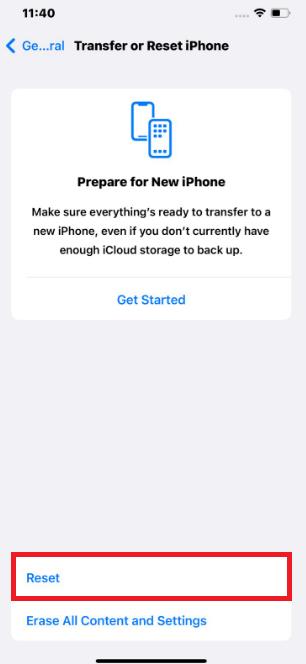
Method 9: Update to the Latest iOS 18/26
If you're facing Face ID issues, updating to the latest iOS 18/26 version might resolve the bugs if they were causing the issues.
Ensure your iPhone is connected to a Wi-Fi network and has sufficient battery life before downloading the update. Here’s what you need to do:
- 1.Go to Settings > General > Software Update.
- 2.If there is a pending update, tap “Download and Install” and wait until it is installed on your iPhone.
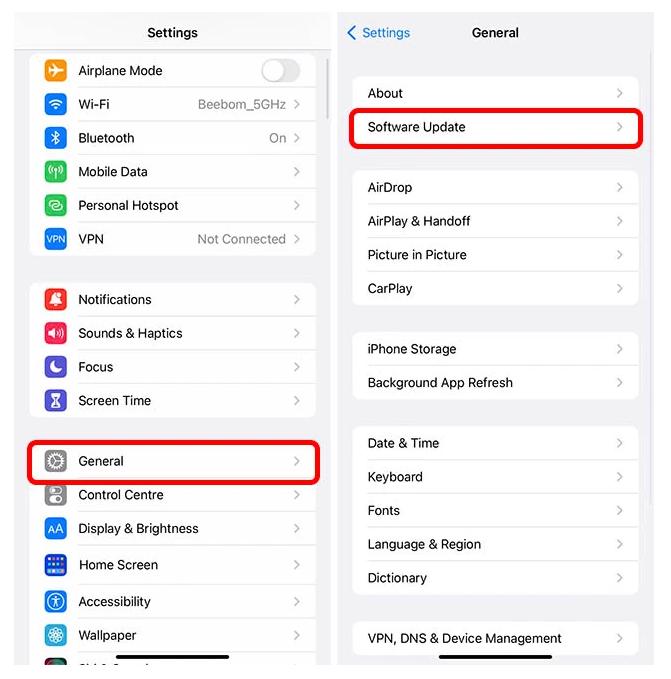
Conclusion
We've covered common reasons behind Face ID not available on your iOS 18/26 and offered practical solutions to get it back in action. From simple fixes like checking for obstructions to exploring software-related tweaks, we've got you covered. For those persistent issues, ReiBoot is the ultimate solution.