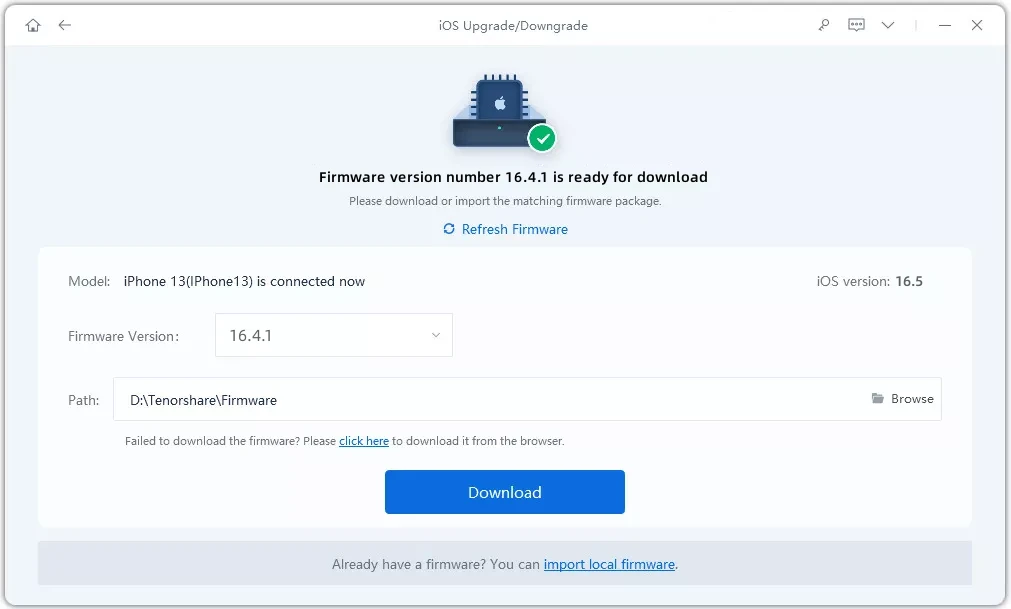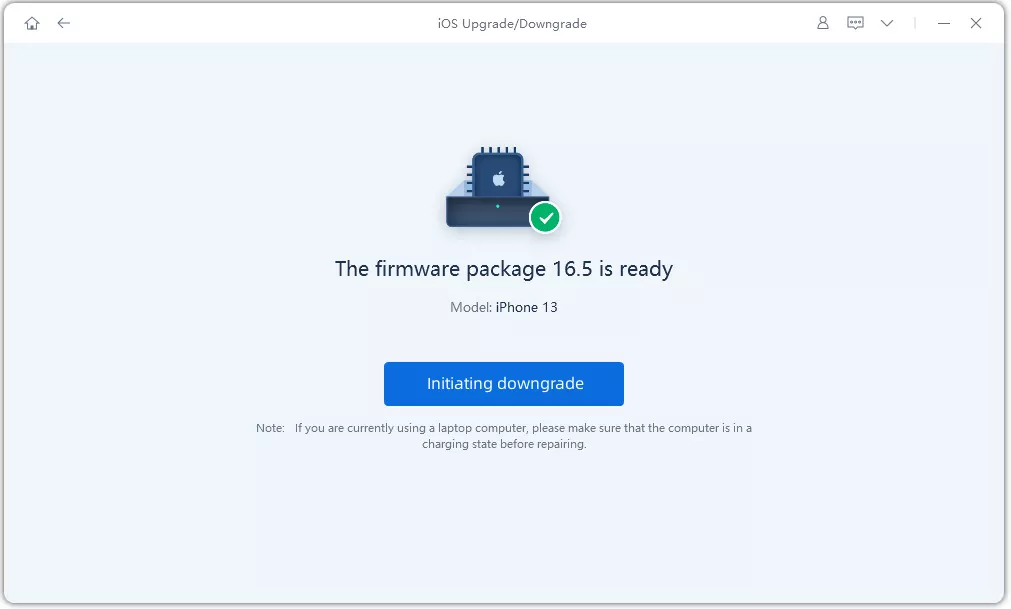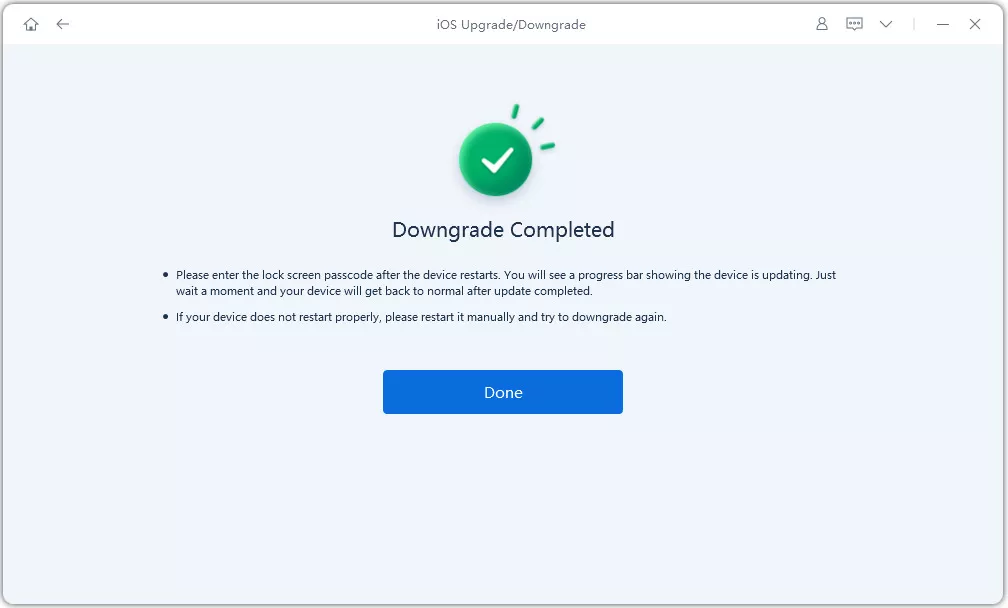Apple’s new iOS 18 update arrives packed with enhanced on-device AI, which Apple terms as Apple Intelligence. The moment Apple rolled out a trailer of its iOS 18 packed with enhanced on-device AI, everyone was eying on iOS 18 download to see what it has to offer.
If you’re the one looking for ways on how to download iOS 18 beta profile, then this blog is just for you! Keep on reading while we explore different methods for iOS 18 beta download.
- Part 1: iOS 18 Overview
- Part 2: [6 Ways] How to Download & Install iOS 18 Beta Free?
- Method 1: [Quick & Safe] One-Click Download and Installation of iOS 18 Beta
- Method 2: Update to iOS 18 Beta via Software Update
- Method 3: Install iOS 18 Beta Using Finder or iTunes
- Method 4: Obtain iOS 18 Beta Profile through Apple's Beta Software Program
- Method 5: Obtain iOS 18 Beta Profile from Official Apple Developer Program
- Method 6: Direct Download: iOS 18 Beta Configuration Profile
- Part 3: FAQs about Download and Installation of iOS 18 Beta
Part 1: iOS 18 Overview
Most of the information about iOS 18 is already rumored in the market, but here are some of the key details that every iPhone user needs to know if they haven’t heard anything about iOS 18 download.
1. iOS 18: Launch Timeline
Since the release of iOS 10, Apple has been rolling out its major updates in September. However, regarding iOS 18, it is expected to arrive sometime in September 2024. The exact release date is still unknown. You can download iOS 18 Beta 3 now to try it out, and the first public beta of iOS 18 is also expected to be released in mid-July.
2. iOS 18: Design Updates
From the design point of view, we’ll get to see some major updates:
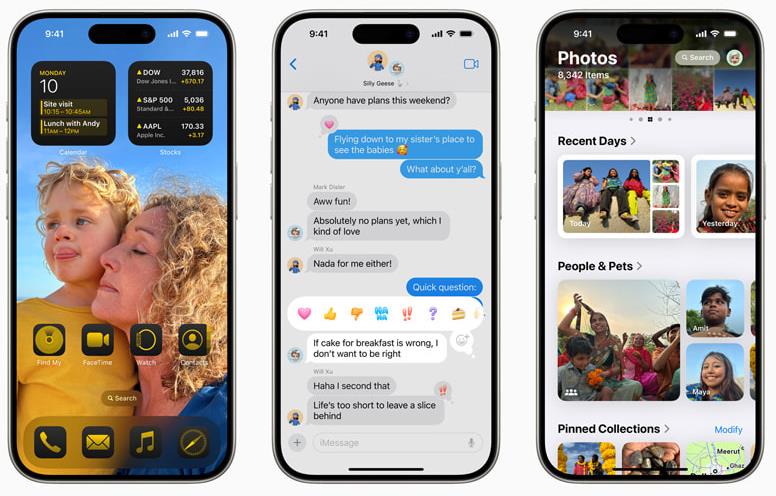
- Home Screen Customization:
- Place apps and widgets anywhere, including above the dock.
- Arrange icons and widgets around the wallpaper.
- Notes App Enhancements:
- Math Notes: Automatically solves entered formulas and equations.
- Collapsible Paragraphs and Highlights: Easily emphasize important content.
- Siri Improvements:
- Enhanced performance with Apple Intelligence for more natural and relevant responses.
- Text and voice interactions: Switch seamlessly between typing and speaking.
- iMessage Enhancements:
- New text effects for highlighting letters, words, phrases, or emojis.
- Formatting options like bold, underline, italics, and strikethrough.
- Private Cloud Compute:
- Ensures AI privacy by processing data on-device or via Apple chip-equipped servers.
- Data sent to Private Cloud Compute is not stored on servers or accessible by Apple.
3. iOS 18: Compatible Devices
It is highly expected that iPhone models that were able to run iOS 17, will smoothly handle the iOS 18 install. If you’re running iOS 17 on your iPhone, you’ll get an easy transition from iOS 17 to iOS 18. iPhones including all the models of iPhone 15, iPhone 14, iPhone 13, iPhone 12, iPhone 11. Moreover, iPhone XR, XS, XS Max, iPhone SE (2nd and 3rd gen) will be able to run iOS 18.
However, to run the on-device AI feature of iOS 18, you’ll need to have an iPhone 15 Pro or any later model.
Part 2: [6 Ways] How to Download & Install iOS 18 Beta Free?
How to get ios 18 Beta? Here are 6 methods for you to choose.
Method 1: [Quick & Safe] One-Click Download and Installation of iOS 18 Beta
The quick and safe method to install iOS 18 beta is through ReiBoot which is a powerful tool when it comes to upgrading or downgrading your iDevice. It also fixes 150+ iPhone-related issues in a snap of a finger.
Why choose ReiBoot?
- One-Click Downgrade: ReiBoot offers a simple and straightforward solution to downgrade iPadOS 18 Beta to version 17 with just one click.
- All-in-one professional software: Fix 150+ iOS/iPadOS/tvOS/macOS system issues on your iDevice: iOS 18 stuck in recovery mode, iOS 18 battery drain and iPhone developer mode not showing...
- Safe and Secure: ReiBoot ensures a safe and secure downgrade process, minimizing the risk of data loss and other potential issues.
- Compatibility: ReiBoot is compatible with a wide range of iPad models and iOS versions, making it suitable for various devices and situations.
- Data Retention: Most importantly,with ReiBoot, users won't lose any data during the downgrade process, ensuring that their important files, photos, and settings remain intact.
Here are the steps for iOS 18 download with ReiBoot.
Step 1.Download and install ReiBoot on your computer (PC or Mac). Run the program and connect your iPhone via USB cable. Click on the “iOS Upgrade/Downgrade” button.

Step 2.Select the Upgrade option and click on the blue “Upgrade” button to proceed.

Step 3.Click on Download and ReiBoot will automatically search for the latest iOS 18 version available.

Step 4.It will take a few minutes to download. Install the newly downloaded firmware to get the latest version of iOS 18.

Step 5.Once finished, click on Done and your iPhone will now be running on iOS 18.

Method 2: Update to iOS 18 Beta via Software Update
To update your iPhone via software update for iOS 18 beta profile download, here are the steps to follow:
- 1.Go to Settings > General > Software Update. From there, tap on Beta Updates and choose the iOS 18 Developer Beta option.
- 2.Close Settings and again open Software Update. Now, you’ll be able to see iOS 18 beta downloading.
- 3.Once iOS 18 Developer Beta appears, you can proceed with downloading iOS 18 beta by tapping on Download and Install.
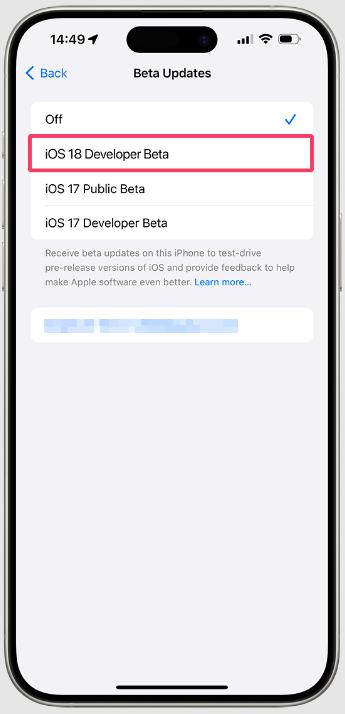
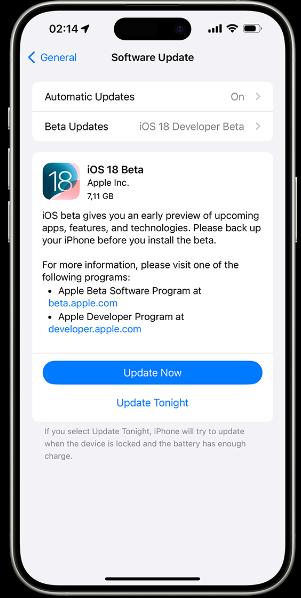
Method 3: Install iOS 18 Beta Using Finder or iTunes
- 1.You need an IPSW beta file. For that, visit IPSWbeta.dev website to download the correct IPSW version for your device.
- 2.On your Mac, open Finder. If you’re using a PC, open iTunes.
- 3.Connect your iPhone with Mac via USB cable.
- 4.Allow your computer to access your iPhone by clicking Trust This Computer.
- 5.In the sidebar of the Finder/iTunes, you’ll find your iPhone. Select it.
- 6.Under the Summary tab, click on Check for Update button.
- 7.Now at this point, hold down the Option key (for Mac) or Shift Key (for PC) and click on Check for Update.
- 6.Under the Summary tab, click on Check for Update button.
- 8.Choose the newly downloaded IPSW beta file and click Open to proceed with the installation.
- 9.Once it’s installed, your iPhone will reboot with iOS 18 beta.
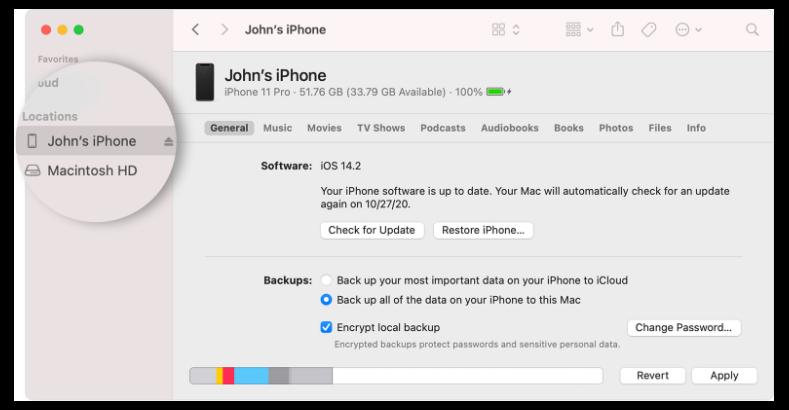
Method 4: Obtain iOS 18 Beta Profile through Apple's Beta Software Program
Apple’s Beta Software Program only supports iOS 18 Public Beta Profile. For now, it is not available but you can still be prepared once the iOS 18 is released.
- 1.Sign up with your Apple ID in the Apple Beta Software Program to get enrolled.
- 2.Apple will announce iOS 18 public beta. When it’s released, enroll your iPhone for iOS 18 Beta Profile download.
- 3.After the release of public beta, you’ll be able to install it directly on your iPhone from your Settings > General > Software Update. Follow the on-screen instructions to install the iOS 18 Beta Profile download free of cost.
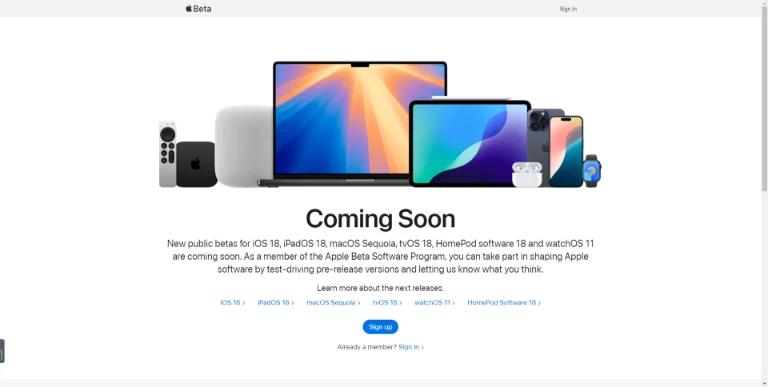
Method 5: Obtain iOS 18 Beta Profile from Official Apple Developer Program
For iOS 18 download, you can also visit the Official Apple Developer program .
- 1.Visit https://developer.apple.com/ and login with your Apple ID. There’s no membership required.
- 2.Head to Downloads and look for iOS 18 beta profile download.
- 3.Click the Download button.
- 4.Once you install the profile, your iPhone will be eligible for receiving iOS 18 beta updates through your iPhone’s Settings.
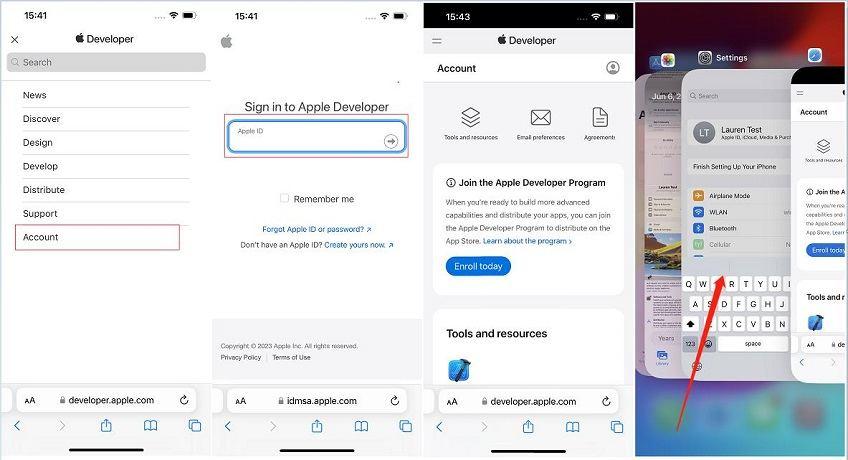
Method 6: Direct Download: iOS 18 Beta Configuration Profile
Lastly, you can also try downloading the IPSW file, Although this method comes with risks of security and exposure to malwares, but still,
- 1.Visit betaprofile.dev and find iOS 18 beta profile free.
- 2.Click on the download link for the iOS 18 beta profile.
- 3.Once downloaded, install it from the Settings by locating the profile on your iPhone.
- 4.Open Settings > General > Software Update, and from there, download iOS 18 Developer Beta Profile.
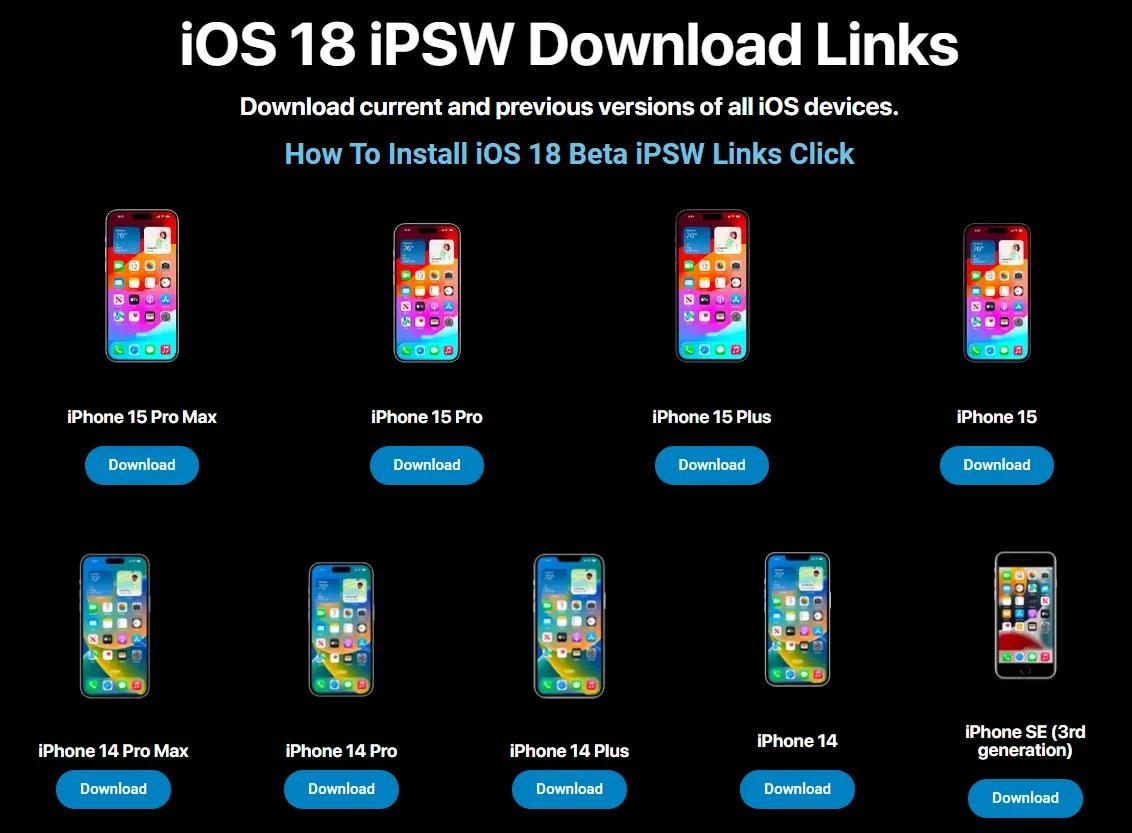
Part 3:FAQ
Q1: Why is my iPhone not updating?
Some of the most common reasons why your iPhone is not updating could be low storage space, poor Wi-Fi connection, or some kind of software glitch. However, if you’re unable to update your iPhone to iOS 18, it is quite possible that you’re using an older iPhone model that isn't compatible with the new update.
Q2: How to Downgrade iOS 18 to iOS 17?
Downgrading iOS 18 to iOS 17 isn’t officially supported by Apple, but there are many methods through which you can downgrade to iOS 17. The best and easy method to downgrade from iOS 18 to iOS 17 is through Tenorshare ReiBoot which lets you downgrade in just a few steps.
Conclusion
This blog explains different ways on how to find iOS 18 download and install it on your iPhone to get your hands on the new exciting features of iOS 18. However, if you’re not into lengthy steps, you can always choose to use ReiBoot for fast and quick downloading of iOS 18 beta profile.