The biggest and the most exciting news these days is the launch of the iOS 18 update by Apple. Everyone is exploring the new features and the new look of the interface and reviewing the software. However, it is different for everyone as some of us also face glitches like iOS 18 slow performance, stuck at the Apple logo, screen flickering, etc. We know it is a frustrating experience, so let us address all the issues individually.
This article is dedicated to iOS 18 slowing down my phone glitch. Keep visiting this space for solutions for other iOS 18 update-related problems.

Part 1. Why is my iPhone so slow after the iOS 18 update?
When your iPhone runs slow after the iOS 18 update, there can be various reasons depending on your phone's health and organization. Knowing the reason is important, as it can help you use the right solution. Following is a quick list of the most common causes of iPhone lagging after the iOS 18 update.
- Limited storage space.
- Faulty battery
- Unoptimized iOS 18 settings, such as motion and display brightness.
- Your phone still has some background tasks to perform
- Unoptimized or non-compatible apps
- Poor network
- Too many apps are open and suffocating the iPhone resources
Part 2. How to Fix iPhone Slow After iOS 18 Update?
Here are the top six solutions to fix a slow iPhone after iOS 18. We are targeting the basic issues that may be causing the problems.
Solution 1. Free Up Storage Space
Your iPhone needs at least 1GB of free storage to function normally. So, when your phone is slow, your storage's basic check can tell you what is wrong.
Navigate to "Settings > General > Storage > Manage Storage," and you can see how much of the storage is used and what type of data is occupying this space. If the storage is overused, you can delete the unnecessary stuff and see if it solves the issue.
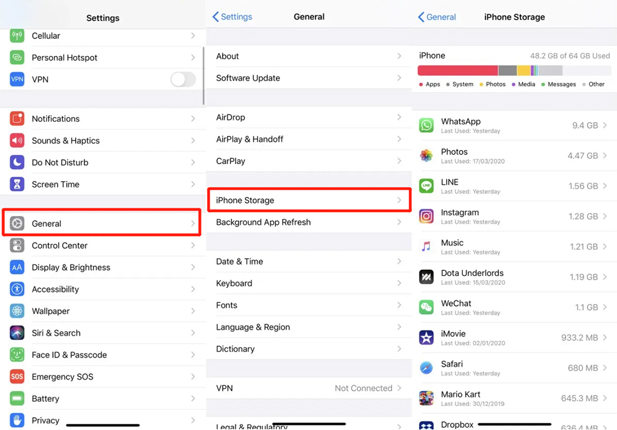
Solution 2. Remove Problematic Apps
When you discover that an app is causing slow performance on iOS 18, the first option is to update the app to the latest version on the App Store. If the problem persists, you can remove the app using the standard iOS method. Click and hold the app icon until it shows the options. Click on the cross(X) button at the top left.
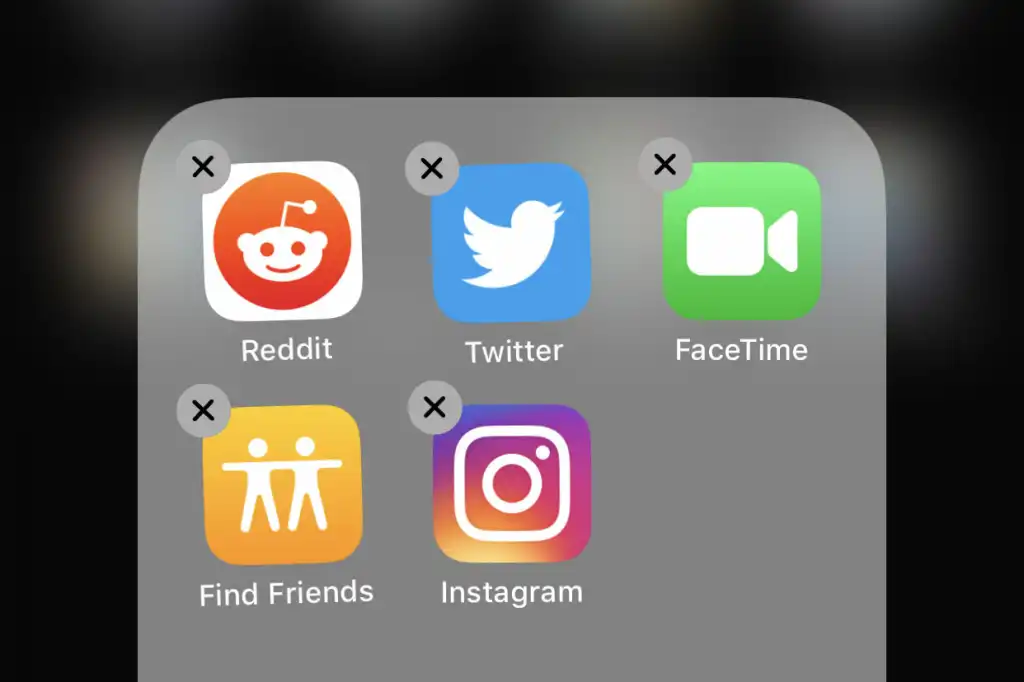
Solution 3. Update Your Apps
iOS 18 is the latest operating system update, so the apps are still taking time to adapt to the changes and roll out patches or version updates. So, you may have some apps on your iPhone that are incompatible, causing the iPhone to run slow after the iOS 18 update.
Step 1: Open the App Store, and click on the profile icon.
Step 2: Click "Update next" to any app for which an update is available or tap Update All.
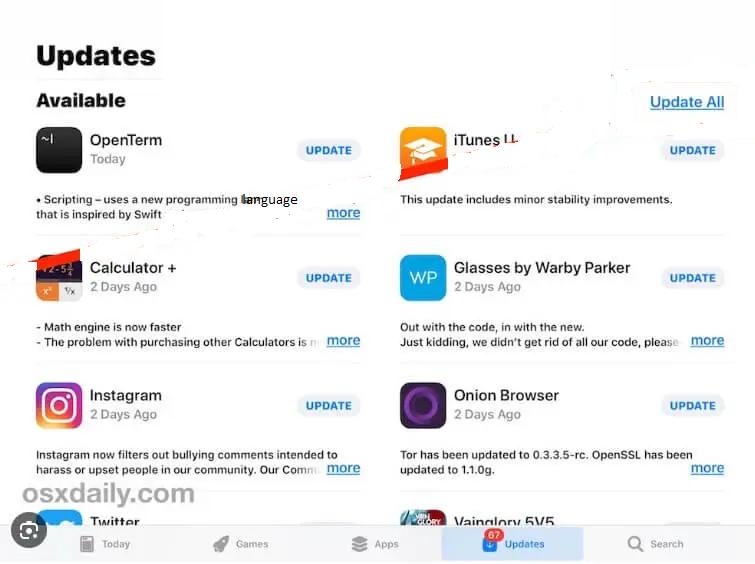
Solution 4. Clear Safari Cache
Clearing Safari cache can also enhance your iPhone's performance, as overly filled caches and too many tabs can take up a lot of space.
Navigate to Settings > Safari and click "Clear History and Website Data." This will refresh your browser and corresponding data.
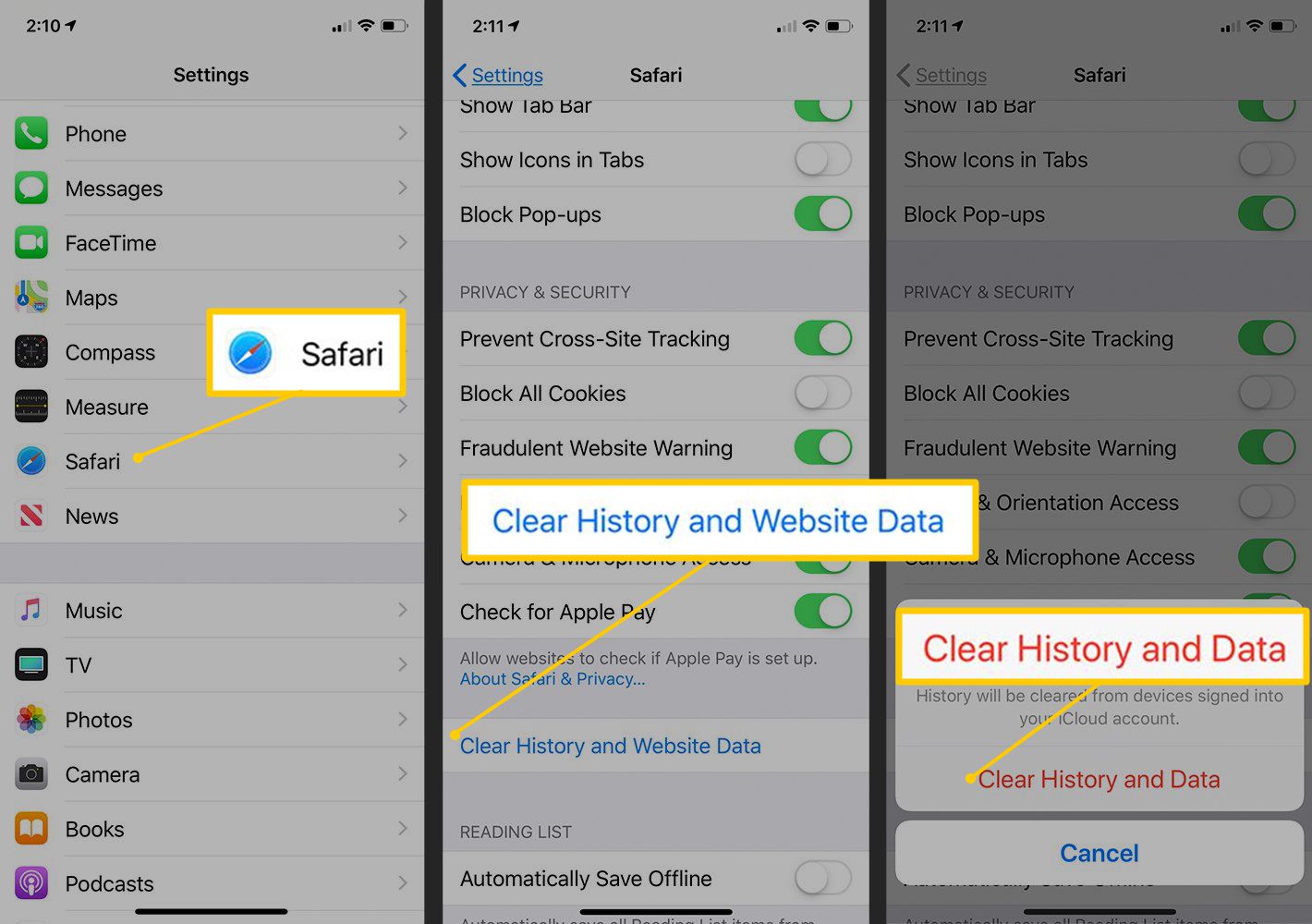
Solution 5. Disable Background App Refresh
When the Background App Refresh feature is turned on, your iPhone's application content is refreshed automatically whenever the device is connected to the internet. This extra overhead causes iOS 18 to perform slowly.
Go to Settings > General and turn off the "Background App Refresh."
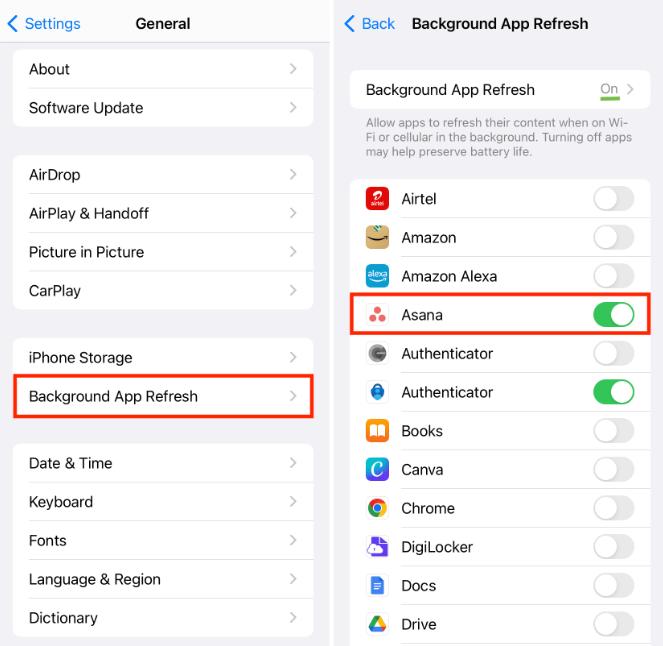
Solution 6. Reset All Settings
A misconfigured setting also causes slow performance in iPhones. You can reset all settings to restore them to the default value. This will not erase or change your data in any way.
Navigate to Settings > General > Reset and click "Reset All Settings".
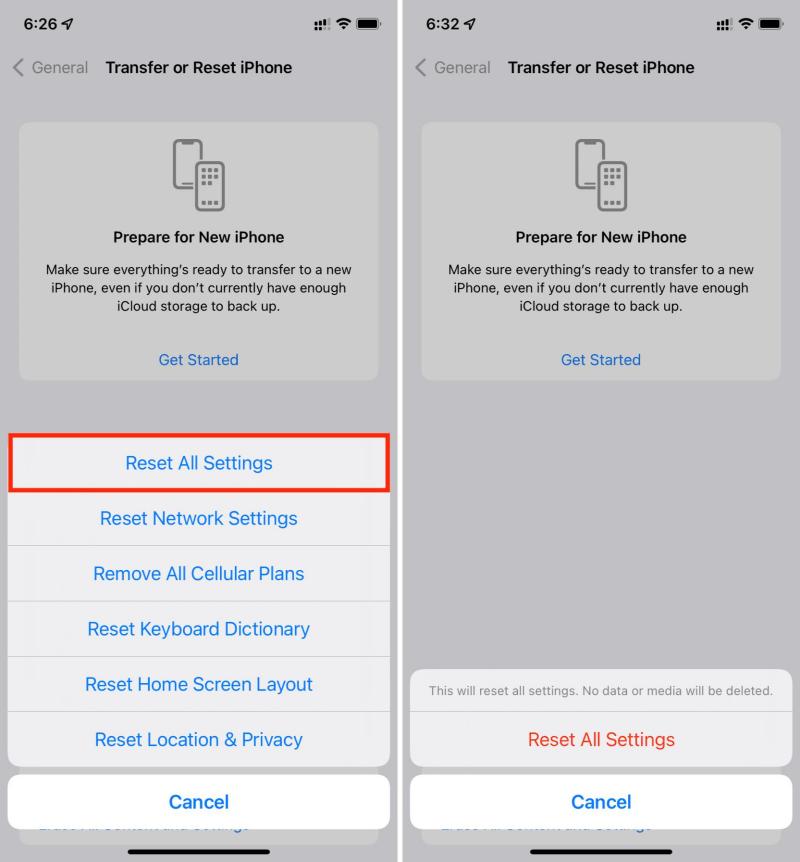
Part 3: One-click to Fix iPhone Slow After iOS 18 Update
Suppose you have tried all the above solutions and are still facing the iOS 18 slow performance. In that case, your perfect solution is to use a robust and efficient iOS recovery tool - Reiboot. It is a popular iOS recovery tool that can fix over 150 Apple device issues with a single click. When you are experiencing iPhone lagging after iOS 18, Reiboot fixes this issue with a 1-click operation without the need for any technical expertise on your part. Also, note that this tool will keep your data and settings intact.
Why choose ReiBoot?
- One-Click Downgrade & Upgrade: ReiBoot offers a simple and straightforward solution to downgrade iOS 18 Beta to iOS 17 and Upgrade to iOS 18 with just one click.
- All-in-one professional software: Fix 150+ iOS/iPadOS/tvOS/macOS system issues on your iDevice: iOS 18 White Screen After Update, iOS 18 stuck in recovery mode, iOS 18 battery drain and iPhone developer mode not showing...
- Safe and Secure: ReiBoot ensures a safe and secure downgrade process, minimizing the risk of data loss and other potential issues.
- Compatibility: ReiBoot is compatible with a wide range of iPad models and iOS versions, making it suitable for various devices and situations.
- Data Retention: Most importantly,with ReiBoot, users won't lose any data during the downgrade process, ensuring that their important files, photos, and settings remain intact.
Here is a step-by-step tutorial on using Reiboot when iOS 18 slows the phone.
Step 1: Download, install, and run ReiBoot on your computer, then connect your iPhone with white screen to same PC.
Step 2: On your iPhone, tap “Trust” when asked and click “Start Repair” in ReiBoot.

Step 3: Once the device is detected, select the Standard Repair option, then click on the Standard Repair button at the bottom.

Step 4: Hit on the Download button to initiate the downloading process of the firmware package. If you’ve already downloaded it, click on the Browse button to import it from the computer.

Step 5: Once the downloading is completed, click on the Start Standard Repair option. Wait for the progress bar to get completed.

Step 6: Once the process is complete, your iPhone will restart automatically. After that, your iDevice should boot up normally without the iOS 18 slow issue.

Part 4: People Also Ask About iPhone Slow After iOS 18 Update
Q1. How long does it usually take for an iPhone to adjust after an iOS update?
An iPhone typically takes a few hours to a few days to adjust after an iOS update, as it needs to perform some background tasks, such as setting and updating apps, optimizing system performance, reindexing files, and optimizing battery life.
Q2. Is it possible to revert to a previous iOS version if my iPhone is too slow after updating to iOS 18?
Yes, it is possible. The easiest way to revert to your previous iOS version is to use the ReiBoot, which saves you time and effort.
Conclusion
The iOS 18 update is out, and the world is adjusting. Along with many new features and performance improvements, there are some glitches as well. Slow iOS 18 performance is one of the most common issues. After the update, we discussed the reasons for and solutions to solve the lagging iPhone performance, try ReiBoot, a comprehensive iOS managing kit. It can repair 150+ iOS issues including iphone slow after ios 18 update, upgrade/downgrade iOS, and also allows you to enter/exit Recovery Mode in a single click.
