After two months of beta testing, Apple recently released iOS 18/26 Beta in September. The new update features a revamped Control Center, Lock Screen, Home Center, a new Passwords app, an improved Calculator with Math Notes, and an updated Photos app.
However, the real problem arises when your iPad won’t update to iOS 18/26 Beta, due to reasons unknown. This is so exasperating, especially when you want to enjoy new features offered by latest iOS 18/26 Beta update. But don’t worry, though. In this article, we’ll discuss why your iPad won’t update and offer 3 solutions to help you upgrade it to latest iOS 18/26 Beta update.
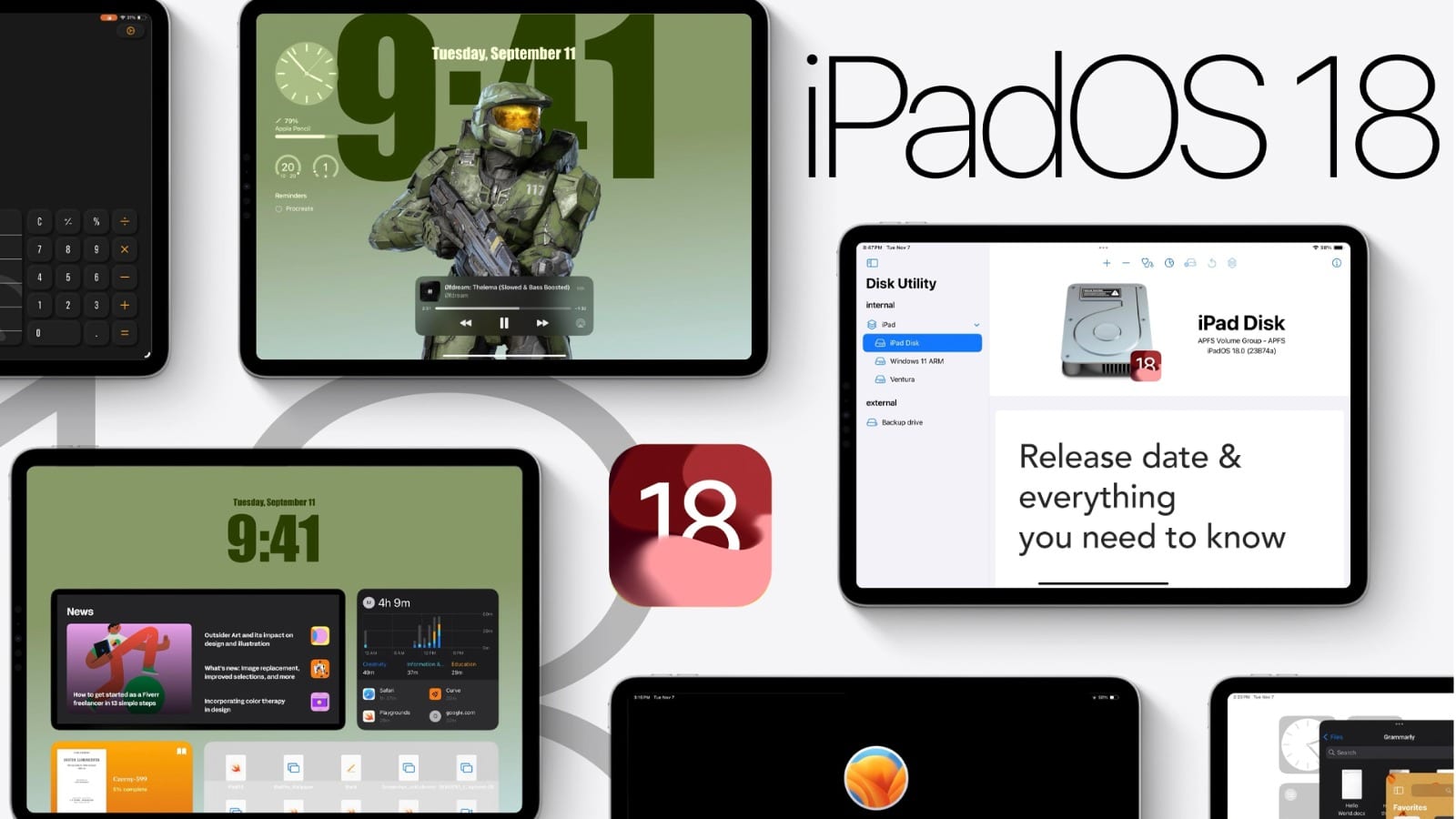
Part 1. Why Won’t My iPad Verify the Update?
If your iPad is not updating to iOS 18/26 Beta, there could be several reasons behind it such as following:
- Unstable Network: One of the most common reasons your iPhone won’t update to iOS 18/26 Beta is a lack of available storage.
- iPhone Not Supported: A weak or intermittent internet connection can cause problems during the update process.
- Apple Server Issues or Bugs: Occasionally, software glitches or bugs can lead to iOS 18/26 Beta unable to check for update.
- Bugs in Update: If your device is older, it may not support the latest iOS version, leading to a situation where iOS 18/26 Beta is not even showing up in your settings.
- Insufficient Storage: During peak times, Apple’s servers can become overwhelmed with the number of users trying to download the update simultaneously.
Part 2: How Do I Force My iPad to Update to the Latest iOS?
If your iPad will not update, here are 3 ways to force update it to latest iOS 18/26 Beta. Choose a method based on the situation your iDevice is stuck in:
Solution 1: Fix iPad Won’t Update to iOS 18/26 Beta in One-Click
When your iPad won’t update to iOS 18/26 Beta it could be because of corruption in iOS files. In such an event, a tool like Reiboot can fix update issue and also upgrade your iPad to latest iOS 18/26 Beta with one click. It can also downgrade iOS. Have a look at this tool’s functions:
Why choose ReiBoot?
- One-Click Downgrade & Upgrade: ReiBoot offers a simple and straightforward solution to downgrade iOS 18/26 Beta Beta to iOS 17 and Upgrade to iOS 18/26 Beta with just one click.
- All-in-one professional software: Fix 150+ iOS/iPadOS/tvOS/macOS system issues on your iDevice: iOS 18/26 Beta White Screen After Update, iOS 18/26 Beta stuck in recovery mode, iOS 18/26 Beta battery drain and iPhone developer mode not showing...
- Safe and Secure: ReiBoot ensures a safe and secure downgrade process, minimizing the risk of data loss and other potential issues.
- Compatibility: ReiBoot is compatible with a wide range of iPad models and iOS versions, making it suitable for various devices and situations.
- Data Retention: Most importantly,with ReiBoot, users won't lose any data during the downgrade process, ensuring that their important files, photos, and settings remain intact.
Follow steps below to iPad 4 update to iOS 18/26 Beta or any other version of iPad to latest iOS 18/26 Beta with aid of Tenorshare ReiBoot:
Step 1: Download and install ReiBoot on your computer and connect your iPad to the computer using a USB cable.
Step 2: Launch the Reiboot software on your computer.
Step 3: Once the devices are connected, click “iOS Upgrade” at the bottom left of the panel.

Step 4: No matter beta version or final version, you should choose "Upgrade" mode. Then, click the button below.

Step 5: ReiBoot will detect your iOS version automatically and display the upgradable iOS 18/26 Beta firmware. Click “Download” to get the package.

Step 6: Once the firmware package is downloaded on your computer, you can click 'Initiating Upgrade' to update iOS. Then the program starts to update iOS 18/26 Beta.

Step 7: When the upgrade is completed, you will see the completed page and your devices will be the newest version.

Solution 2: Update an Old iPad to iOS 18/26 Beta Without a Computer
If you have an old iPad which won’t update to latest iOS 18/26 Beta, get an iOS 18/26 Beta IPSW download through a configurations profile. You don’t need a computer, however, your iDevice must be part of “Apple Beta Software Program,” which will allow you to download public Beta iOS sofwtare. Here’s how to update an old iPad to iOS 18/26 Beta with a configurations profile:
Step 1: Open browser on your iPad and visit iOS 18/26 Beta IPSW. Then, download a configuration profile that’s compatible with your iDevice model.
Step 2: Head to “Settings” and install Beta iOS 18/26 Beta profile on your iPad. After this, restart your iPad, then, head to “Settings” again.
Step 3: Pick “General.” Next, choose “Software Update.” Then, tap “Download and Install.” This will get you current iOS 18/26 Beta update on your iPad.
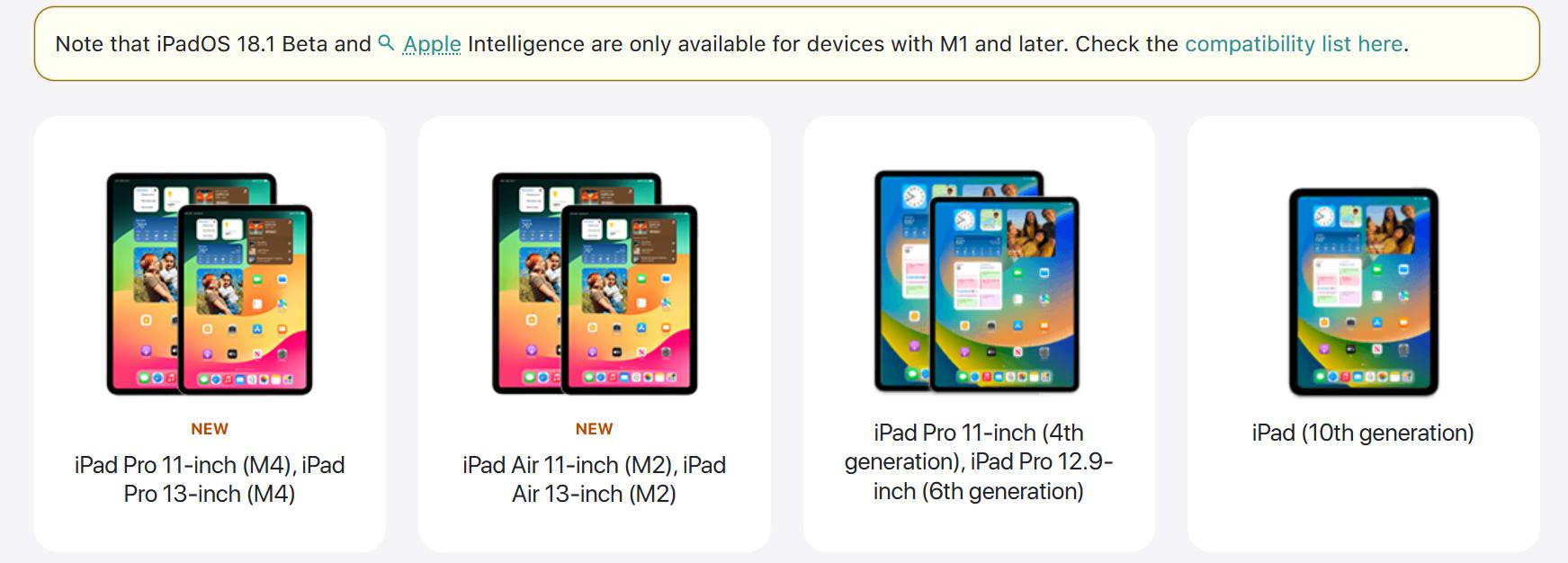
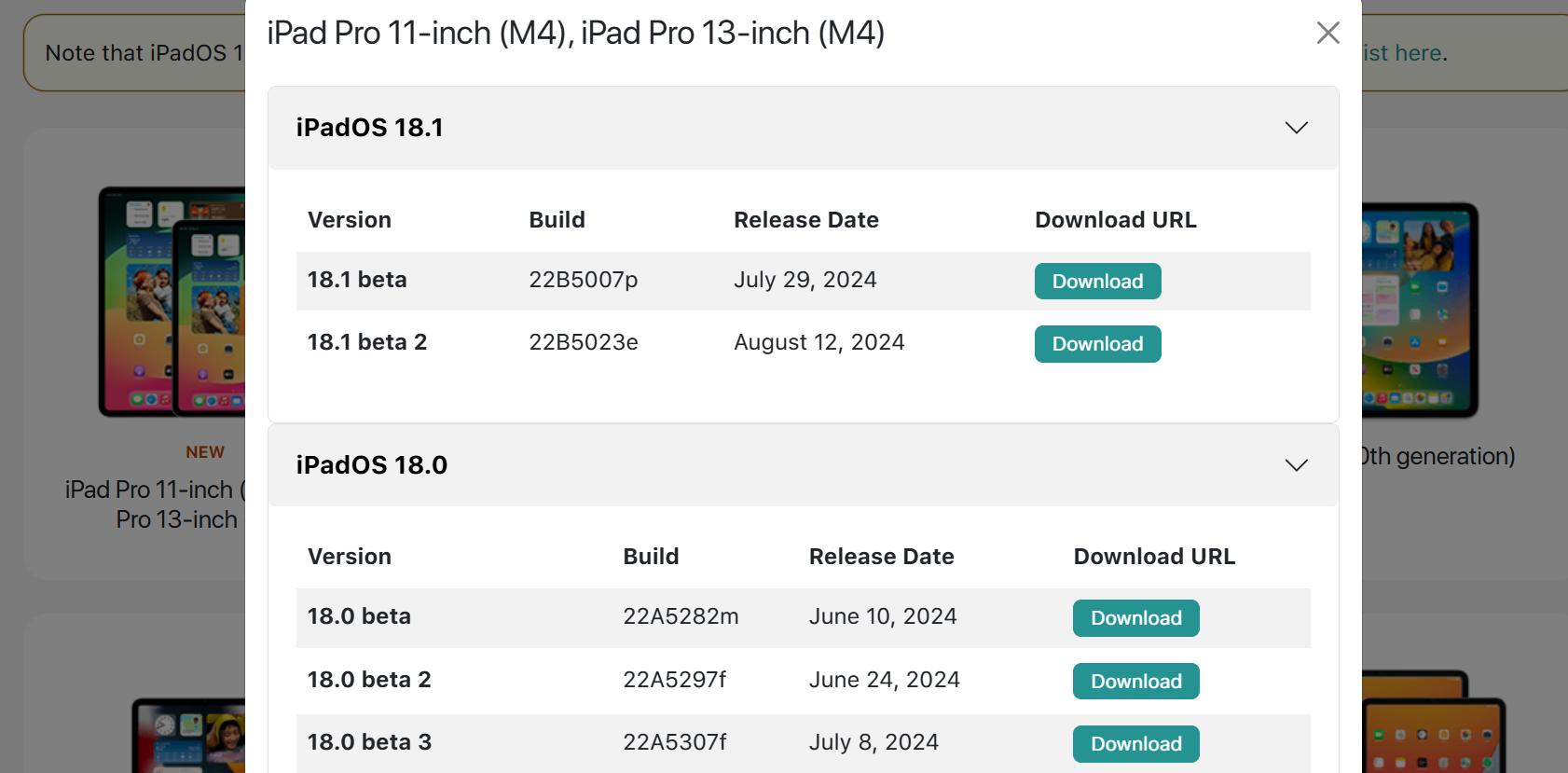
Solution 3. Update an iPad to iOS 18/26 Beta Using iTunes/Finder
The above method is risky for fixing "iPad air not updating to iOS 18/26 Beta" issue, if you’re downloading a configuration profile from an untrusted source. This could introduce malicious software into your iDevice. Therefore, to avoid this, you can update your iPad to latest iOS 18/26 Beta via iTunes/Finder. To do so:
Step 1: Attach your iPad that won’t update to iOS 18/26 Beta to your computer. Run iTunes.
Step 2: Choose your iPad from device icon at left. Then, press and hold “Shift” key on Windows or “Option” key on Mac and tap “Check for Updates.”
Step 3: Select from a list of available iOS 18/26 Beta updates and install latest one.
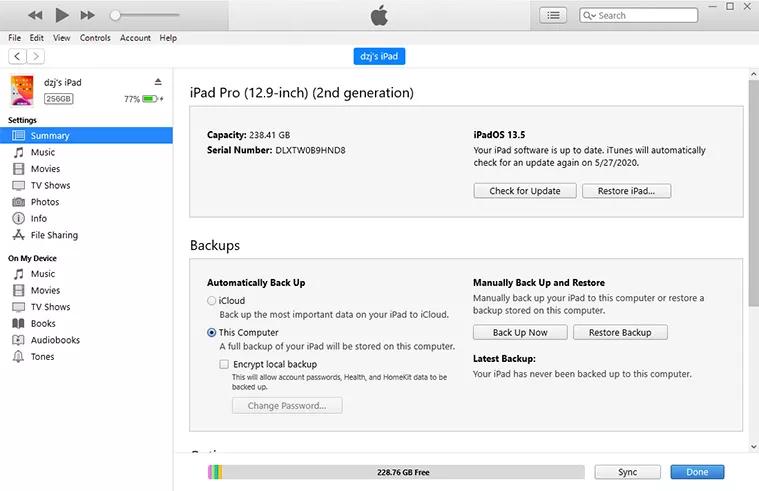
Part 3. People Also Ask about iPad Won't Update to iOS 18/26 Beta
Q1. How do I ensure that my apps will be compatible with iOS 18/26 Beta after the update?
Most apps made after iOS 11 should work with iOS 18/26 Beta. For older apps, check with developer to see if they’ve updated them for iOS 18/26 Beta compatibility.
Q2. Can I roll back to a previous iOS version if I can’t update to iOS 18/26 Beta?
Yes. You can roll back to a previous iOS version if you can’t update to iOS 18/26 Beta with help of ReiBoot. It’s a user-friendly tool that can downgrade your iDevice in a single click and can also solve an issue like not being able to update with high success.
Q3: How long does it take to update an iPad to iOS 18/26 Beta?
The time it takes to update an iPad to iOS 18/26 Beta depends on factors like internet speed, update size, and your iDevice’s performance. But on average, it can take anywhere from a few minutes to over an hour.
Conclusion
If your iPad won’t update to iOS 18/26 Beta, chances are it’s due to network connectivity problems, device compatibility, Apple server outages, or software bugs. To resolve these issues and successfully update your iPad, consider using a reliable tool like ReiBoot. This software can efficiently fix various iOS problems, including update issues, and upgrade your iPad to latest iOS 18/26 Beta version in a single click.

