Is your iOS 18 stuck on the Install Now screen when trying to upgrade to iOS 18? This is a common problem that may cause your device to not respond, and you will be disappointed. But do not worry; you are not alone, and there are effective solutions that will help to bring everything back to the circles of its circles.
In this guide, we'll take a look at the simple steps to solve the problem of updating iOS 18 and help you complete the installation without any hassle. Let’s dive in and fix the problem!
Part 1: Why iOS 18 Might Get Stuck on 'Install Now'?
When upgrading to iOS 18, your iOS 18 iPhone software update is stuck on the install now screen for several reasons. One of the most common is not enough memory space. If you don't have enough storage space on your device to host the new Update, it may hang during installation. Another reason may be a weak or unstable Wi-Fi connection, which is required for uninterrupted download and installation of the Update. In addition, outdated software or minor system failures can hinder the process, which leads to a terrible hang of "Install Now". Understanding these possible problems is the first step towards an effective solution to the problem.
Part 2: How to Resolve the iOS 18 Stuck on 'Install Now' Issue?
Method 1: Restart Your iPhone
The first and easiest way to solve the problem ios 18 iphone update stuck on Install now is to restart iPhone. Often, a simple restart can update your device and fix any temporary crashes that cause the problem.
1.To do this, quickly press and release the Volume Up button, then do the same with the Volume Down button.
2.Next, press and hold the Side button until you see the Apple logo on the screen.
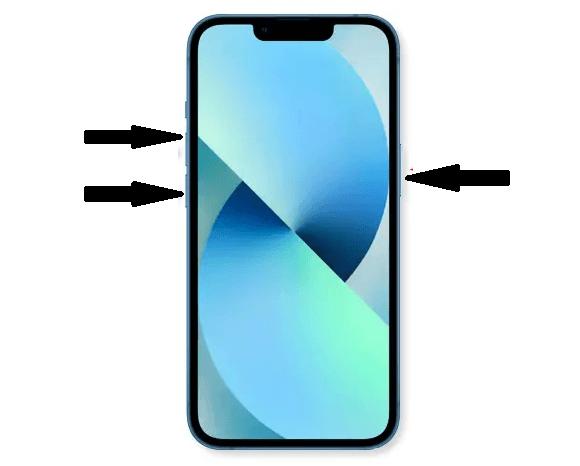
This quick fix often helps the update process recover smoothly, allowing you to complete the installation without further problems.
Method 2: Fix iPhone Stuck on Install Now Screen in One-Click
Another effective solution to fix the new iPhone stuck on install now iOS 18 screen is to use Reiboot. This powerful tool offers one-click fixes, making it ideal for anyone, even without technical knowledge. ReiBoot not only solves the problem quickly but also ensures that your data remains intact, so you don't lose any important files. A high success rate and user-friendly interface make this tool a favourite for many iPhone users.
Why choose ReiBoot?
- One-Click Downgrade: ReiBoot offers a simple and straightforward solution to downgrade iOS 18 Beta to version 17 with just one click.
- All-in-one professional software: Fix 150+ iOS/iPadOS/tvOS/macOS system issues on your iDevice: iPhone unable to verify update, iOS 18 stuck in recovery mode, iOS 18 battery drain and iPhone developer mode not showing...
- Safe and Secure: ReiBoot ensures a safe and secure downgrade process, minimizing the risk of data loss and other potential issues.
- Compatibility: ReiBoot is compatible with a wide range of iPad models and iOS versions, making it suitable for various devices and situations.
- Data Retention: Most importantly,with ReiBoot, users won't lose any data during the downgrade process, ensuring that their important files, photos, and settings remain intact.
Follow these steps to use ReiBoot to fix ios 18 software update stuck on install now:
Step 1: Download and install ReiBoot on your computer, then open the program. Connect your iPhone to the computer using a USB cable.
Step 2: Once ReiBoot recognizes your device, click the "Start" button to begin the iOS System Recovery process.

Step 3: You have two options: Standard Repair and Deep Repair. For this issue, choose Standard Repair mode.

Step 4: Hit on the Download button to initiate the downloading process of the firmware package. If you’ve already downloaded it, click on the Browse button to import it from the computer.

Step 5: Once the downloading is completed, click on the Start Standard Repair option. Wait for the progress bar to get completed.

Step 6: After the process is complete, your device will restart. ReiBoot is a great choice because it is easy to use and does not risk losing data.

Method 3: Check Your Internet Connection
Make sure you're connected to a trusted Wi-Fi network. If you have to use a mobile connection, try switching to Wi-Fi from a place such as a library or a house where the connection is strong.
Also, when upgrading, keep the iPhone plugged in to make sure it has enough battery power. If your battery is below 50%, the iPhone may not let you start the upgrade.
Method 4: Re-download the Update
If your iPhone is stuck on the "Install Now" screen, re-downloading the Update might help. Here's how to do it:
Step 1: Delete the Update: Go to Settings > General > Software Update. Tap on Delete Update to remove the current update file.
Step 2: Re-download the Update: After deleting, go back to Software Update and tap Download and Install to get the Update again.
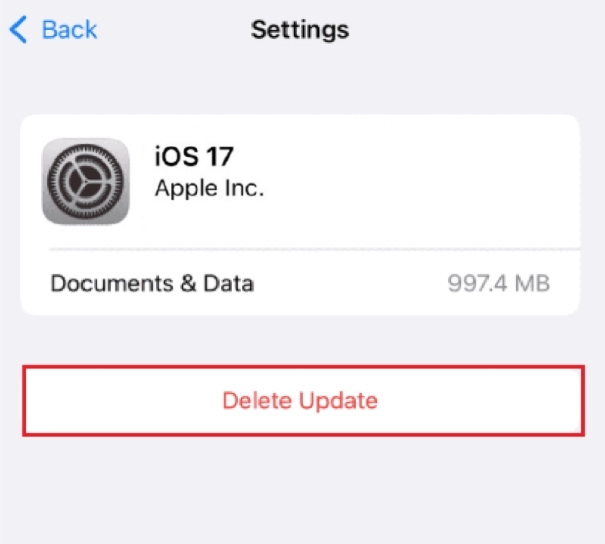
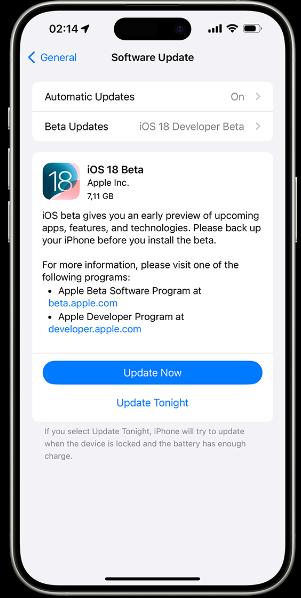
This process can fix any issues with the update file and help you get past the "Install Now" screen.
Method 5: Using iTunes or Finder to Restore iPhone – Complicated
The next method involves the use of iTunes or Finder to restore your device. This method can be a bit complex but effective in resolving persistent update issues. Here’s a simple guide:
Step 1: Connect Your iPhone: Use a USB cable to connect your device to a computer with iTunes (on Windows or macOS Mojave) or Finder (on macOS Catalina and later). Open iTunes or Finder: Launch the app and select your iPhone from the device list.
Step 2: Restore Your iPhone: Tap on the Summary tab (in iTunes) or the General tab (in Finder). Then, click Restore iPhone and follow the on-screen instructions.
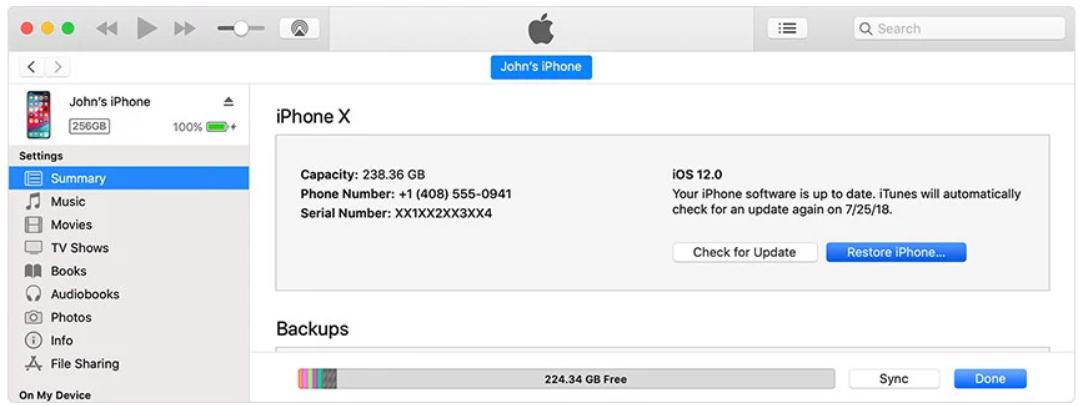
Note: This process will wipe all data and settings on your device, so make sure to back up your data before proceeding. While this method can fix the update issue, it requires access to a computer and iTunes or Finder and may be a bit more involved than other solutions.
Part 3. People Also Ask about Fixing iOS 18 Stuck on Install Now
Q1: Why is iOS 18 taking so long to install?
iOS 18 might take a long time to install due to factors like a slow internet connection, insufficient storage space, or server issues on Apple's end. It’s also possible that your device is busy handling the update process.
Q2: How to stop iOS 18 updates in progress?
To stop an iOS 18 update in progress, go to Settings > General > iPhone Storage, find the update file and select Delete Update. This will cancel the download and prevent the installation. If the Update is already installed, you may need to wait until it is complete and then remove the Update from the settings.
Conclusion
If your iOS 18 is stuck on the Install Now screen, don't worry—there are several ways to fix it. Restarting the device, checking the internet connection, or re-installing the Update can often solve the problem. For a simple and reliable solution, use ReiBoot. It is convenient and fast and ensures that your data remains safe throughout the process. ReiBoot is a great tool for solving this problem with minimal hassle and high success.
