Whenever iOS releases an update, installing it and benefiting from the new features is always better. However, it is possible to encounter specific issues with the update because of your device's settings, how you install it, or any hardware glitch. As Apple releases the iOS 18 update, our new series of articles is addressing the relevant issues one by one to make the transition from iOS 17 to iOS 18 smooth for you. This article concerns the iOS 18 screen flickering problem, a commonly reported complaint after the new update.
Part 1. Why Does My iPhone Screen Keep Flickering?
When you try to solve a problem, knowing the underlying reason helps you pick the right solution. There can be various reasons for iPhone screen flickering after the iOS 18 update, including;
- Need for storage. When the phone does not have enough storage, the apps and system processes may crash unexpectedly, leading to screen flickering and lightening up.
- Corrupted Data. If malware sneaks into your phone or your apps access incomplete or corrupted files in any way, it can also cause your phone to do strange things, like flickering.
- Hardware Problem. Water or shock damage can also lead to screen flickering.
- Incompatible apps can also cause iPhone screen flickering after the iOS 18 update. Usually, app developers release the update or patch very soon after the iOS update, so you should look out for it.
- Battery issues, such as poor battery health, low battery, or a damaged battery, are also potential reasons for iPhone screen flickers.
- Display settings like auto-brightness can also cause screen flickering.
Part 2. [7 Methods] How to Fix iOS 18 Screen Flickering?
Screen flickering on iOS 18 can be a fundamental or highly complex issue. So, we will discuss seven different methods to solve the iOS 18 glitch screen without compromising your safety and data.
Solution 1. [Easiest] Fix iOS 18 Screen Flickering in One-click
The first solution for iOS 18 screen flickering that is perfect for anyone with or without technical expertise is Reiboot. It is a premium iOS recovery tool that caters to the simplest to the most complex iOS issues across all Apple devices. It is simple to use, with a wizard-like user interface that allows you to solve problems with a single click. Additionally, it keeps your data intact and safe.
Why choose ReiBoot?
- One-Click Downgrade: ReiBoot offers a simple and straightforward solution to downgrade iOS 18 Beta to version 17 with just one click.
- All-in-one professional software: Fix 150+ iOS/iPadOS/tvOS/macOS system issues on your iDevice: iPhone unable to verify update, iOS 18 stuck in recovery mode, iOS 18 battery drain and iPhone developer mode not showing...
- Safe and Secure: ReiBoot ensures a safe and secure downgrade process, minimizing the risk of data loss and other potential issues.
- Compatibility: ReiBoot is compatible with a wide range of iPad models and iOS versions, making it suitable for various devices and situations.
- Data Retention: Most importantly,with ReiBoot, users won't lose any data during the downgrade process, ensuring that their important files, photos, and settings remain intact.
The following is a quick walkthrough of how to use Tenorshare Reiboot to solve iOS screen flickering issues.
Step 1: Download, install, and run ReiBoot on your computer, then connect your iPhone with white screen to same PC.
Step 2: On your iPhone, tap “Trust” when asked and click “Start Repair” in ReiBoot.

Step 3: Once the device is detected, select the Standard Repair option, then click on the Standard Repair button at the bottom.

Step 4: Hit on the Download button to initiate the downloading process of the firmware package. If you’ve already downloaded it, click on the Browse button to import it from the computer.

Step 5: Once the downloading is completed, click on the Start Standard Repair option. Wait for the progress bar to get completed.

Step 6: Once the process is finished, your iPhone will restart automatically. Afterward, your iDevice should reboot out of ios 18 screen flickering.

Solution 2. Restart your iPhone
When your phone is acting weird, the first thing that comes to mind is restarting it. Yes, it can solve some minor problems with your phone. Here's how to do it.
- 1.Press and hold the power button along with the Volume Down or Volume Up buttons.
- 2.As you see the “slide to power off”, release the buttons.
- 3.Drag this slider and wait for a few moments till the phone turns off completely.
- 4.Press and hold the power button until the Apple logo appears on the screen. It will restart your phone.
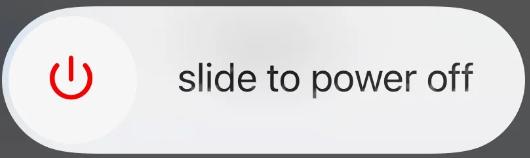
Solution 3. Check for Physical Damage
As discussed in the reasons for the iOS screen flickering section, physical damage commonly contributes to the iPhone screen flickers. Let us see how to inspect the phone for physical damage.
Step 1: Inspect the screen for cracks, chips, or scratches.
Step 2: After restarting the phone, check for any small black spots, lines, or flickering screen areas.
Step 3: Check the display panel's touch function, i.e., whether the phone responds correctly to your commands.
Step 4: Check the display panel's touch function, i.e., whether the phone responds correctly to your commands.
Step 5: Inspect the frame and edges for dents or other deformations. Also, press around the back and edges to check for movement caused by loose components.
Step 6: Check the power and volume buttons.
Step 7: Check the Liquid Contact Indicator (LCI), a small SIM card tray slot indicator. If it's red, it means your iPhone has been exposed to liquids.
Physical damage can be repaired by contacting Apple or an Apple-authorized service provider.
Solution 4. Adjust Display Settings
When your iPhone’s brightness settings interfere with your screen, it can cause iPhone screen flickering issues in iOS 18. Here is how to fix it.
Step 1: Navigate to Settings > Display and Brightness.
Step 2: Drag the brightness slider to turn it to the lowest/minimum level.
Step 3: Wait for a few minutes, then turn the brightness back to normal.
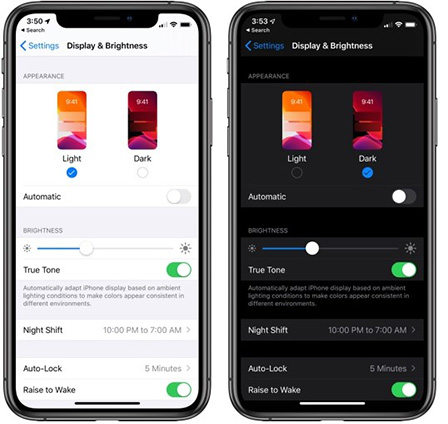
Also, turn off the Auto-Brightness.
Step 1: Navigate to Settings > Accessibility.
Step 2: Click on Display & Text Size.
Step 3: Enable Reduce Transparency.
Step 4: Now, turn off Auto-Brightness at the bottom of the menu.
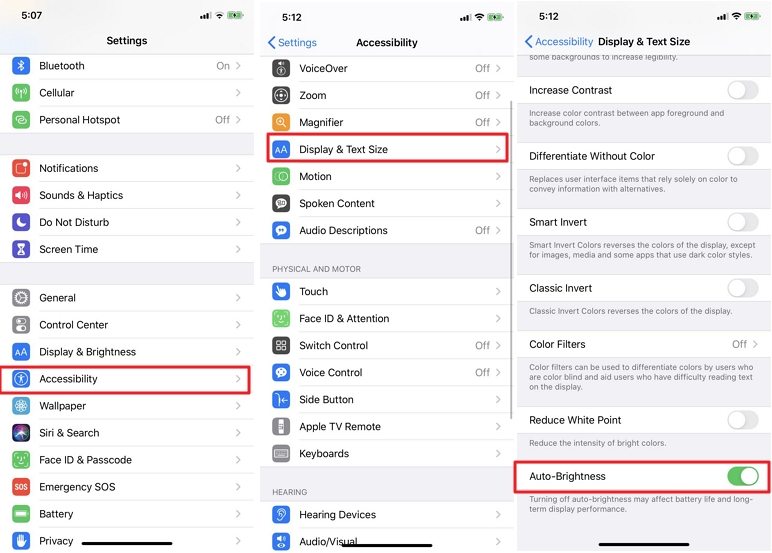
Solution 5. Check for App Conflicts
App conflicts are one of the most common causes of iOS 18 screen flickering. By following these tips, you can investigate which apps are causing the problem.
Check Recent Installation: If you suspect iPhone screen flickers only started after installing a new app, uninstalling the app may help. You can uninstall by pressing and holding the app's icon until the menu appears. Click on the delete button.
Force Quit Problematic Apps: When an app malfunctions or gets stuck, it can cause other issues, like flickering, caused by resource capturing, or system-wide malfunctions. You can force quit such apps by swiping up from the bottom of the screen. In the multitasking view, find the app and swipe it up and off the screen.
Update the Apps: Older or outdated apps may not be optimized for your new iOS and may cause your iPhone screen to flicker after the iOS 18 update. The best solution to this issue is to update the apps in the app store. Open the App Store, click on your profile icon, and find the available update for this app, or click all apps.
App Permissions: Some apps may need permission or access to system services like location or notifications, which can lead to other system glitches, including flickering screens. To solve this, navigate to Settings > Privacy & Security and review permissions. If you suspect any app permission may be causing the issue, disable that permission. Monitor the performance to see if it helps.
Solution 6. Boot into Safe Mode
iPhone safe mode loads only essential apps and features and allows you to isolate problematic software or apps. It will also help you to figure out what is causing iPhone screen flickering after the iOS 18 update. Following are the steps to follow.
Step 1: Power off your iPhone.
Step 2: When it is entirely powered off, turn it on again by pressing and holding the "Power" button.
Step 3: Press and hold the "Volume Down" button when your device lights up until you see the Apple logo.
Step 4: Choose Safe Mode from the menu.
Step 5: Now, erase all the themes or tweaks causing the problem.
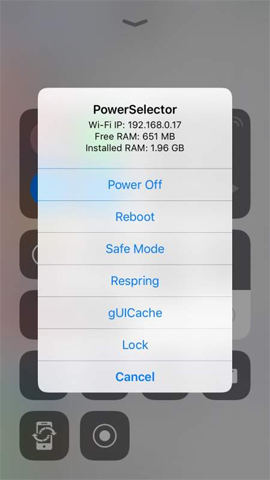
Solution 7. Reset All Settings
Resetting all the settings means all the values will come to the default; however, all your data will remain intact. Resetting eliminates any feature or setting hindering your iPhone's performance or causing iPhone screen flickers. To do this, navigate to Settings > General > Transfer or Reset iPhone > Reset. Choose "Reset All Settings: All settings."
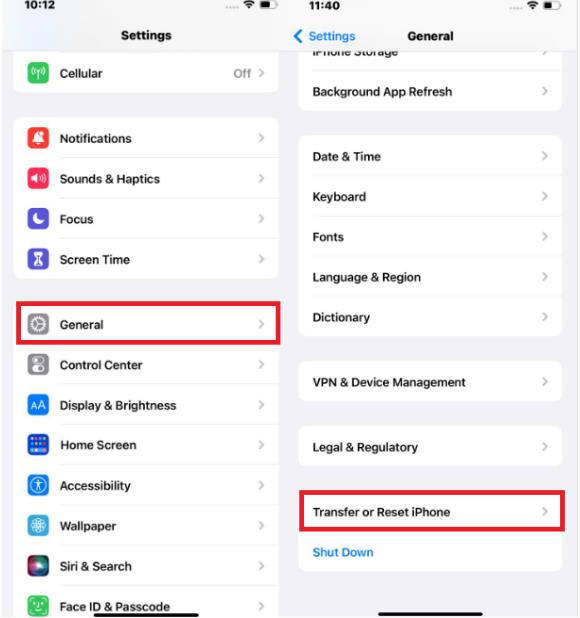
Part 3: How to Avoid iOS 18 Screen Flickering After Update
Prevention is better than cure. So, in addition to the solutions, we will also discuss how to avoid iOS 18 screen flickering.
1. Back up your iPhone using iCloud or iTunes. This will allow you to restore your phone if something goes wrong.
2. Make sure all your apps are updated to the latest available version so that when you update to iOS 18, they are already ready.
3. Ensure that your iPhone has enough free storage.
4. Make sure that your iOS update goes smoothly. There should be a stable Wi-Fi network, your phone should be fully charged, and there should be no interruptions.
5. Perform a clean iOS 18 installation.
6. Disable Auto-Brightness.
Conclusion
In this article, we have discussed the solution for iOS 18 screen flickering, including restarting your phone, checking for physical damage, adjusting display settings, and performing a safe boot. However, the best and easiest method for fixing iPhone screen flickering after the iOS 18 update remains the ReiBoot.
