You’re excited about trying out the new iOS 18 “Satellite Messaging” feature while on an outdoor adventure. But if Satellite Messaging is not available on your iPhone, it can kill your buzz. However, don’t fret though, as we’ll share what might be wrong and disclose 8 effective solutions to fix this issue.
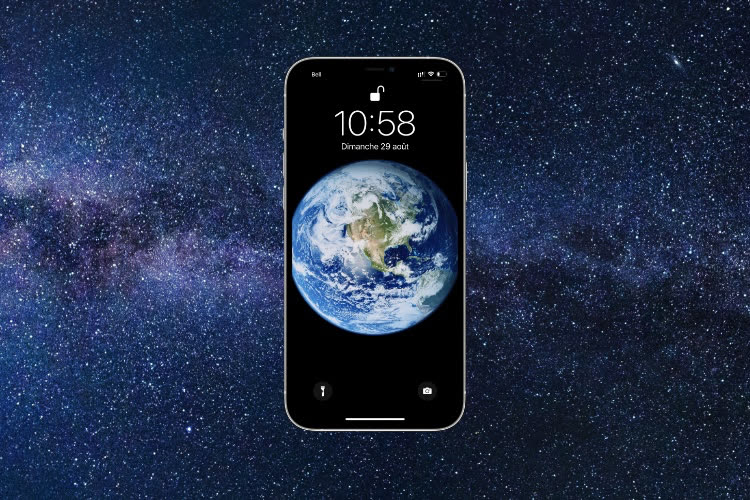
- Part 1: How to Text via Satellite With iPhone?
- Part 2: Why Is iOS 18 Satellite Messaging Not Available on My iPhone?
-
Part 3:
8 Ways to Solve the iOS 18 Satellite Messaging Issue
- Solution 1. Check iOS 18 Compatibility With Your iPhone
- Solution 2. Verify Your Location Supports Satellite Messaging
- Solution 3. Ensure Clear Sky Visibility
- Solution 4. Check for Carrier Restrictions
- Solution 5. Restart Your iPhone
- Solution 6. Fix iOS 18 Satellite Messaging Without Losing Data
- Solution 7. Reset Network Settings
- Solution 8. Check for Hardware Issues
- Part 4: FAQs About iOS 18 Satellite Messaging
Part 1. How to Text via Satellite With iPhone?
iPhone’s Satellite Messaging helps you stay connected in areas without cellular or Wi-Fi coverage. Initially limited to SOS messages, you can now send texts, videos, photos, and even emojis via satellite. Here’s how to do it:
- 1. Try Calling Emergency Services:
- First, try to call emergency services. Even if your regular cellular network isn’t available, the call might still go through. If it doesn’t, you can send a text via satellite.
- 2. Send a Text via Satellite:
- If your call doesn’t connect, tap “Emergency Text via Satellite.” You can also go to Messages, text 911 or SOS, and tap “Emergency Services.”
- Tap “Report Emergency” and use simple taps to answer questions about your situation.
- You can choose to notify your emergency contacts, sharing your location and the nature of your emergency.
- 3. Connect to a Satellite:
- If you lose cellular or Wi-Fi signal, your iPhone will notify you about satellite options. Tap the notification to access it, or open iMessage. If no other connection is available, you’ll see a “Connect to Satellite” option.
- Follow the on-screen instructions to find the nearest satellite. Make sure you have a clear view of the sky for the best signal.
- Once connected, you can send messages via iMessage. Standard SMS works too, but only with emergency contacts. If needed, text 911 and choose “Emergency Services.”

These steps will help you stay connected and communicate with emergency services using your iPhone’s satellite messaging feature.
Part 2. Why Is iOS 18 Satellite Messaging Not Available on My iPhone?
You might get an “iOS 18 Satellite Messaging not available” message when trying to text via satellite on your iPhone. This could not happen out of random and there might be many reasons behind it such as:
- 1.Your iPhone model might not support this feature.
- 2.Your iPhone is not updated to iOS 18.
- 3.Satellite Messaging may not work everywhere due to regional restrictions.
- 4.A subscription might be needed, as the initial two-year free trial may have changed.
- 5.Your mobile carrier may not support satellite messaging or may have specific conditions.
- 6.Satellite text messaging is not enabled on your iPhone.
- 7.Temporary technical issues or software glitches might sometimes prevent “Satellite Messaging” feature from working.
- 8.Your iPhone may have a hardware problem that’s stopping it from connecting to satellite.
Part 3. 8 Ways to Solve the iOS 18 Satellite Messaging Issue
Following are 8 ways to fix “Apple iOS 18 Satellite Messaging not available” issue. Start with basic troubleshooting like checking for iOS 18 compatibility with your iPhone and then proceed to advanced solutions like inspecting for hardware malfunctions:
Solution 1. Check iOS 18 Compatibility With Your iPhone
Most often the iPhone iOS 18 Satellite Messaging issue might occur if your iDevice is incompatible with iOS 18. Therefore, start with basic inspection like making certain your iPhone is compatible with iOS 18. You’ll need at least iPhone 14 or later model running on iOS 18 to use satellite messaging feature. To know whether your iPhone is compatible with iOS 18 follow steps below:
- Step 1: Head to “Settings.” Then, choose “General.”
- Step 2: If an iOS 18 update is available, select “Software Update.” If you’re using a beta version, choose “Beta Updates.” Tap “Update Now.”
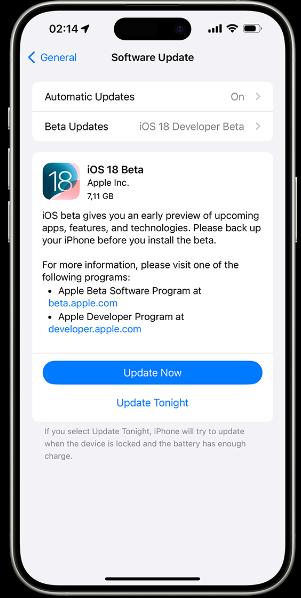
Solution 2. Verify Your Location Supports Satellite Messaging
iOS 18 Beta Satellite Messaging may not work in some regions, especially in high latitudes like Alaska and northern Canada. To check availability, contact your mobile carrier’s customer support. Usually, phones with satellite SOS also supports Satellite Messaging.
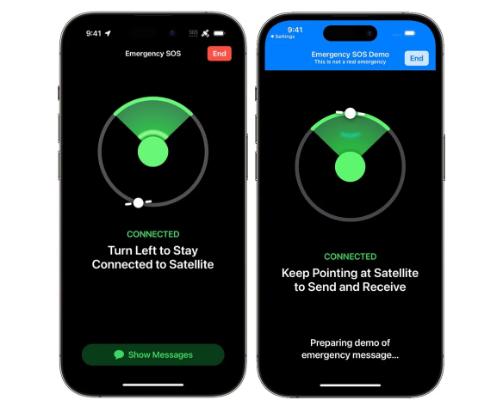
Solution 3. Ensure Clear Sky Visibility
Satellite signals can be blocked by clouds, trees, or buildings. Therefore, satellite messaging won’t work indoors or under trees. You’ll need to stand outside in an open area for your satellite texting device to work.
Step 1: Hold your phone naturally in your hand; there’s no need to raise it, but don't place it in your pocket or backpack.
Step 2: Make sure you’re standing outside with a clear view of the sky and horizon.
Step 3: Light foliage might slow the connection, while dense foliage, hills, canyons, or tall buildings can block the signal.
Step 4: If the signal is blocked, your iPhone will provide on-screen guidance to help you adjust your position—just follow the instructions.
Step 5: The satellite connection will remain active even if your phone screen is locked.
Solution 4. Check for Carrier Restrictions
Contact your mobile carrier for details on satellite texting restrictions or requirements in your area if Satellite Messaging is not available. Ask if specific plans or add-ons are needed in addition to iOS 18 Satellite Messaging cost, and if this service is available while roaming. Be aware of extra charges abroad. Also, make certain your carrier account is in good standing without any payment issues that could affect Satellite Messaging service.

Solution 5. Restart Your iPhone
If iPhone Satellite Messaging is not working it could be due to a temporary software glitch or interference from background running apps. Thus, restart your iPhone and it will give a fresh start to all processes which might be causing the glitch. To do so:
Step 1: Hold “Side” button until power-off slider appears.
Step 2: Drag slider and wait 30 seconds for your iPhone to turn off.
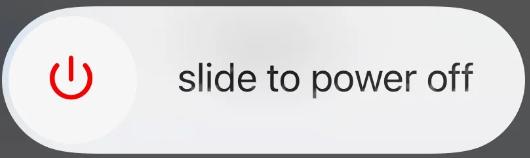
Solution 6. Fix iOS 18 Satellite Messaging Without Losing Data
If your iPhone has iOS 18 satellite messaging feature but it’s still showing as unavailable, it could be due to corrupt iOS files. So, rather than reinstalling software and losing your data in process, you can fix iOS issue with help of Reiboot. In fact, no matter what iOS issue is causing satellite messaging not available glitch, it can repair it successfully and without data loss. Here’s what more ReiBoot brings to the table:
Why choose ReiBoot?
- One-Click Downgrade & Upgrade: ReiBoot offers a simple and straightforward solution to downgrade iOS 18 Beta to iOS 17 and Upgrade to iOS 18 with just one click.
- All-in-one professional software: Fix 150+ iOS/iPadOS/tvOS/macOS system issues on your iDevice: iOS 18 White Screen After Update, iOS 18 stuck in recovery mode, iOS 18 battery drain and iPhone developer mode not showing...
- Safe and Secure: ReiBoot ensures a safe and secure downgrade process, minimizing the risk of data loss and other potential issues.
- Compatibility: ReiBoot is compatible with a wide range of iPad models and iOS versions, making it suitable for various devices and situations.
- Data Retention: Most importantly,with ReiBoot, users won't lose any data during the downgrade process, ensuring that their important files, photos, and settings remain intact.
Here’s how to use Tenorshare ReiBoot to fix iOS 18 satellite messaging not available on iPhone:
Step 1: Download, install and execute ReiBoot on your computer. Then, connect your iPhone to same PC.
Step 2: Pick “Start Repair” once your iDevice is detected by ReiBoot.

Step 3: Once the device is detected, select the Standard Repair option, then click on the Standard Repair button at the bottom.

Step 4: Hit on the Download button to initiate the downloading process of the firmware package. If you’ve already downloaded it, click on the Browse button to import it from the computer.

Step 5: Once the downloading is completed, click on the Start Standard Repair option. Wait for the progress bar to get completed.

Step 6: Your iPhone will reboot after ReiBoot will finish fixing it. Check whether satellite messaging feature is working now.

Solution 7. Reset Network Settings
Your iPhone might not be able to access satellite signals, which is causing "iOS 18 Satellite Messaging not available" issue. So, resetting network settings may help. Here’s how to do it:
- Step 1: Head to “Settings.” Then, open “General.”
- Step 2: Tap “Transfer or Reset iPhone.” Then, choose “Reset Network Settings.” Input your passcode if needed to reset network.
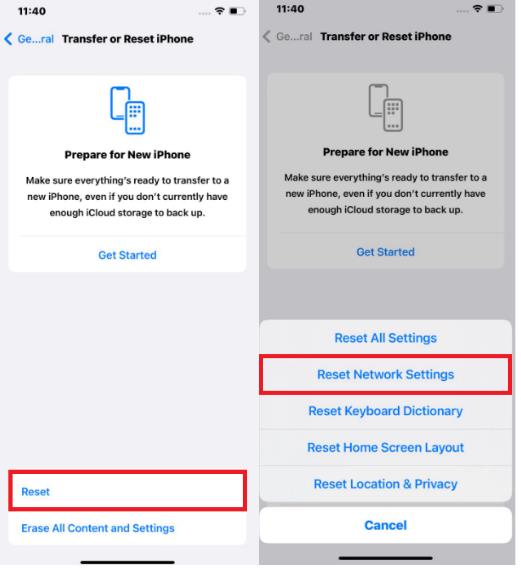
Solution 8. Check for Hardware Issues
In rare cases, a hardware malfunction might prevent your iPhone from recieving satellite signals. If that’s the case, check your iPhone for visible damage like screen cracks. Also, try using Satellite Messaging in another location. If the problem continues, contact Apple Support for troubleshooting or repair options.
Part 4: FAQs About iOS 18 Satellite Messaging
Q1. Can I use Satellite Messaging without an active cellular plan?
Yes, you can use Satellite Messaging on iOS 18 without a cellular plan. It works independently of cellular networks, letting you send and receive messages in areas with no cellular coverage.
Q2. Are there additional fees associated with Satellite Messaging?
Yes, Satellite Messaging on iPhone might involve additional fees. Some services offer a free trial but require a subscription afterward. Costs vary by provider and plan, starting around $4.99 per month and increasing based on message volume and features.
Q3. What is the satellite feature in iOS 18?
The “Messages via Satellite” feature in iOS 18 lets you send and receive texts via satellite when there’s no cellular or Wi-Fi signal. It builds on Emergency SOS via satellite from iPhone 14. Moreover, it works with both iMessage and SMS, though SMS has some limitations. The “Satellite Messaging” feature is available on iPhone 14 and newer models.
Conclusion
If you’re facing "iOS 18 Satellite Messaging not available" issue it can be fixed with checking iOS compatibility, software updates, network settings changes, or carrier help. However, if it’s a hardware problem, professional repair might be needed. But if satellite texting issue is due to a software glitch, try ReiBoot to fix it without losing your data.
