Updating your iPhone via an OTA update should be a hassle-free experience. It’s one of the common ways to get the newer iOS updates on iPhone/iPad. However, sometimes users may face problems with the newer updates, such as “an error occurred installing iOS 18”.
Apple has rolled out the long-awaited iOS 18 update for the iPhone and iPad. However, some users have reported an error occurring while updating the device. This article provides a comprehensive guide on how to fix and install it successfully.
Part 1. Why does it keep saying an error occurred installing iOS 18?
An error in installing iOS 18 can occur for several crucial reasons, and understanding them is important to resolve the problem from the root effectively. Here’s why an error occurred while installing ios 18 iPhone 11 and other models:
- Low Storage Space: iOS 18 requires significant free storage space on your iPhone or iPad. Insufficient storage space can cause an error during the installation.
- Unstable Internet Connection: Downloading the iOS 18 update files requires a stable and fast internet connection. An unstable or interrupted connection bandwidth between the server and the device can cause an error, leading to update failure.
- Server Overload:: Downloading the iOS update in the initial release days is challenging due to the overload on the server. When millions of users try to update their iPhones via OTA updates, the server overloads, taking time to respond to each device.
Part 2. How to Fix “An Error Occurred Installing iOS 18” ? [5 Solutions]
Solution 1. Quick and Simple Fixes - The Fastest Way to Resolve iOS 18 Issue
An error occurred installing ipados 18/iOS 18 is a common issue that iPhone users face when updating to the latest version. It can be caused by iOS bugs or glitches, which can be eliminated using a powerful tool: Tenorshare ReiBoot.
It’s a professional tool designed for iOS users to help fix iOS-related issues on iPhones and iPads. Whether you’re unable to install and update iOS 18 or are facing any other critical issues, such as the iPhone stuck on the Apple logo, ReiBoot can fix them with a single click.
Why choose ReiBoot?
- One-Click Downgrade: ReiBoot offers a simple and straightforward solution to downgrade iOS 18 Beta to version 17 with just one click.
- All-in-one professional software: Fix 150+ iOS/iPadOS/tvOS/macOS system issues on your iDevice: iPhone unable to verify update, iOS 18 stuck in recovery mode, iOS 18 battery drain and iPhone developer mode not showing...
- Safe and Secure: ReiBoot ensures a safe and secure downgrade process, minimizing the risk of data loss and other potential issues.
- Compatibility: ReiBoot is compatible with a wide range of iPad models and iOS versions, making it suitable for various devices and situations.
- Data Retention: Most importantly,with ReiBoot, users won't lose any data during the downgrade process, ensuring that their important files, photos, and settings remain intact.
Here’s how to fix an error that has occurred installing ios 18 using Tenorshare ReiBoot:
Step 1: Download and install ReiBoot on your computer and connect your iPhone with the computer.
Step 2: Launch the Reiboot software on your computer.
Step 3: Click on the "Start Repair" option.

Step 4: Once the device is detected, select the Standard Repair option, then click on the Standard Repair button at the bottom.

Step 5: Hit on the Download button to initiate the downloading process of the firmware package. If you’ve already downloaded it, click on the Browse button to import it from the computer.

Step 6: Once the downloading is completed, click on the Start Standard Repair option. Wait for the progress bar to get completed.

Step 7: Once the process is finished, your iPhone will restart automatically.

Solution 2. Restart Your iPhone
If you encounter an error during the installation of iOS 18 the first time, try restarting your iPhone. This will help clear the device's junk memory and RAM and reconfigure system activities. After restarting, try launching the update process again.
1.Press and hold down the Volume or Power/Side buttons.
2.Drag the slider to turn it off, and wait for 15 seconds.
3.Once it’s fully turned off, press and hold the Side button to turn it on.
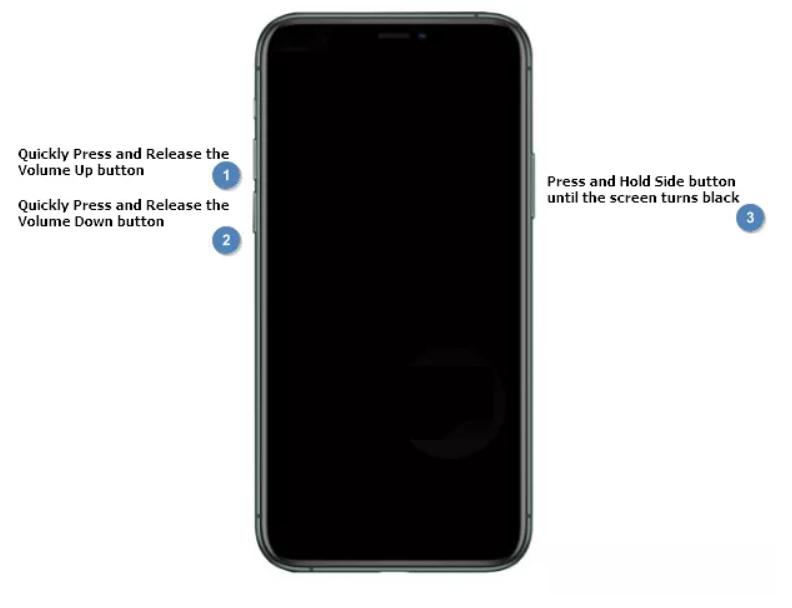
Solution 3. Check Your Internet Connection
Before downloading and installing iOS 18, make sure your device is connected to a stable and fast internet connection. Test out your internet connection via online websites. Try playing any 4K video or downloading anything to judge the speed. If your internet isn’t working fine, try restarting the router; otherwise, contact the service provider.
Solution 4. Free Up Storage Space
Insufficient storage space on the device can cause an error when installing iOS 18 on iPhone/iPad. Having some free gigabytes to install the newer updates hassle-free is recommended. Check the storage space on your iPhone and free up some space. Here’s how:
Step 1: Go to the Settings > General > iPhone Storage.
Step 2: Check out the free storage space available on the device.
Step 3: If it’s less than 3 gigabytes, try deleting unnecessary apps, videos, and photos to free up storage space.
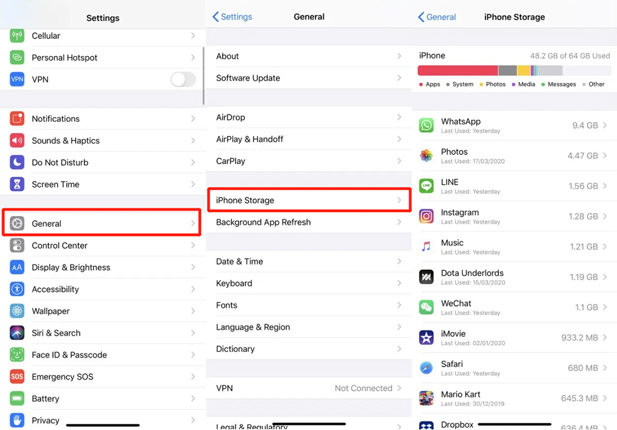
Solution 5. Update iOS 18 via iTunes/Finder
If updating via OTA fails, you can find other ways to update your iPhone or iPad. Apple allows you to update your iPhone or iPad efficiently from iTunes or Finder. However, for that, you’ll need a computer with iTunes or Finder.
Here’s how to install iOS 18 via iTunes/Finder:
Step 1: Install the latest version of iTunes on your Windows computer or Finder on your Mac. Then, connect your iPhone or iPad to the computer using a compatible cable.
Step 2: Click on the Tiny device icon on iTunes, and go to the Summary.
Step 3: Click on Check for Update and Download and Update option to install it on your device.
Step 4: Follow the onscreen instructions to complete the iOS 18 installation process.
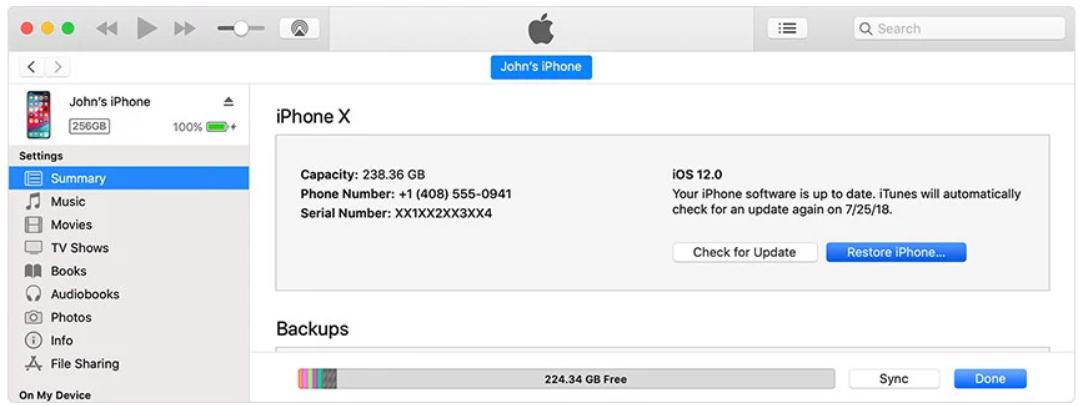
Conclusion
iOS 18 is this year's biggest and most awaited update for the iPhone and iPad. Installing it can be problematic due to the millions of users trying to update their devices simultaneously. In this guide, we provided the solution to fix the update "an error occurred installing ios 18" issue and suggested alternatives to complete the installation process successfully.
ReiBoot offers an efficient and effective way to resolve errors during the installation of iOS 18. You can also upgrade/downgrade your iPhone/iPad device with a one-click process.
