Your iPhone, iPad, or iPod gets stuck on the Apple logo, iTunes logo, boot loop, or blue screen of death, you may need to enter or exit Recovery Mode. Normally, holding the Sleep/Wake button and Home button for 10+ seconds can do this. But what if your buttons are damaged? Worse, what if your iPhone is stuck in a Recovery Mode loop?
This is where RecBoot helps. It allows you to enter or exit recovery mode with a single click—no manual button pressing required. In this guide, we’ll show you how to free Download RecBoot for Windows 10/8/7 and introduce the best RecBoot alternative in case RecBoot doesn’t work on your device.
Part 1: Free Download RecBoot 2.2 for Windows 10/8/7
Recboot 2.2 windows is a simple yet powerful tool designed to help iOS users enter and exit recovery mode with one click. This is especially useful for situations where your iPhone, iPad, or iPod gets stuck at the Apple logo, a boot loop, or the iTunes logo.
Steps to Download RecBoot for Windows:
Step 1: Recboot 2.2 windows download can be downloaded from multiple websites, but ensure you select a reputable one like Softonic or CNET to avoid malware.
Step 2: After downloading the RecBoot .zip file, extract its contents to a designated folder on your PC.
Step 3: Launch the RecBoot application and connect your iOS device to your computer via a USB cable.
Step 4: Enter or Exit Recovery Mode:
Click "Enter Recovery Mode" to put your iPhone into recovery mode.
Click "Exit Recovery Mode" to bring your iOS device out of a recovery mode loop.
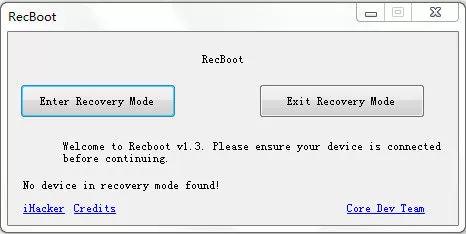
Limitations of RecBoot 2.2:
- Not officially supported on Windows 10/8/7 64-bit systems.
- Might require additional files like QTMLClient.DLL or iTunesMobileDevice.DLL to function properly.
- No support for fixing deeper iOS system issues.
Part 2: RecBoot Not Working? Fix QTMLClient.DLL or iTunesMobileDevice.DLL Missing Errors
Many users encounter errors while trying to launch RecBoot, including missing DLL files and compatibility issues. If you see an error like "QTMLClient.DLL is missing" or "iTunesMobileDevice.DLL is missing," or if RecBoot simply doesn't open, follow these troubleshooting steps:
Step 1: Search for the missing files online from trusted sources and download them.
Step 2: Move the downloaded files into the same folder where RecBoot.exe is located.
Step 3: RecBoot depends on iTunes drivers. Uninstall and reinstall iTunes to restore missing components.
Step 4: Right-click on the RecBoot icon and choose "Run as Administrator" to grant necessary permissions.
Step 5: RecBoot 2.2 may not work properly on newer Windows versions, so consider running it in compatibility mode (Right-click > Properties > Compatibility Mode > Select an older Windows version like Windows 7).

Part 3: 2025 Best RecBoot Alternative to Fix iOS Stuck Issues
ReiBoot is a professional iOS system repair tool designed to fix various iPhone, iPad, and iPod issues effortlessly. Unlike RecBoot, which only allows users to enter or exit recovery mode, ReiBoot provides advanced system repair functions without data loss. It supports all iOS versions and is compatible with the latest iPhone models.
Whether your device is stuck on the Apple logo, boot loop, or recovery mode, ReiBoot offers a one-click solution. It also helps with iOS update failures and screen freezes. With an intuitive interface and powerful features, ReiBoot is a must-have tool for iOS users.
How to Use Tenorshare ReiBoot to Fix iOS Stuck Issues:
Step 1: Download Tenorshare ReiBoot latest version for Windows. Install the software on your PC and launch it. Click on Start.

Step 2: Click Standard Repair to fix common issues without data loss.

Step 3: Choose “Download” to get the latest iOS firmware package.

Step 4: Choose “Start Standard Repair” to begin the repair process.

Step 5: Your iPhone will restart automatically without any data loss.

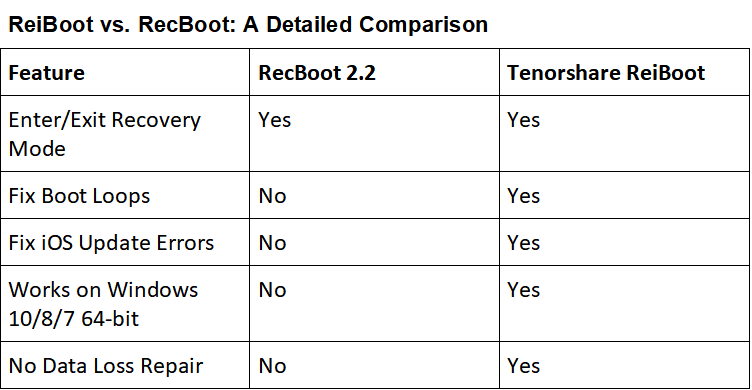
Conclusion:
Looking to download RecBoot for Windows, you might run into compatibility issues, missing DLL errors, or an unresponsive app. Instead of wasting time with outdated tools, choose Tenorshare ReiBoot, the ultimate iOS repair solution. Unlike RecBoot, ReiBoot works seamlessly on Windows 10/8/7 and supports all iOS devices. With one-click recovery mode access and powerful repair features, ReiBoot makes sure your iPhone, iPad, or iPod gets back to normal without data loss.
