Apple has rolled out its new update iOS 18 for iPhone, and just like every year, it has new features, improvements, and tweaks. What’s even more interesting is the latest ringtones in iOS 18. Whether you’re bored of your old ringtones, or your iPhone isn’t compatible with iOS 18, you can still have the iOS 18 ringtones.
You may find it amusing but according to research, ringtones reflect your personality, like your favorite book, color, or music taste. If you’re a fan of the iOS 18 ringtones, but can’t have it installed on your device, you don’t need to invest in getting the latest model. On this page, we’ll show you about iOS 18 ringtones download with easy steps.
- Part 1: How can I download free ringtones for my iPhone?
- Part 2: How to Set iOS 18 Ringtone on iPhone?
- Part 3: How to fix iOS 18 Sound Not Working?
- Part 4: FAQ
Part 1. How can I download free ringtones for my iPhone?
Whether you have an iPhone not compatible with iOS 18, or simply sticking to the current iOS version on your iPhone. You can’t miss the latest iOS 18 ringtones with these methods of iOS 18 ringtone download.
1. Download iOS 18 Ringtone by iTunes store
One of the straightforward ways to download ringtones on your iPhone is via the iTunes store. There’s an entire collection of ringtones in iTunes that you can download and set on your iPhone. However, there’s a little twist, not all the ringtones are for free. Here’s how to download iOS 18 ringtone via iTunes:
Step 1: Go to the iTunes store on your iPhone.
Step 2: Navigate to the search bar, and type iOS 18 ringtone.
Step 3: Here, you’ll find the entire list of iOS 18 that you can download with a single tap. (Most of them are paid)
Step 4: After purchasing, the ringtone will automatically download to your iPhone.
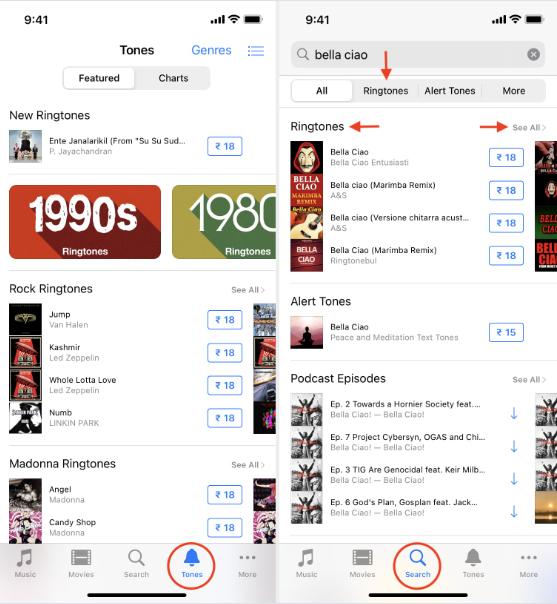
2. Convert and Download Apple Music in one click
You can’t select any track from the Apple Music app as a ringtone on your iPhone. Because the iPhone uses a different format and length of the ringtones in iOS, you need a professional tool iCareFone to help you convert it in a one-click process.
Tenorshare iCareFone is basically a data management tool that allows you to transfer your iPhone data to the computer, and manage files hassle-free. Whether you want to transfer a photo to the computer, music, or even ringtones, it lets you do it in a single click.
It eliminates the need to use iTunes. Plus, the user-friendly user interface makes it easier to use for novice users. Here’s how to convert and download Apple Music in one click:
Step 1 :Download and install the Tenorshare iCareFone on your computer. Launch it, and connect your iPhone to the computer using a compatible cable.
Step 2 :Once your iPhone is connected, click on the Manage option on the tool’s interface.
Step 3 :Now, Go to the Music option, and select the audio track that you want to set as a ringtone on your iPhone. Select the audio track, and click on the Export option.
Step 4 :Once it’s exported, go to the Ringtone option, select that audio track, and hit the Import option.
Step 5 :This will add the audio tracks to your iPhone as ringtones. You can go to Settings, and find it along with the iOS other ringtones. This way you can add any soundtrack from Apple Music as a ringtone to your iPhone.
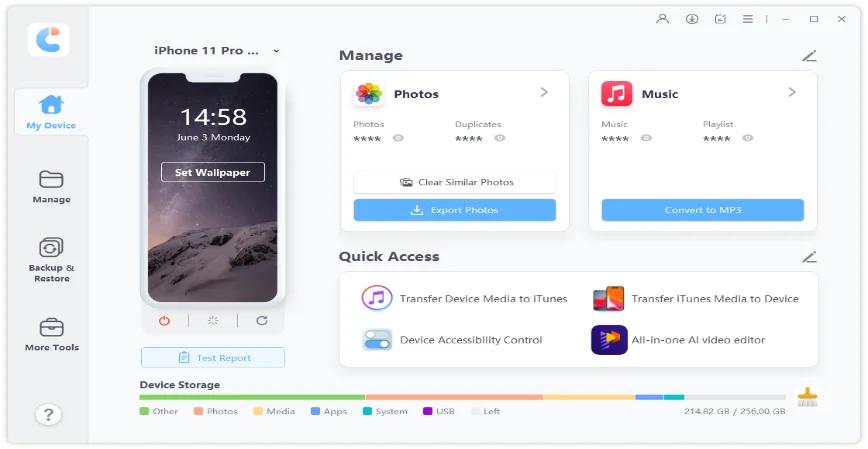
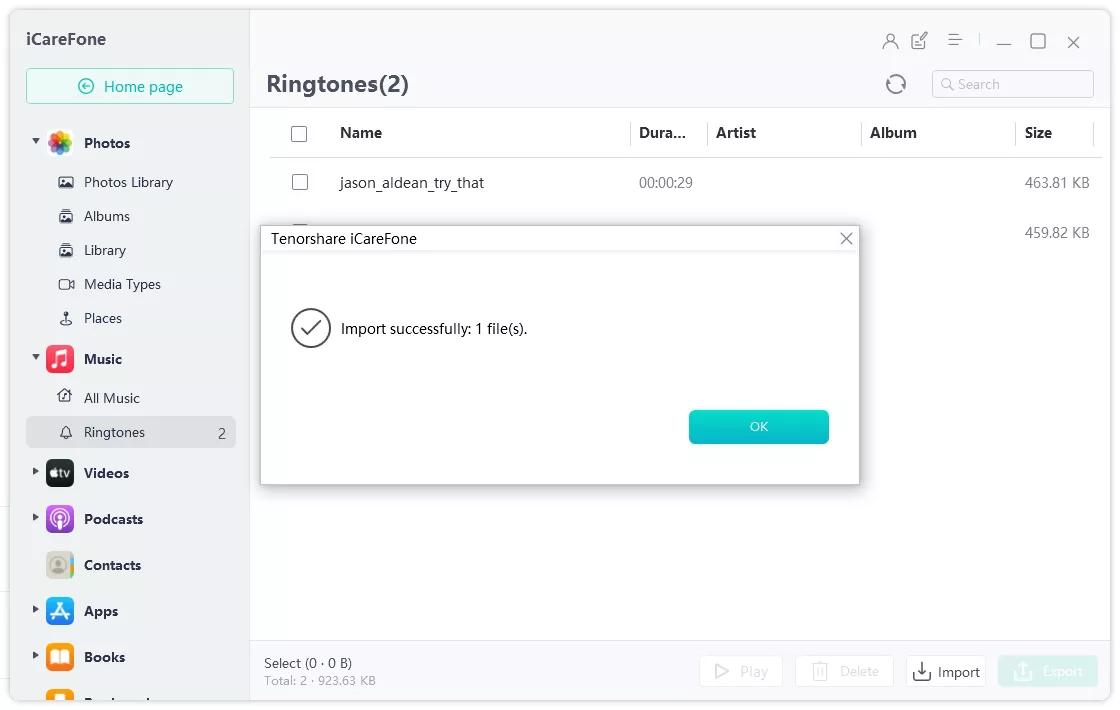
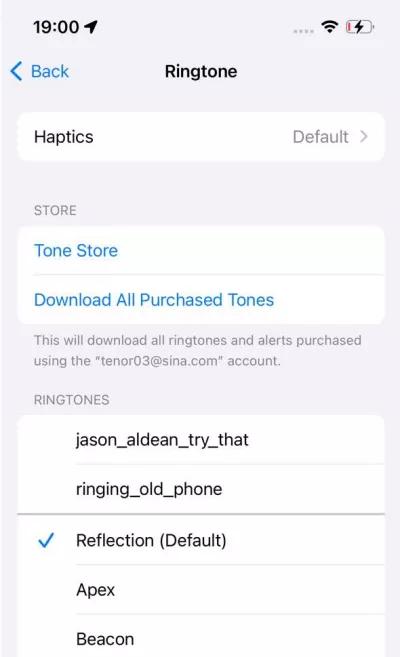
3. Download iOS 18 Ringtone from ZigTone
ZigTone is another great platform to get iOS 18 ringtones. Basically, it’s a ringtone website, where you can access and download millions of ringtones including the iOS 18. Here’s how to download iOS 18 ringtone from ZigTone;
1.Go to ZigTone, and search for the iOS 18 ringtone that you want to download.
2.Once you’ve located it, you can download it in three different formats.
3.Download the ringtone of your choice, then use the Tenorshare iCareFone to convert it.
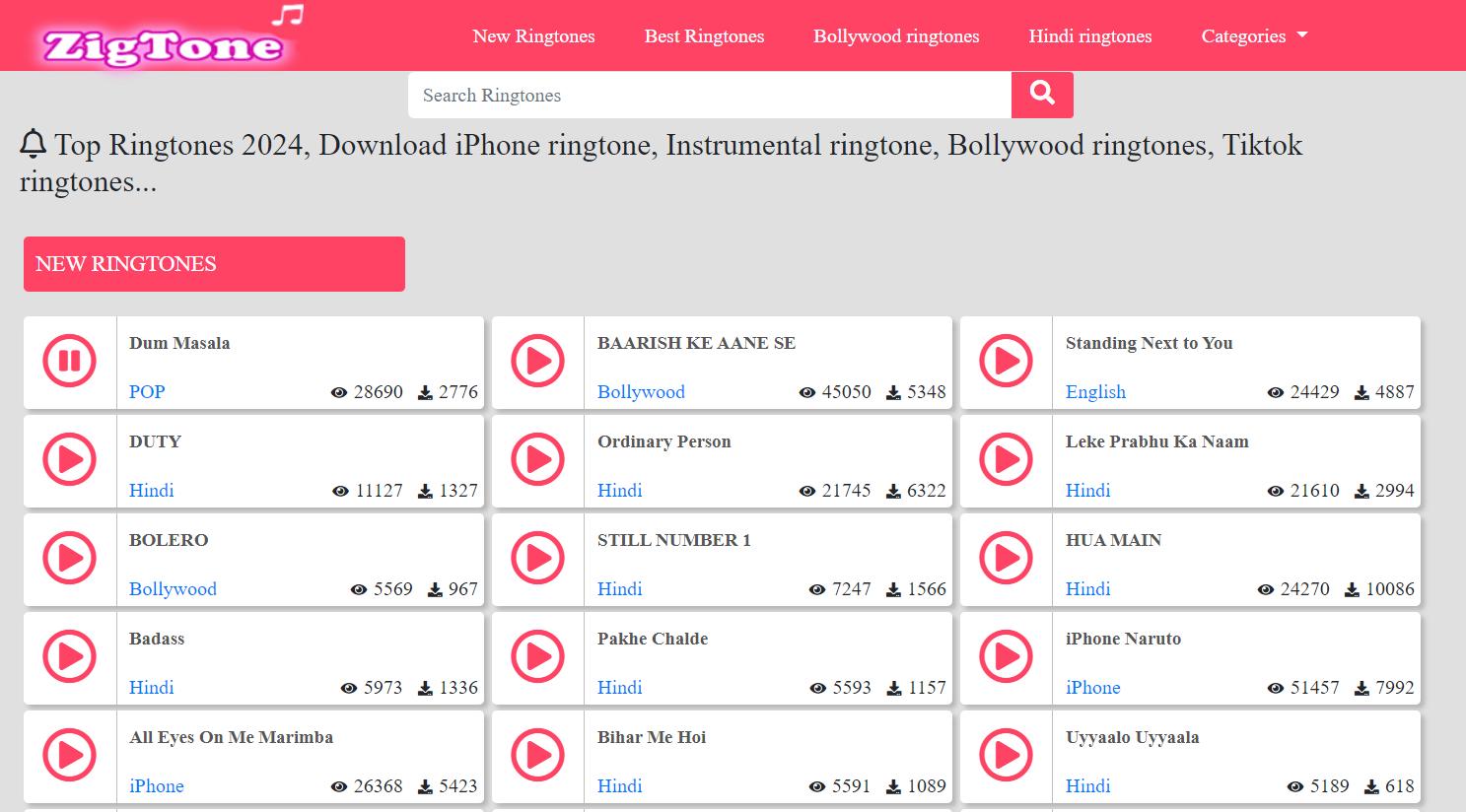
4. Using Prokerala Websites to Download Ringtones
If you couldn’t find your favorite iOS 18 ringtone, you might get it on Prokerala. It's a huge platform for the ringtones that you can download and set on your iPhone. The best part is that the list is updated frequently. This way, you can have access to the latest ringtones at any time.
Whether you want to do iOS 18 notification sound download or an iOS 18 alarm sound download, this platform offers everything related to ringtones, notification sounds, including the iOS 18 new ringtones download option.
Here’s how to get Ringtones for iPhone free download MP3 using Prokerala:
1.Go to Prokerala, and search for the choice of your ringtone.
2.Once found, open it, and hit the Download button.
3.Once you’ve found it, export it on your iPhone and set it as a ringtone.
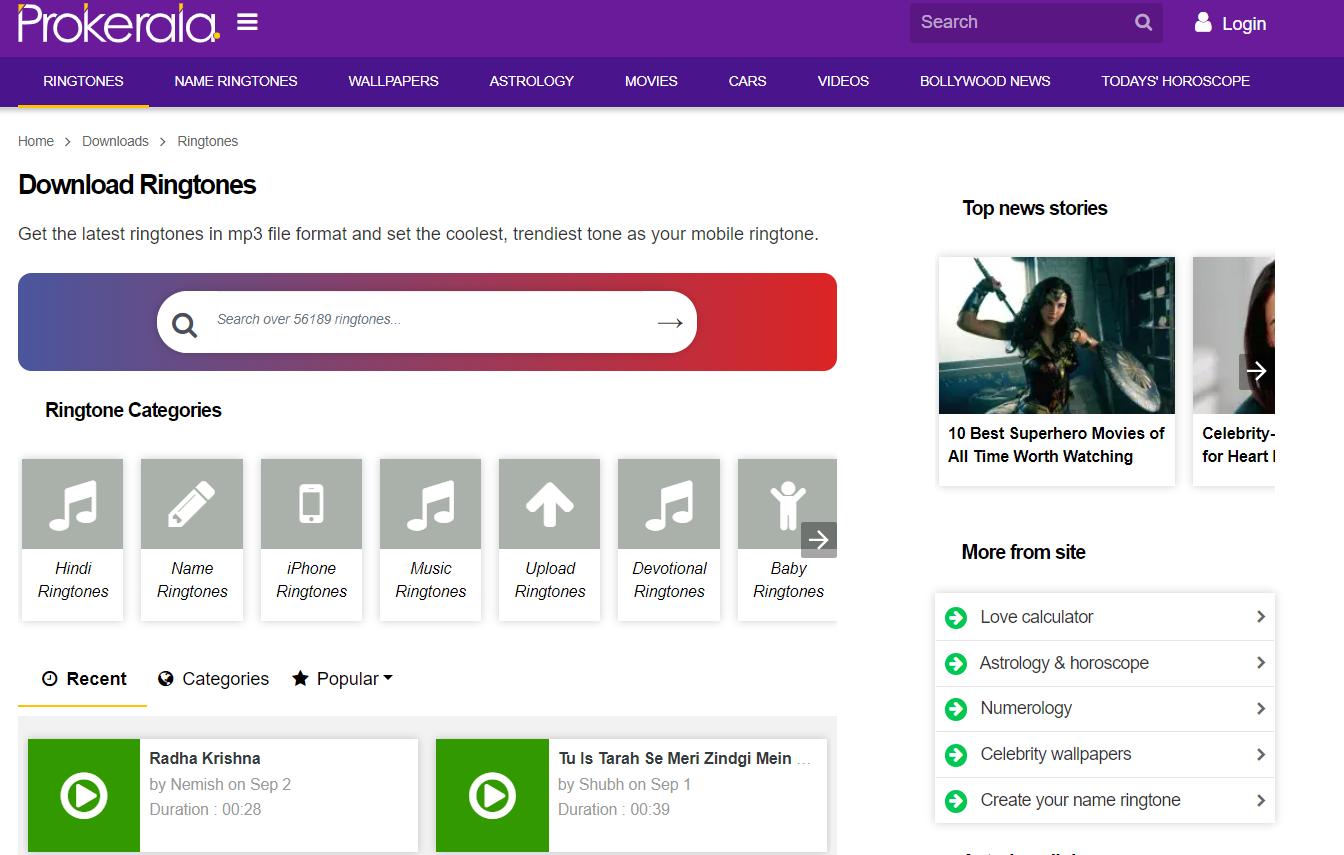
Part 2. How to Set iOS 18 Ringtone on iPhone?
If you’ve downloaded the iOS 18 ringtone, and want to set it on your iPhone, the following are the steps to do so:
1.Go to the Settings app on your iPhone.
2.Tap on the Sounds & Heptics option.
3.Tap on Ringtone, and select Download All Purchased Tones.
4.Select the Ringtone that you want to set, and follow the onscreen option to confirm.
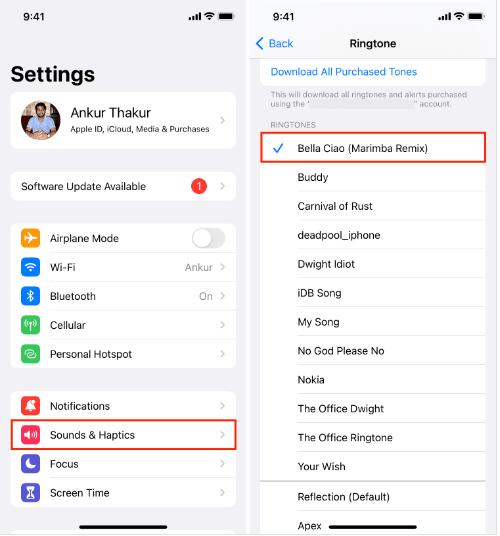
In the Sound & Heptics settings, you can also set the sounds for notification, alarms, and messages on your iPhone.
Part 3. How to fix iOS 18 Sound Not Working?
If you’ve just updated to iOS 18, or downloaded an iOS 18 ringtone but not working on your device, there might be a glitch or a bug in the device interfering with it. In this situation, the device may play the other sounds perfectly, but not the iOS 18 sounds.
In this situation, you can use the Reiboot to eliminate the bugs & glitches, and other underlying issues related to the device firmware with a one-click operation. Tenorshare ReiBoot is a powerful tool designed for iPhone/iPad users to fix iOS-related issues hassle-free.
Why choose ReiBoot?
- One-Click Downgrade & Upgrade: ReiBoot offers a simple and straightforward solution to downgrade iOS 18 Beta to iOS 17 and Upgrade to iOS 18 with just one click.
- All-in-one professional software: Fix 150+ iOS/iPadOS/tvOS/macOS system issues on your iDevice: iOS 18 White Screen After Update, iOS 18 stuck in recovery mode, iOS 18 battery drain and iPhone developer mode not showing...
- Safe and Secure: ReiBoot ensures a safe and secure downgrade process, minimizing the risk of data loss and other potential issues.
- Compatibility: ReiBoot is compatible with a wide range of iPad models and iOS versions, making it suitable for various devices and situations.
- Data Retention: Most importantly,with ReiBoot, users won't lose any data during the downgrade process, ensuring that their important files, photos, and settings remain intact.
Here’s how to fix the iOS 18 sound not working via using Tenorshare ReiBoot:
Step 1: Install, and launch the Tenorshare ReiBoot on your computer. Connect the iPhone to the computer using a compatible cable.
Step 2: Pick “Start Repair” once your iDevice is detected by ReiBoot.

Step 3: Once the device is detected, select the Standard Repair option, then click on the Standard Repair button at the bottom.

Step 4: Hit on the Download button to initiate the downloading process of the firmware package. If you’ve already downloaded it, click on the Browse button to import it from the computer.

Step 5: Once the downloading is completed, click on the Start Standard Repair option. Wait for the progress bar to get completed.

Step 6: Your iPhone will reboot after ReiBoot will finish fixing it.

Part 4: FAQ
Q1: How to Delete Unwanted Ringtones?
Go to the Settings app on your iPhone, then navigate to the Sounds & Heptics option. Tap on Ringtones, and launch the custom ringtones collection. Now swipe to the left side on the ringtone label, and tap on the Delete option to remove it from your device.
Q2: Can I create my own ringtones for free?
The iPhone isn’t user-friendly in terms of creating your own ringtones for free. However, there are various tools that you can use to create your own ringtones. Tenorshare iCareFone offers a user-friendly, and quick way to create your own ringtones and add them to the iPhone/iPad.
Q3:How do I set MP3 ringtones on my iPhone without iTunes?
Tenorshare iCareFone is a program designed for iPhone users to add and set MP3 ringtones to the iPhone with a one-click operation. Using this program, you can even export the soundtrack from Apple Music and set them as ringtones on your iPhone hassle-free.
Conclusion
Apple has added the latest collection of ringtones in iOS 18. Users not able to get their hands on the iOS 18 can also get the latest ringtones without having to install the latest iOS 18. In this guide, we discussed the iOS 18 ringtones download process, and how to change notification sound on iPhone iOS 18.
If you’ve got the iOS 18 ringtones on your iPhone but not working, Tenorshare ReiBoot offers a one-click solution to fix it. By using the ReiBoot, you can even convert and add a ringtone of your choice to the iPhone.
