iOS 17.7 was launched in September alongside iOS 18. With each new iOS update, there’s a chance that certain features may not work as smoothly as before, or you might simply prefer the familiarity of an older version. Whether it’s for performance reasons, app compatibility, or just personal preference, many users find themselves wanting to downgrade from iOS 18 to 17.7.
You’re not alone in this, and the good news is that there are reliable ways to do it, whether you prefer using iTunes or not. In this guide, we’ll explore multiple methods, including the best tools to make the downgrade process as seamless as possible.
- Part 1: Why Downgrade from iOS 18 to iOS 17.7?
- Part 2: [100% Work]How to Downgrade from iOS 18 to 17.7 without iTunes
- Part 3: How to Downgrade from iOS 18 to 17.7 without Computer
- Part 4: How to Downgrade from iOS 18 to 17.7 with iTunes
- Part 5: Using DFU Mode for Downgrade
- Part 6: People Also Ask about Downgrade from iOS 18 to 17.7
Part 1: Why Downgrade from iOS 18 to iOS 17.7?
The need to revert iOS 18 to 17.7 is often driven by the need for stability, performance, and compatibility. While iOS 18 introduces new features, it may also bring unexpected bugs, glitches, or app compatibility issues. iOS 17.7, being more refined and tested, offers a more reliable experience. Users may also prefer the familiar interface and performance of iOS 17.7, making downgrading an appealing option to regain a smoother, more dependable device experience.
Part 2: How to Downgrade from iOS 18 to 17.7 without iTunes
If you’re looking to downgrade from iOS 18 to 17.7 without using iTunes and want to ensure you don't lose any data, ReiBoot offers a streamlined solution. Unlike the manual methods that can be complicated and risky, ReiBoot simplifies the process with just a few clicks, making it an ideal choice for those who want to avoid the hassle and potential data loss.
Tenorshare ReiBoot stands out by providing a user-friendly experience that guides you through the downgrade without requiring technical know-how. Follow these steps to downgrade from iOS 18 to 17.7 without losing data via Tenorshare ReiBoot.
Why choose ReiBoot?
- One-Click Downgrade & Upgrade: ReiBoot offers a simple and straightforward solution to downgrade iOS 18 Beta to iOS 17 and Upgrade to iOS 18 with just one click.
- All-in-one professional software: Fix 150+ iOS/iPadOS/tvOS/macOS system issues on your iDevice: iOS 18 White Screen After Update, iOS 18 stuck in recovery mode, iOS 18 battery drain and iPhone developer mode not showing...
- Safe and Secure: ReiBoot ensures a safe and secure downgrade process, minimizing the risk of data loss and other potential issues.
- Compatibility: ReiBoot is compatible with a wide range of iPad models and iOS versions, making it suitable for various devices and situations.
- Data Retention: Most importantly,with ReiBoot, users won't lose any data during the downgrade process, ensuring that their important files, photos, and settings remain intact.
Here’s how to downgrade from iOS 18 to 17.7 without data loss:
Step 1.Download and install ReiBoot on your computer (PC or Mac). Run the program and connect your iPhone via USB cable. Click on the “iOS Upgrade/Downgrade” button.

Step 2.Choose the “Downgrade” option and confirm your selection to proceed.

Step 3.ReiBoot will automatically detect the appropriate firmware for your iPhone. Click “Download” to start the firmware download process. This ensures you have the correct version needed for the downgrade.
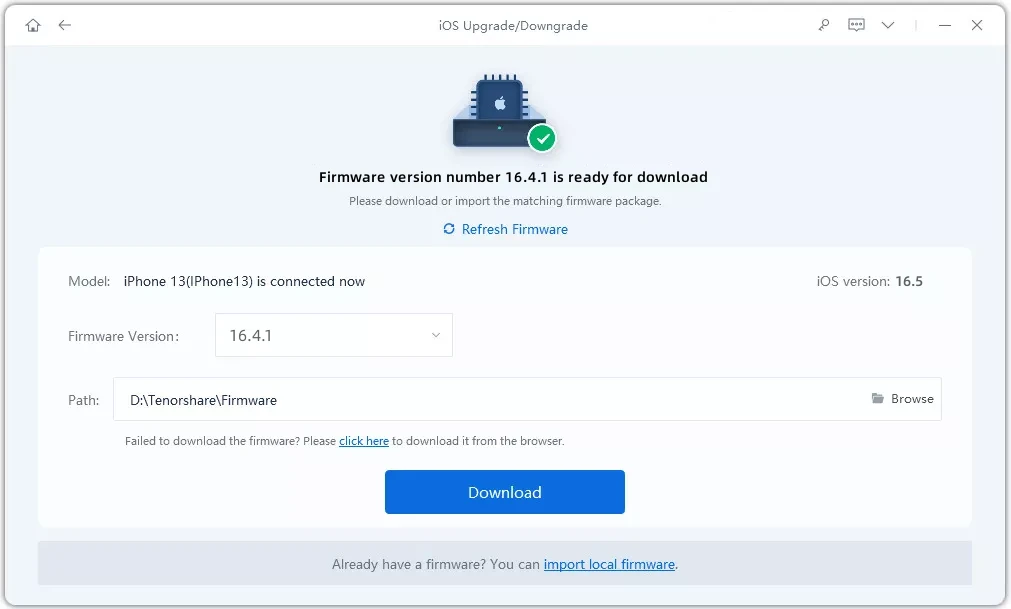
Step 4.Once the firmware download is complete, click on “Initiate Downgrade” to begin the downgrading process. ReiBoot will handle the rest, ensuring a smooth and secure downgrade.
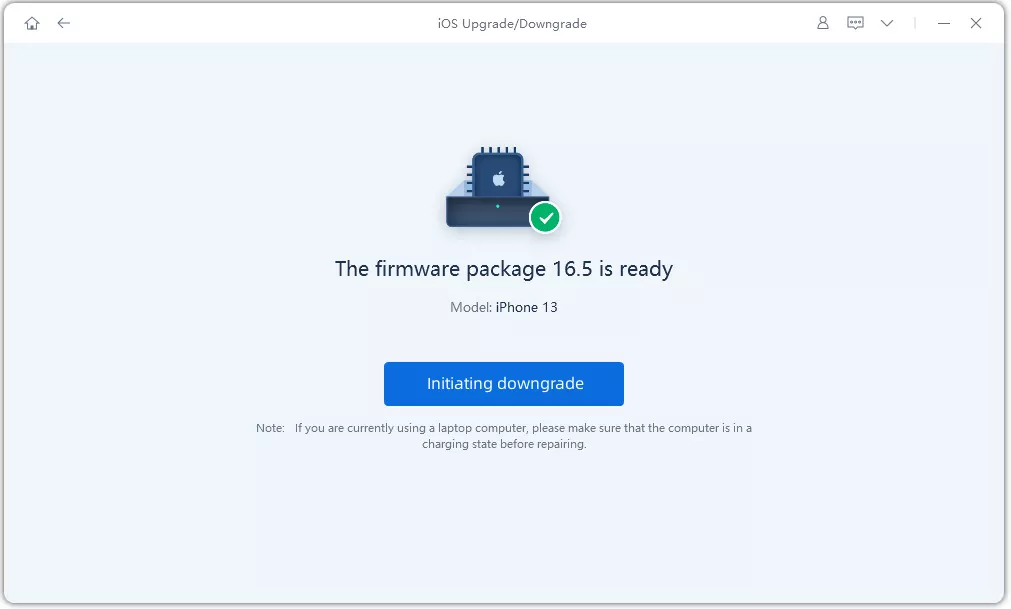
Step 5.Click “Done” once the downgrade is complete, and your iPhone will restart with the new iOS 17.7.
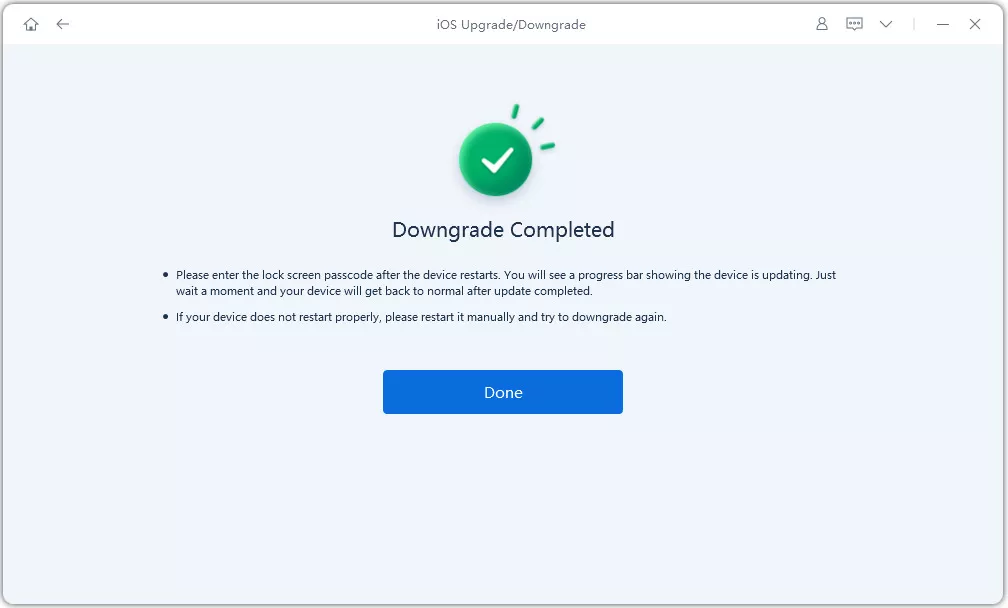
Part 3: How to Downgrade from iOS 18 to 17.7 without Computer?
Wondering how do I downgrade my iPhone iOS without iTunes? it’s possible to do so directly from your iPhone. This method is convenient if you want to revert to iOS 17.7 quickly and without the need for additional tools. Here’s how you can downgrade from iOS 18 to 17.7 without computer:
- 1.Open the Settings app on your iPhone.
- 2.Scroll down and tap on General.
- 3.Locate and select VPN & Device Management.
- 4.Find the iOS 18 Beta Software Profile and tap on it.
- 5.Tap Remove Profile and confirm by tapping Remove again if prompted.
- 6.Restart your iPhone to complete the downgrade process.

By following these steps, your iPhone will no longer attempt to install the iOS 18 update, allowing you to remain on or return to iOS 17.7.
Part 4: How to Downgrade from iOS 18 to 17.7 with iTunes?
To downgrade from iOS 18 to 17.7 using iTunes, follow these steps to safely revert your iPhone to an earlier iOS version. This method is ideal if you prefer using a computer for the process.
- 1.Connect your iPhone to your computer using a USB cable, and open iTunes if it doesn’t launch automatically.
- 2.Visit a trusted source like IPSW, select your iPhone model, and download the iOS 17.7 firmware file that you wish to install.
- 3.Enter Recovery Mode:
- Quickly press and release the Volume Up button.
- Quickly press and release the Volume Down button.
- Hold down the Side button until the recovery mode screen appears (a black screen with the Apple logo).
- 4.Once your device is in recovery mode, iTunes will automatically recognize it and prompt you to restore your iPhone. Click Restore and Update.
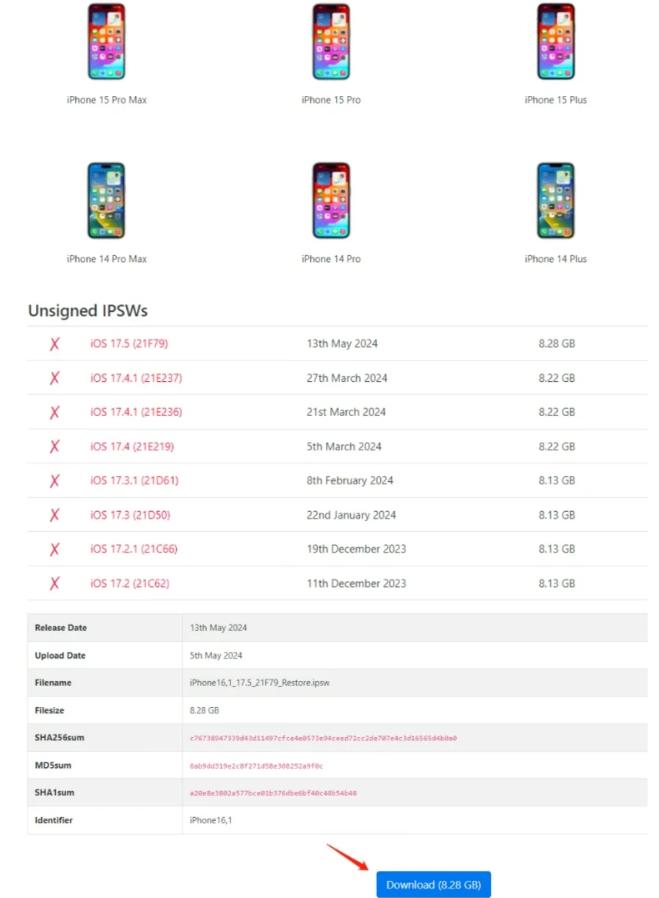
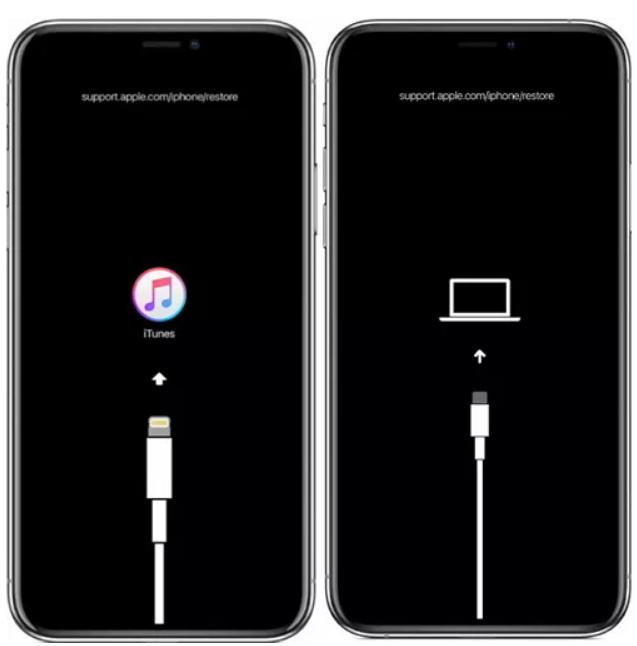
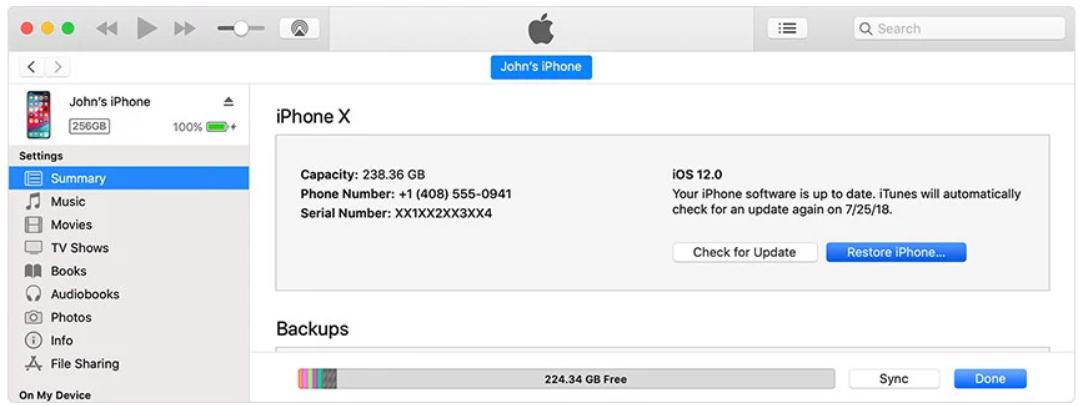
Part 5. Using DFU Mode for Downgrade
You can downgrade from iOS 18 to 17.7 by putting your iPhone in DFU mode. Here’s how:
- 1.Use a USB cable to connect your iPhone to your computer. Open iTunes if it doesn’t start automatically.
- 2.Enter DFU Mode:
- -Quickly press and release the Volume Up button.
- -Quickly press and release the Volume Down button.
- -Press and hold the Side button until the screen goes black.
- -As soon as the screen goes black, press and hold the Volume Down button while continuing to hold the Side button for 5 seconds.
- -After 5 seconds, release the Side button but continue holding the Volume Down button until iTunes detects your iPhone in recovery mode.
- 3.Once your iPhone is in DFU mode, iTunes will display a message stating that it has detected an iPhone in recovery mode.
- 4.Hold the Shift key (Windows) or Option key (Mac) and click on the Restore iPhone button in iTunes. Choose the iOS 17.7 IPSW file you downloaded earlier to start the downgrade process.
- 5.iTunes will now restore your iPhone to iOS 17.7. Your device will restart once the process is complete.
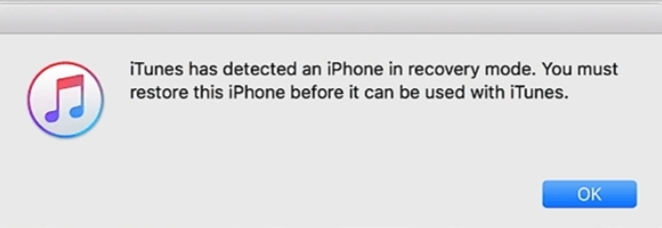
Part 6. People Also Ask about Downgrade from iOS 18 to 17.7
Q1. Is it safe to downgrade from iOS 18 to 17.7?
Downgrading from iOS 18 to iOS 17.7 can be risky as it can lead to data loss or app incompatibility. But with the right methods such as those mentioned above, you can downgrade without worrying about the risks.
Q2. Which iPhone models support downgrading from iOS 18 to 17.7?
Most iPhone models that support iOS 18 can be downgraded to iOS 17.7, provided Apple is still signing the older firmware. It’s better to always check the compatibility before proceeding with the downgrade.
Q3. Will downgrading from iOS 18 to 17.7 affect my apps and settings?
Yes, downgrading from iOS 18 to 17.7 can potentially affect your apps and settings. Some apps or features introduced in iOS 18 may not function correctly in iOS 17.7, and you might lose personalized settings. However, using a reliable tool like Tenorshare ReiBoot can help you downgrade while minimizing the risk of data loss and preserving most of your settings.
Conclusion
In conclusion, downgrading from iOS 18 to 17.7 can be a necessary step for users facing compatibility issues, bugs, or simply preferring the stability of the previous version. Whether you opt for iTunes, DFU mode, or prefer a method without a computer, it's essential to follow the correct steps to ensure a smooth transition.
However, if you're looking for a more efficient and less complicated solution, ReiBoot stands out as a reliable tool to downgrade from iOS 18 to 17.7 without losing data.
