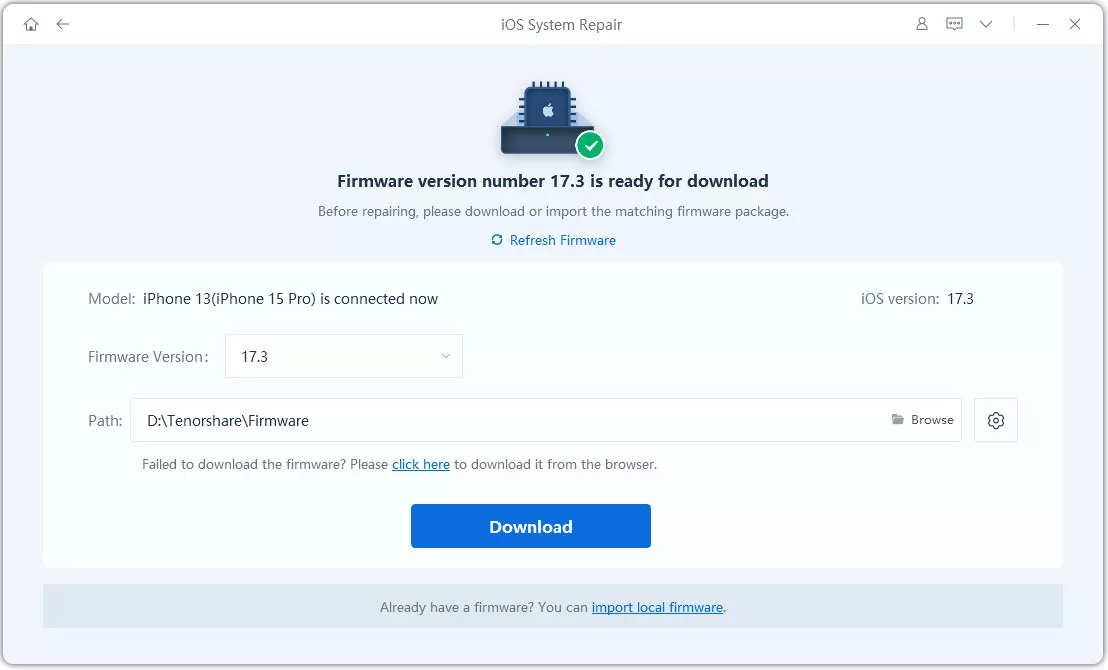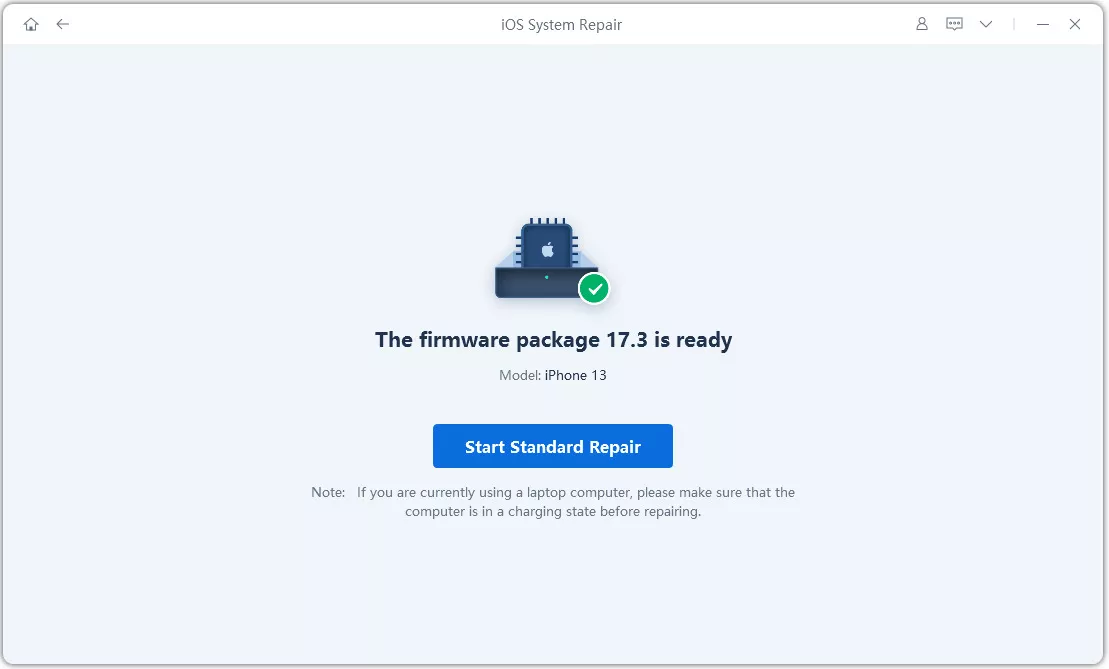Are you struggling with the "cannot update to iOS 18/26" issue on your iPhone or iPad? This article will help you through troubleshooting steps to fix the "cannot update to iOS 18/26" issue and successfully install the latest iOS version in 2025.
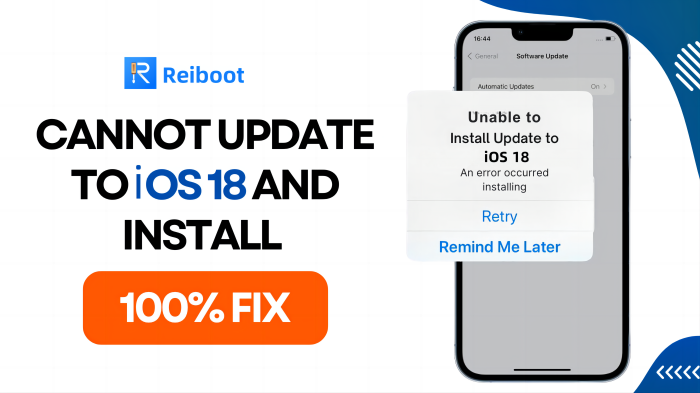
- Part 1: Why won't My iPhone Update to iOS 18/26? Common Errors
- Part 2: Fix iOS 18/26 Update Errors in One-Click without Losing Data
- Part 3: How Do I Force My iPhone to Update? 8 Ways To Fix iOS
- 1. Check Compatibility to Ensure your Device Supports iOS 18/26
- 2. Ensure Sufficient Storage Space[Free up Space Tips]
- 3. Use Tool to Fix iOS 18/26 Update Errors in One-Click
- 4. Force Restart Your iPhone to Update iOS 18/26
- 5. Connect to a Stable Wi-Fi Network
- 6. Update to iOS 18/26 via Settings
- 7. Use iTunes or Finder on Mac to Install iOS 18/26
- 8. Download and Install iOS 18/26
Part 1: Why can't I update iOS 18/26 on my iPhone? Common Errors
Experiencing the "cannot update to iOS 18/26" issue on your iPhone can be frustrating. Several common errors can prevent your device from updating. Here are some of the most frequent culprits and their explanations:
- 1.Network Issues
OTA (Over-the-Air) updates require a stable internet connection. If your device isn't connected to a strong Wi-Fi network, the Update might get interrupted, leading to the error prompt "An Error Occurred While Checking for a Software Update." Make sure your internet connection is stable and strong, and consider switching networks if the problem persists.
- 2.Server Issues
During the first release of a new latest iOS version, such as iOS 18/26, Apple's servers may become overwhelmed due to the high number of users attempting to update simultaneously. This congestion can result in an "error installing iOS 18/26." If you encounter this issue, try updating at a different time when server traffic might be lower.
- 3.Software Glitches
Temporary software glitches can sometimes interfere with the update process, causing errors like " error installing ios 18." If the problem persists, you should restore your device using recovery mode.
- 4.Device Compatibility
Not all iPhone models support the latest iOS version. If your device is not on the list of compatible models for iOS 18/26, you will not be able to update. Check Apple's compatibility list to ensure your device is eligible for the Update. You must consider upgrading to a newer model if it is not supported.
Understanding the requirements for these common errors can help you troubleshoot and resolve issues when you cannot update iOS 18/26. If problems persist, consider contacting Apple Support for further assistance.
Part 2: Fix iOS 18/26 Update Errors in One-Click without Losing Data
Updating to iOS 18/26 can sometimes lead to frustrating errors. If you cannot update to iOS 18/26, using a powerful troubleshooting tool like ReiBoot is the best solution. This tool is designed to fix over 150 iOS-related issues with a simple, one-click process. It is a convincing and compelling way to install iOS 18/26 on your iPhone or iPad without any technical expertise.
What is ReiBoot?
ReiBoot is a reliable iOS system recovery tool that addresses many iOS issues, including update errors, devices stuck on the Apple logo, and black screens.
- Its user-friendly interface ensures that even those without technical knowledge can easily navigate and resolve their iPhone or iPad problems.
- ReiBoot provides a straightforward and efficient solution, allowing users to fix their devices quickly and without data loss.
How to Use ReiBoot for iOS 18/26 Update?
To fix the "cannot update to iOS 18/26" error using Tenorshare ReiBoot, follow these steps:
- Download and Install ReiBoot
Begin downloading and installing Tenorshare ReiBoot on your computer or laptop. After setting up, open the software and link your iPhone or iPad to the computer or laptop with a USB cable.

- Start Repair Process
After connecting your device, click the "Start Repair" button on the ReiBoot interface to initiate the repair process. Finally, select the "Standard Repair" option. This method is designed to fix your device without causing data loss. Click on the "Standard Repair" button to proceed.

- Download Firmware Package
ReiBoot will automatically suggest the appropriate firmware package for the repair process. Click the button "Download" to start downloading firmware. This step is crucial as it prepares the necessary files to fix the update error.

- Start Standard Repair
Once when the firmware package downloads completely, click the "Start Standard Repair" button. ReiBoot will then begin the repair process.

- Wait for iOS 18/26 Fix Completion
Allow the progress bar to be completed. This process may take a few minutes. Once finished, your iPhone or iPad will automatically reboot, and the iOS 18/26 update should be successfully installed.

ReiBoot provides a hassle-free way to resolve update errors by following these steps. Suppose you encounter the dreaded "an error occurred installing iOS 18/26" message. In that case, ReiBoot's intuitive process ensures you can update to iOS 18/26 without losing any data, restoring your device to full functionality with minimal effort.
Part 3: How Do I Force My iPhone to Update? 8 Ways To Fix iOS
Several methods exist to resolve the issue if you cannot update to iOS 18/26. Here are eight common ways to update your iPhone to iOS 18/26, ensuring a smooth installation process.
Way 1: Check Compatibility to Ensure Your Device Supports iOS 18/26
Before troubleshooting, ensure your device is compatible with iOS 18/26. Apple generally supports devices for five years with software updates.
Models like the iPhone 7, which stops at iOS 15.7, cannot be updated to iOS 18/26.
Visit Apple's website to verify if your iPhone model is supported. If your device is compatible but still shows the "unable to install iOS 18/26" error, proceed with the following steps.
Way 2: Ensure Sufficient Storage Space
Updating to iOS 18/26 requires adequate storage space. If your iPad cannot be updated due to insufficient space, free up storage by deleting unnecessary apps, photos, and videos.
Go to Settings > General > [Device] Storage to manage your storage effectively and clear up space for the Update.
Way 3: Enable Automatic iOS 18/26 Update to Avoid Errors
To prevent errors like "error installing iOS 18/26," enable automatic updates.
Go to Settings > General > Software Update > Automatic Updates, then turn on Download iOS Updates and Install iOS Updates.
It ensures your device updates automatically, reducing the chance of encountering update issues.
Way 4: Force Restart Your iPhone to Update iOS 18/26
If you cannot update to iOS 18/26, how do I force update my iPhone to resolve many issues.
To restart your iPhone, first press and release the Volume Up button. Next, hold down both the Volume Down button and the Power button until you see the Apple logo.
This method can fix temporary software glitches that hinder updates.
Way 5: Connect to a Stable Wi-Fi Network
A stable internet connection is crucial for OTA updates. If your iPhone is "unable to install iOS update," ensure you are connected to a robust Wi-Fi connection. Unstable connections can interrupt the update process, causing errors.
Way6: Update to iOS 18/26 via Settings
The most straightforward way to update is through the device's settings.
Navigate to Settings > General > Software Update and follow the on-screen instructions.
If your through this method, consider alternative approaches like using a computer.
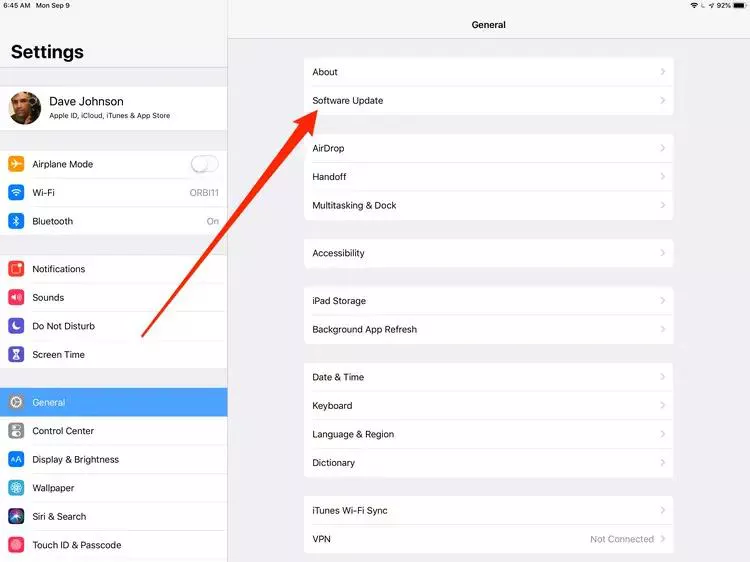
Way 7: Use iTunes or Finder on Mac to Install iOS 18/26
If you encounter issues with OTA updates, use iTunes or Finder.
- 1. Connect your iPhone to your computer or a laptop, open iTunes or Finder, select your device, and click "Check for Update."
- 2. Follow the prompts to install iOS 18/26.
This method can resolve "iPad unable to install update" or "iPhone unable to install update" errors.
Way 8: Download and Install iOS 18/26
For those eager to try new features, consider downloading the iOS 18/26 beta. Enrol in the Apple Software Program, download the profile to your device, and follow the update instructions.
It can be a solution if the public release needs to be revised. Be sure to back up your data before installing beta software, as it can be unstable.
Related read Uninstall iOS 18/26.
Following these eight methods, you can overcome the "cannot update to iOS 18/26" issue and successfully install the new and latest software on your iPhone. If problems persist, consider using a professional tool like ReiBoot to facilitate the update process.
Conclusion
While the iOS 18/26 beta brings exciting new features and enhancements, it's essential to be aware of potential bugs and know how to address them effectively. By understanding common issues and implementing practical fixes, users can enjoy a smooth and seamless experience on their iPhone or iPad.
In this guide, we've compiled a comprehensive list of how to fix iOS 18/26 bugs. If you're encountering multiple iOS issues on your iPhone, consider using ReiBoot. This powerful tool allows you to fix all iOS bugs and glitches with a single click, streamlining the troubleshooting process and ensuring your device operates smoothly.