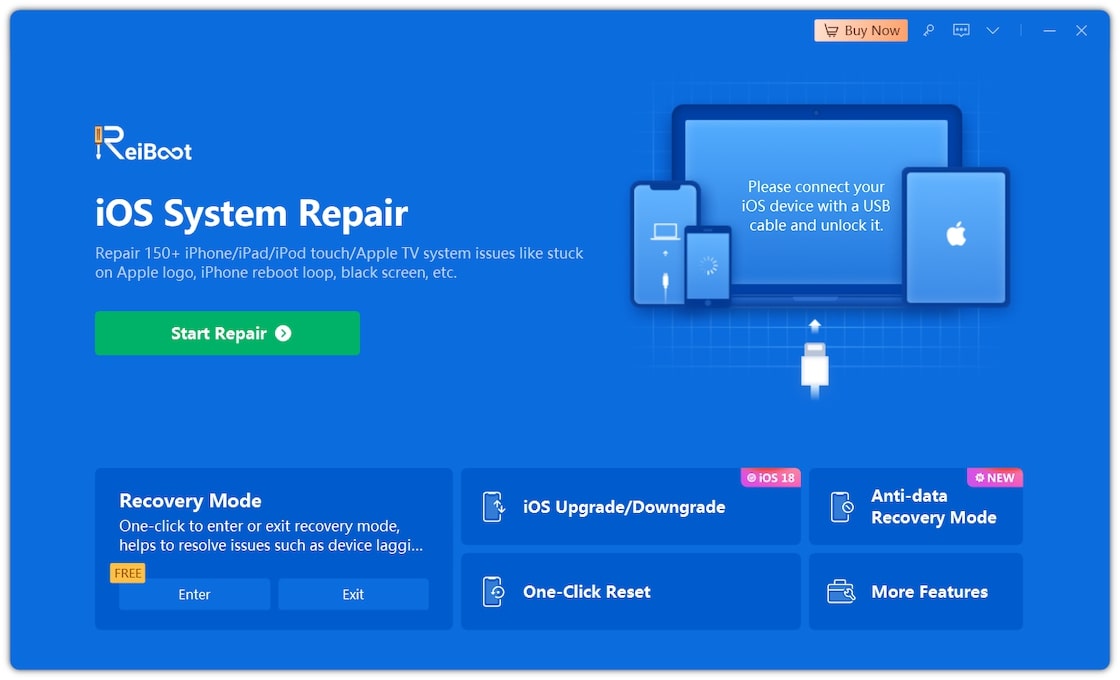Having iPhone troubles and you’re stuck using your Chromebook? Don't worry! Tenorshare ReiBoot is here to save the day. Downloading Tenorshare ReiBoot for Chromebook is the key to fixing common iPhone issues directly from your Chromebook, no need to switch computers. Stuck in a boot loop? Need to downgrade your iOS version? Want to factory reset your iPhone? ReiBoot can handle it all.
But before you get started, let us give you a quick and easy download process for Chromebook. This guide will walk you through everything you need to know to download and install ReiBoot Chrome OS.
Part 1. Full Introduction about ReiBoot Main Features
ReiBoot iOS system repair for Chromebook is your one-stop shop for all things iPhone repair and maintenance. Before we move onto ReiBoot download for Chromebook, let's explore the key features that make ReiBoot a must-have tool for any iPhone user.
1. iOS System Repair
Oh, to deal with those frequent software glitches! A frozen screen, endless restarts (boot loops), or unexpected crashes - these problems make you so frustrated. But with ReiBoot, you don’t have to worry about anything. Being a perfect iOS/iPadOS/MacOS/Chrome OS iPhone recovery tool, it can diagnose and fix these software problems to get your iPhone working normally again.
2. iOS Downgrade & Upgrade
Want the newest iOS features but traditional methods fail? ReiBoot can help you upgrade your iPhone's operating system to the latest official version available. This ensures you have access to the newest features and security patches.
But what if you don’t like the new update and want the previous iOS version for your iPhone? ReiBoot allows you to safely downgrade your iPhone to a previous, more compatible version. This is helpful if you encounter bugs or performance issues after an update.
3. Reset iOS devices
ReiBoot's reset function allows you to easily erase your iPhone and restore it to factory settings. If your iPhone is sluggish, bogged down with data, or maybe there are persistent software glitches, the reset feature is for you. This is ideal for troubleshooting persistent software issues, wiping away unwanted data before selling your iPhone, or simply giving your device a fresh start.
Whether you're looking for a clean slate or want to preserve some data, ReiBoot offers two reset options. Completely erase your iPhone for a fresh start, or perform a settings reset while keeping your media and data intact.
4. Enter/Exit Recovery Mode
Recovery mode is a special state on your iPhone that allows for advanced troubleshooting and restoration options. However, entering and exiting recovery mode can be a tricky process. That's where ReiBoot for Chromebook comes in. ReiBoot simplifies the process of entering and exiting recovery mode with just a single click. With ReiBoot, you can avoid the frustration of pushing button combinations and take control of your iPhone's repair process with ease.
Part 2. How to Download ReiBoot on Chromebook
Now that you've seen how ReiBoot can make your iPhone troubleshooting easier, let's get it up and running on your Chromebook! ReiBoot Chromebook download is a breeze, and the best part? It's completely free. Here's a quick guide to walk you through the process:
- The simplest way to download ReiBoot on your Chromebook is by clicking on the following following buttons.
- Or you can click on these links: ReiBoot iOS for Win or ReiBoot iOS for Mac. That way, ReiBoot will be downloaded on your Chromebook which you can then install.
Part 3. How to Reset iPhone with Chromebook
Now that ReiBoot has been successfully installed on your Chromebook, let’s see how you can use it to reset your iPhone. Here's how to effortlessly reset your iPhone using ReiBoot from your Chromebook:
- Download Reiboot. Connect your iPhone to your computer using an iPhone data cable.
-
Plug your iPhone into your Chromebook using the original Apple Lightning cable (highly recommended for optimal performance). Then, launch ReiBoot on your Chromebook. Click “One-Click Reset” at the bottom."

- You’ll be provided with two options: One-Click Reset (which will bring your iPhone’s settings to default) and Factory Reset (which will wipe your device clean). Choose a method based on your needs.
- Once you've selected your reset method, ReiBoot will automatically detect your iPhone and begin downloading the latest firmware package. This ensures your iPhone is restored using the most up-to-date software.
- With the firmware downloaded, click the "Start Reset" button. ReiBoot will take care of the rest, guiding your iPhone through the reset process.
- Your iPhone will reboot as new when the reset is completed.



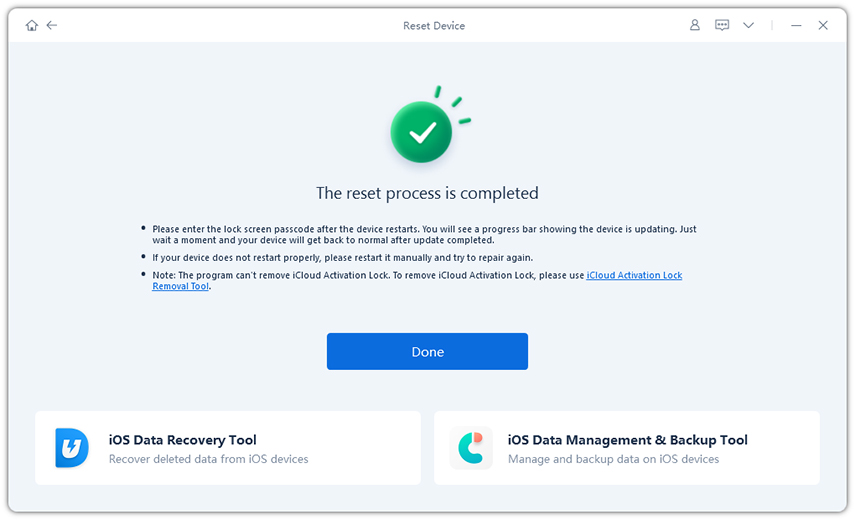
Part 4. People Also Ask about ReiBoot for Chromebook
Q1. How to download iTunes on Chromebook?
Downloading iTunes for Chromebook can be technical and has limited success. There are complex methods involving installing Wine, a program that allows running Windows software on Chromebooks. Click here for step-by-step detailed instructions.
Q2. Is there a free version of ReiBoot?
Yes, ReiBoot offers a free version that allows you to perform some helpful tasks for your iPhone directly from your Chromebook. It lets you enter/exit recovery mode and fix minor iPhone software issues on your Chromebook.
Conclusion
There you have it! With ReiBoot at your fingertips, your Chromebook can now repair a number of issues on your iPhone. Whether you're facing software glitches, need to reset your iPhone, or want to explore advanced options like downgrading or upgrading your iOS, ReiBoot for Chromebook has the solution.
Breathe new life into your iPhone by diagnosing and fixing a wide range of software problems, from frozen screens to persistent crashes. Get your iPhone back to peak performance without losing any data. Download it for free today and experience the difference a reliable Chromebook can make!